A dividend is a payment made by a corporation to its shareholders, usually as a distribution of profits. Dividends can be classified as: Franked Dividends, Unfranked Dividends or Franking Credits. Generally, this distinction is not made in Xero, but assessed by your Tax Advisor at the end of each financial year.
Small business owners tend to code any payments made to their personal account as dividends. We recommend consulting your Tax Advisor about the proper way to code these payments. This will facilitate the assessment of both the Director’s personal and company Income Tax Returns at the end of the Financial Year.
More information about dividend payments and their tax implications can also be found on the ATO Website:
ATO - The Dividend or Distribution StatementATO - Private Company Benefits - Division 7A Dividends
Set Up Dividends Accounts
Dividends can be set up as either other Expenses or Equity accounts (your Tax Advisor will advice their preference). Make sure you set up a different account per shareholder.
- Go to Accounting > Chart of accounts
- Click on [Add Account]
è The Add New Account screen
- Select/Enter the following details:
- Account Type > Select either Equity or Expenses
- Code > Enter a 3-digit code starting with 9 (Equity) or 5 (Expenses)
- Name > Type: Dividends - #shareholdername
- Tax > Select: BAS Excluded
- Click on [Save]
- Repeat the above steps for all other Shareholders
Record Dividend Payments
First, create each Shareholder as a contact. Dividend payments are recorded as spend money transactions, as generally dividends are paid on a regular basis, Bank Feed rules can be set up to expedite this process.
Go to your Internet Banking and set up a periodical payment to the Shareholder’s personal accounts. Make sure when setting the periodical payment that the payment description includes the word dividends plus the Shareholder's name.
Once the first payment is made and the transaction will appear on the bank feeds, you can then set up the Bank Feeds rule.
- From the Bank Feed transaction click on Options > Create bank rule
è The Bank Feed Rules screen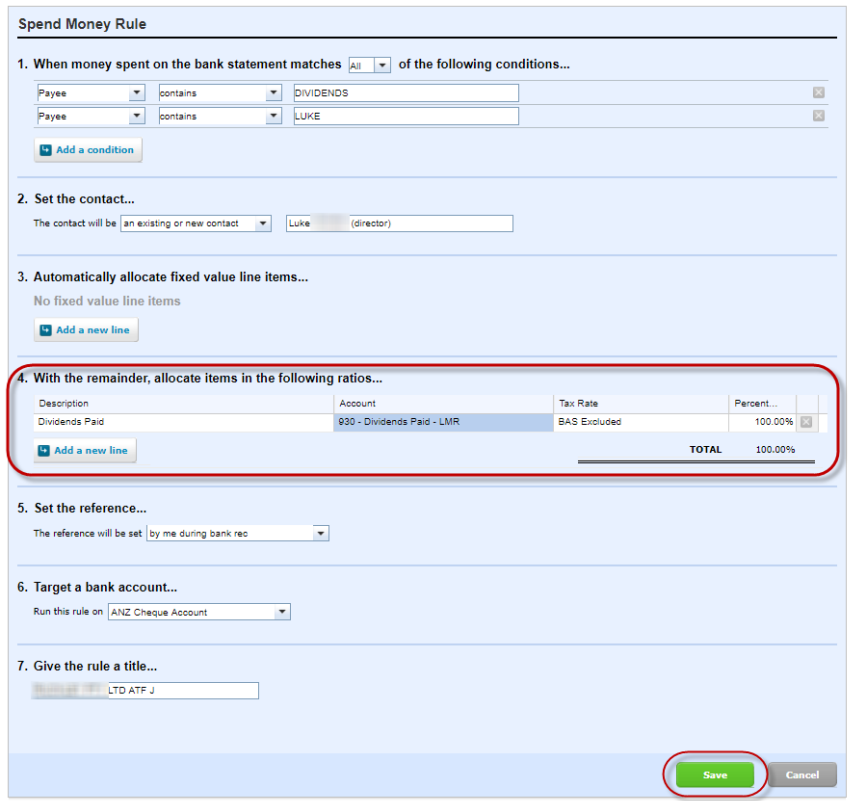
- Select/enter the following details:
- Step 1 > When money spend on the bank statement match All the following conditions > Select the appropriate condition to trigger future transactions
- Step 2 > Set the Contact > Select the Shareholder's name
- Step 3 > When the remainder, allocate items to the following ratios > Select/Enter:
- Description > Type: Dividends Paid #shareholdername
- Account > Select: the Dividends Paid account for the same Shareholder
- Tax Rate > Select/Confirm: Bas Excluded
- Percentage > Confirm 100.00%
- Step 6 > Target a bank account > Confirm the bank account where the Dividends payments will be paid from
- Step 7 > Give the rule a title > Type: Dividends Paid #shareholdername
- Click on [Save]
|
Rate this Topic:
|
|||
|
