How to update your xero account personal details and preferences [xero]
Updated: 25/08/2021
Article #: 114
Xero provides the ability to update both your Xero Profile Settings (personal details) and Account Preferences.
| Profile Settings (Personal Details) | Account Preferences |
You can add/update the following details:
| You can add/update the following details:
|
Update Profile Settings
- Log into Xero and click on your Initials on the top right-hand side of the screen
è The Xero Profile icon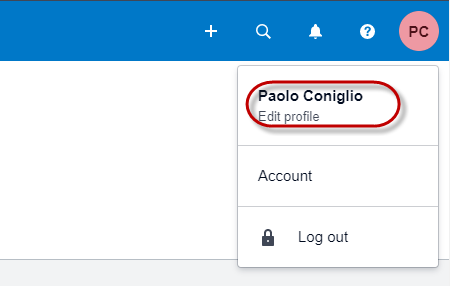
- Click on Edit Profile
è The Profile Settings screen opens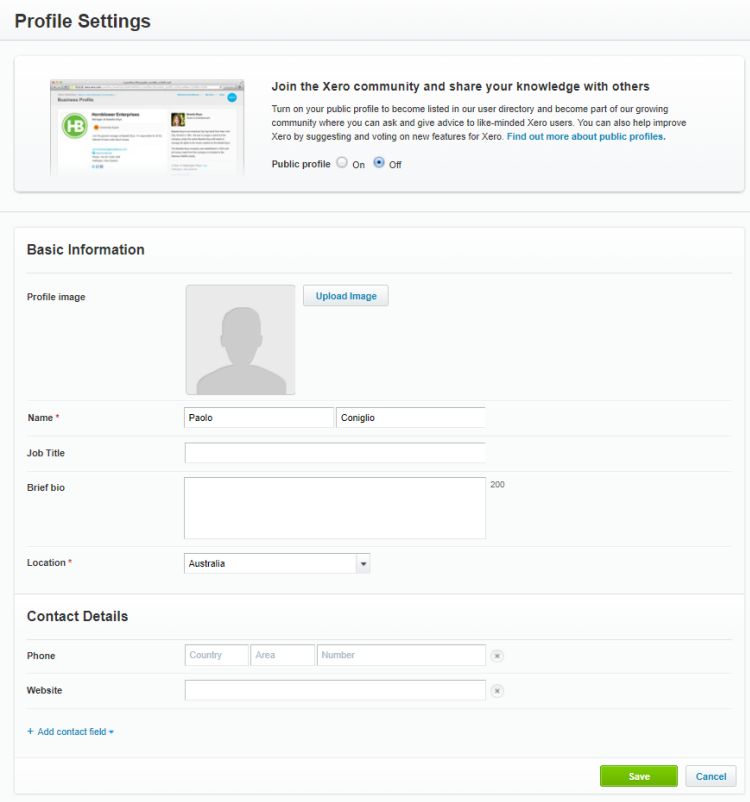
- Update your personal information and/or upload a profile image
- Once you have updated your personal settings click on [Save]
Update Account Preferences
- Log into Xero and click on your Initials on the top right-hand side of the screen
è The Xero Profile icon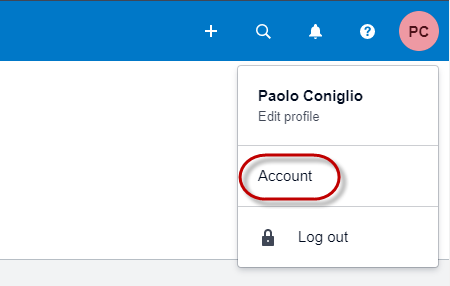
- Click on Account
è The Account Settings screen opens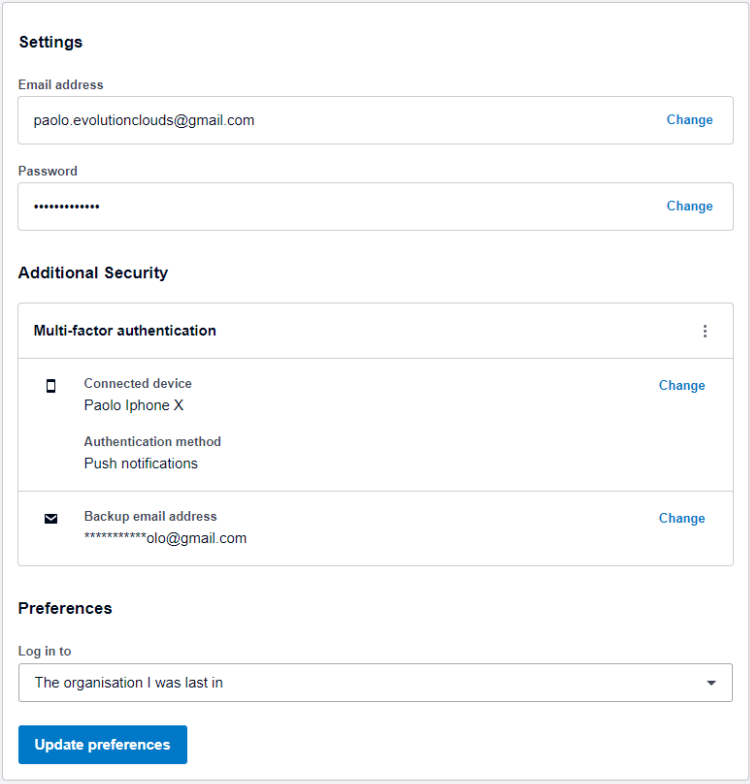
- To update any existing Account Preferences click on Change next to the relevant option and follow the prompts
Note: for every preference option you attempt to change, Xero will require authentication either in the form of the security code or password (depending on the option you wish to change) - Once you have made the required Updates, click on [Update preferences]
|
Rate this Topic:
|
|||
|
