If you are the Xero Subscriber you have the ability to upgrade or downgrade your subscription at any time. As the Subscriber, you can also transfer the subscription to another User or cancel the subscription. Finally, you can also change your Billing Details.
When you cancel a subscription, Xero will remove access to the Organisation within 30 days. Xero will hold the cancelled Organisation for 7 years. This means that, in case of an audit, the subscription can be re-activated (re-activation fees & charges apply).
Access My Xero
All changes to the Xero subscriptions are processed via the My Xero Portal
- Log into Xero and from the Organisation Menu go to My Xero
è The 'My Xero' Portal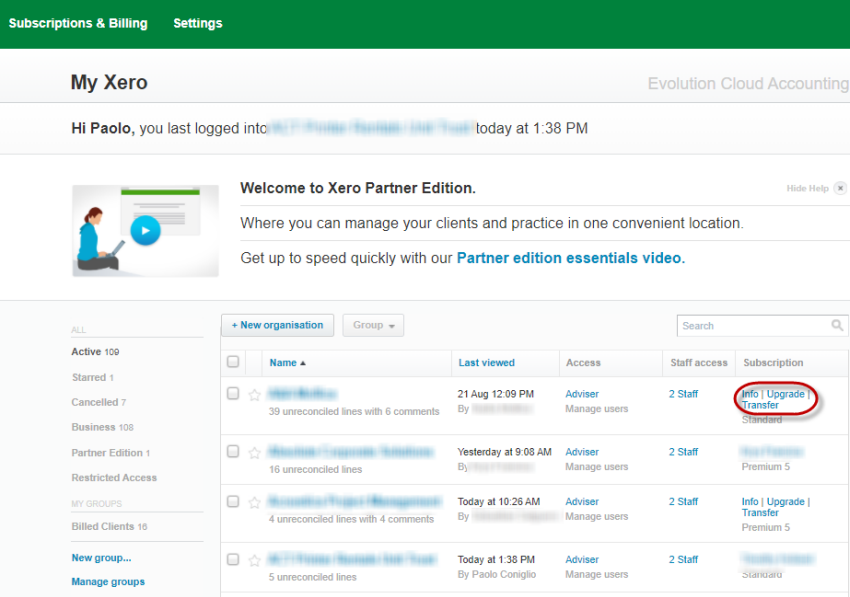
- My Xero displays a list of all the Xero Organisations, your User Access Level and the last person logged into the file
- In the Organisation where your User is set as the Subscriber you can see the following options:
- Info > Allows you to view or update your Billing details
- Upgrade > Allows you to upgrade or downgrade your subscription
- Transfer > Allows you to transfer the subscription to another user
Upgrade/Downgrade your Xero Subscription
- To upgrade or downgrade your Xero subscription click on Upgrade
è The Bill Subscription screen opens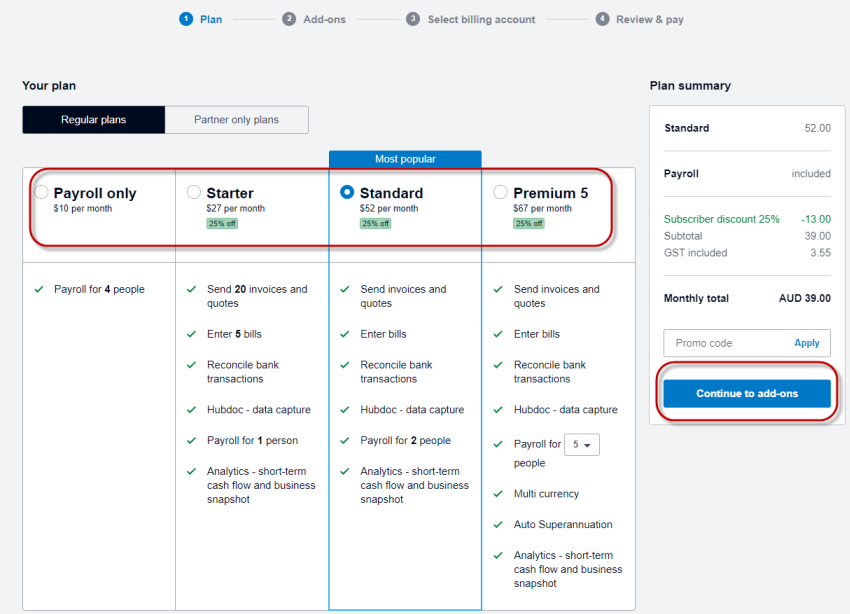
- Select the subscription you wish to upgrade/downgrade to and click on [Continue to add-ons]
è The Bill Subscription Add-ons screen opens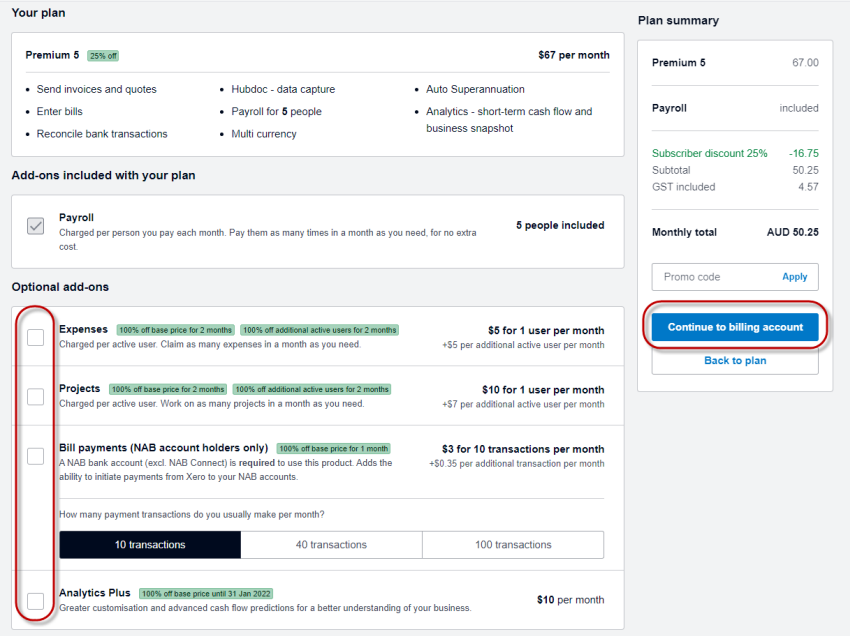
- Select or Remove any Add-on features and then click on [Continue to billing account]
è The Bill Subscription Billing Options screen opens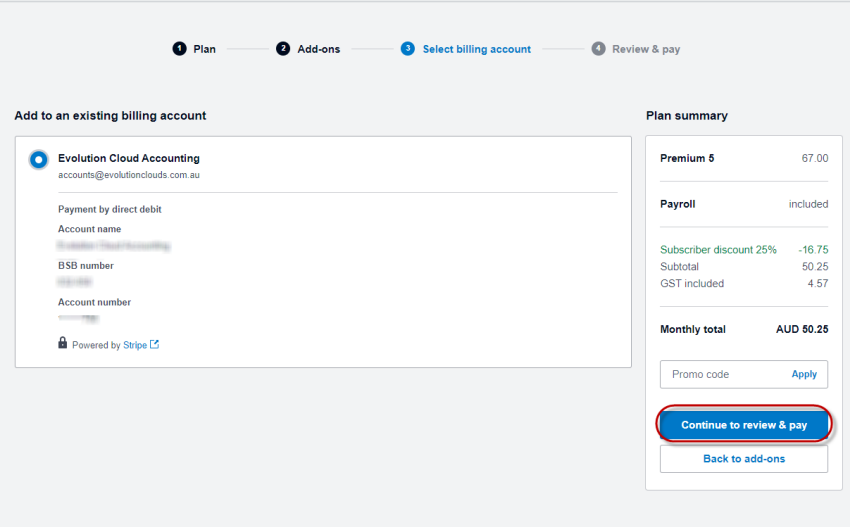
- Confirm your Billing Account and Click on [Continue to review & pay]
è The Bill Subscription Payment Details screen opens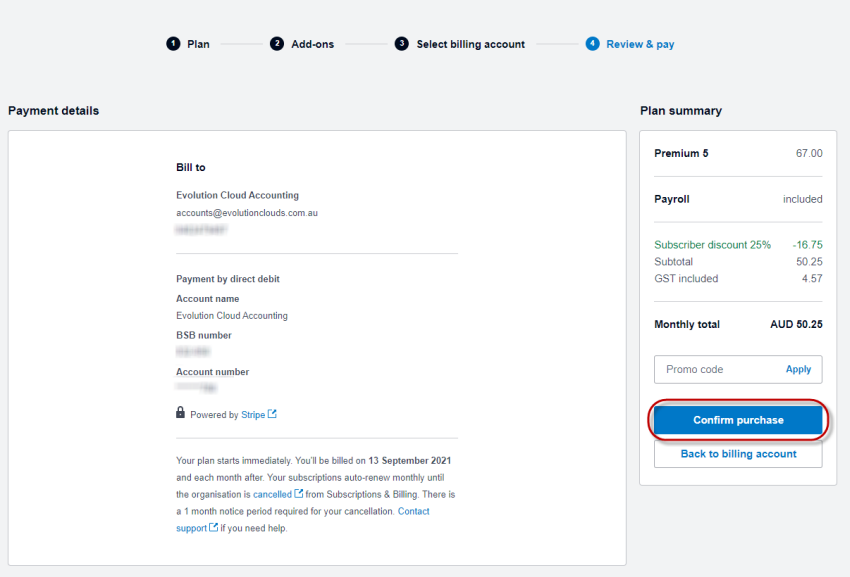
- Click on [Confirm purchase]
Update your Billing Information
- To update your Billing Information select the [Subscription & Billing]
è The Billing accounts screen opens
- Click on Ellipses Icon and select Edit payment details
è The Payment Details screen opens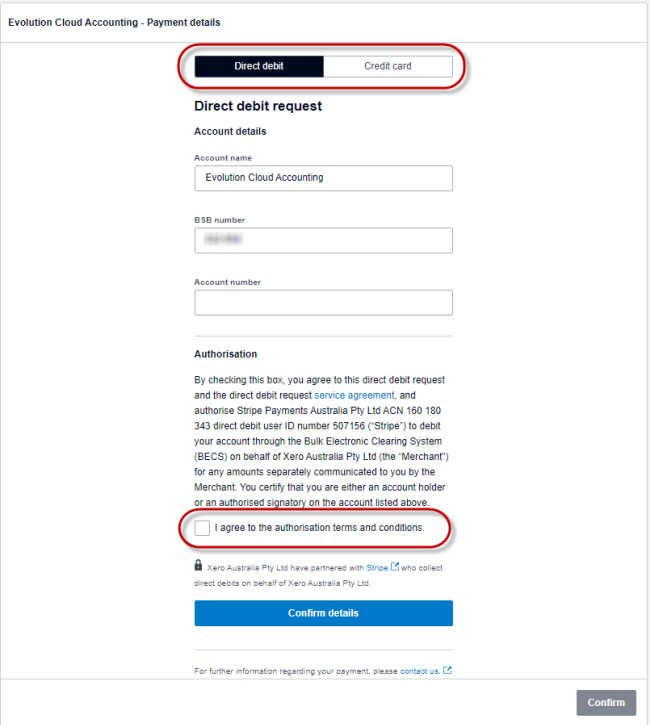
- Select the payment option (Direct debit or Credit Card)
- Select the Service Agreement Terms & Conditions
- Click on [Confirm details] > [Confirm]
è The Payment Details Summary screen opens and a confirmation email is sent to the Subscriber's email address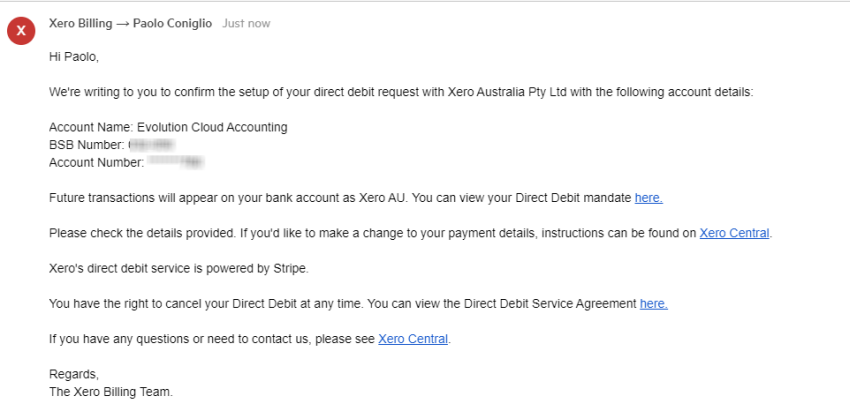
Transfer your Xero Subscription
You can only transfer a subscription if you are the current Xero Subscriber and the person you wish to transfer the subscription to is an existing User in the Xero Organisation.
If you own a Business and the Xero Organisation's Subscriber is another User, this User will need to agree to transfer the Xero Subscription to you. If not, you will need to contact Xero Support and provide a number of Identity documents to acknowledge you own the Business related to the Xero Organisation before the subscription can be transferred to your name.
- To transfer your Xero subscription click on Transfer
è The Request Transfer screen opens - Enter the new Subscriber First name, last name and email address and click on [Request Transfer]
è The Transfer Request is sent to the new user by email. Once the Transfer has been accepted a notification will be sent to the original subscriber confirming the subscription has been transferred.
Cancel your Xero Subscription
- To cancel your Xero subscription click on Info
è The Subscription details screen opens - Click on Cancel subscription
è The Confirm Cancellation screen opens - Select or type the cancellation reason and click on [Confirm cancellation]
è The Cancellation is confirmed
Re-activate a cancelled Xero Subscription
- From the 'My Xero' Portal select the [Cancelled] Tab
è The 'My Xero' Portal - Click on Reactivate
è The Bill Subscription screen opens - Confirm your Billing Account and Click on [Continue to review & pay]
è The Bill Subscription Payment Details screen opens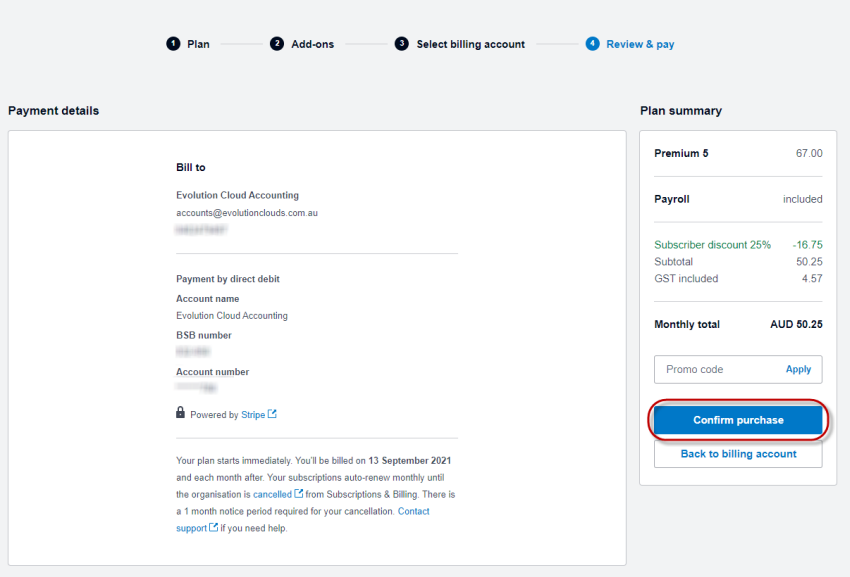
- Click on [Confirm purchase]
è The Xero Subscription is reactivated
|
Rate this Topic:
|
|||
|
