Superannuation Guarantee Charge Statements (SGC) must be lodged when the minimum Superannuation Contribution is not made by an Employer by the cut-off date or when the Employer does not contribute to the Employees’ chosen funds.
The following penalties also apply:
- Superannuation is payable on all wages not just OTE
- The charge is not tax-deductible
- Interest at the nominal rate of 10% per annum is payable to the Employees’ funds
- A $20 Admin Fee per employee per quarter is payable to the ATO
- An additional Penalty (defined as Part 7 Penalty) that can range from 0% to 200% of the value of the Superannuation Charge Statement.
Once the short paid / late superfund is reported, the late payment is then paid by the Employer directly to the ATO. The ATO will assess the statement and issue a Notice of Assessment which will include Payment Instructions for the Employer (payment plans are available by phone only). The ATO will then create a Superannuation Employer account where the Employer is required to make payments.
The Superannuation Guarantee Charge Statement can be downloaded from the ATO website as an Excel Spreadsheet and completed by exporting key Employee and Superannuation information from the Xero Organisation.
You need to create one SGC Statement for each Quarter where Superannuation has either not been paid or paid late.
Export Employee Details
- Go to Accounting > Reports
- Under the Payroll Heading run the report: Employee Contact Details
è The Employee Contact Details Report
- Run the report for all Employees (or just the Active Employees, depending on how many SGC Statements you need to create)
- Click on [Export] > Excel
- Open the Excel export report
è The Employee Contact Details Export Report
- Delete the following columns:
- Age
- Employee Group
- Address Line 2
- Telephone
- Mobile
- Delete the Heading Lines (Report Title, Date and Organisation Name)
- Insert/Add the following Columns:
- Column A > Tax File Number
- Column H > Full Address
- Column I > SG Shortfall
- Column J > Choice of Liability
- Column K > Late Payment
- Column L > Fund Name
- Column M > Fund's ABN
- Column N > Employee's Member Number
- Save the Worksheet
è The Employee Contact Details Export Report with new columns
- Go to the H2 Cell and enter the following formula =Concatenate(D2, " ,",E2, " ",F2, " ",G2)
- Copy the above formula across all employee lines
- Copy all the data from Column G (Full Address), Right-click and select Paste Special...
è The Paste Special screen
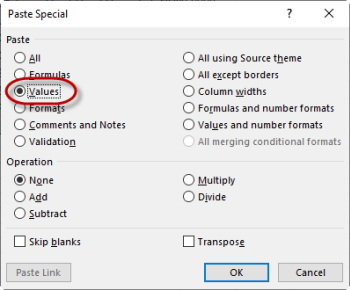
- Select Values and click on [OK]
- Paste the values back in the same Column
- Delete the following columns:
- Column D > Address Line 1
- Column E > Suburb
- Column F > State
- Column G > Postcode
- In Xero go to Payroll > Employees
- Open the first Employee Contact, copy the following details in the relevant Excel Columns:
- Employment Tab > Super Fund and Member No
- Taxes > Tax File Number
- Go to the ASIC Superfund ABN Lookup Site and search for the ABN for the Superfunds listed against each Employee
- Enter the Superfund ABNs
è The Employee Contact Details Export Report updated - Copy all the data from the Contact Details Export report
- Open the Super Charge Statement Excel Worksheet, go to the [Employees details] Tab and paste the Employee details in the Super Charge Statement
Note: before you import the data, make the SGC Statement has enough blank lines to include all the data from the export file.
Report Superannuation
The Superannuation Charge Statements includes 3 Superannuation columns:
- SG Shortfall > Reports the unpaid Super for the Quarter plus the Super paid late
Note: never include any superannuation paid on time in the SGC Statement - Choice of Liability > Reports the Super paid to an incorrect Employee's Superfund
- Late Payment Offset > Reports only the late Super payments
Report Super Shortfall
- In Xero go to Accounting > Reports
- Under the Payroll Heading run the report: Superannuation Payments
- Select the following Report Options:
- Employees > Select: All
- Date Range > Select the relevant Quarter
- Contribution Type > Select: All
- Super fund > Select: All
- Click on [Update]
è The Superannuation Payments Report - Select the option: Group by Employee
- Repeat the above steps for all Quarters you need to report as SGC Statements
- If no payments are reported in this report you can transcribe the total Unpaid Superannuation for each Employee in the SG Shortfall of the Superannuation Charge Statement
- If some of the Super Accruals are paid, you will need to break down the value as follows:
- Super Unpaid + Super Paid Late > SG Shortfall Column
- Super Paid Late > Late Payment Offset Column
- Super Paid on Time > Disregard
Note: this report only works if you use Xero Auto-Super to pay your Super. If you normally use another Clearing House, you will need to download Super Payment reports from the Clearing House where you normally pay superannuation.
- Once you have entered all the Unpaid and Late Super, save the Superannuation Charge Statement worksheet
è The Superannuation Guarantee Charge - Once you have completed all the Super data in the SGC Statement you will need to finalise the SGC Statement and lodge it to the ATO either via the Online Services for Agents (BAS Agents) or Online Services for Business (Businesses)
- Once the SGC Statement is lodged you will then need to clear the Super Liability and post the Shortfall Interest and Admin Charges in Xero
|
Rate this Topic:
|
|||
|
