How to create the superannuation charge statement transaction [xero]
Updated: 27/08/2021
Article #: 126
Once you have completed the Superannuation Charge Statement and lodged it to the ATO, you need to process the Superannuation Charge Statement transaction in Xero.
- Go to Contacts > All Contacts
- Search for the Australian Taxation Office
- Click on [New] > Bill
è The New Bill screen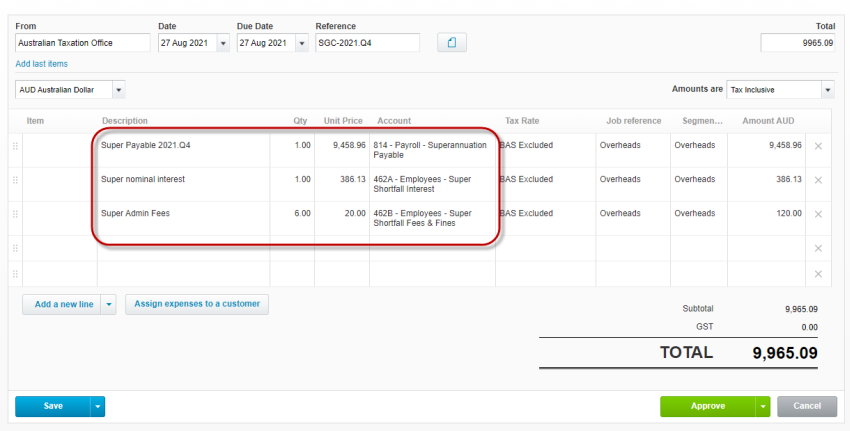
- Select/Enter the following details:
- From > Confirm: Australian Taxation Office
- Date > Type the lodgement date of the SGC Statement
- Due Date > Type the lodgement date of the SGC Statement
- Reference > Type: SGC-20XX-QX
- Enter one line for each Superannuation Payment type:
- Superannuation Payable > Type the total Super Shortfall value for the Quarter
- Super Shortfall Interest > Type the total nominal interest calculated by the SGC Statement
- Super Shortfall Fees & Interests > Type the Super Admin Fees calculated by the SGC Statement
- Make sure the total of the SGC Bill matches the total from the SGC Statement lodged to the ATO
- Click on [Approve]
- Click on the paper icon
è The Attach File screen opens - Click on [Upload files...]
- Attach the Superannuation Charge Statement Worksheet
Note: unfortunately the SGC Statement Worksheet cannot be saved in a PDF Format - Go to the Make Payment section
è The Make Payment Section - Select/Enter the following details:
- Date Paid > Type the Superannuation Charge Statement Lodgement date
- Paid From > Select the Super Employer Account
- Click on [Add Payment]
|
Rate this Topic:
|
|||
|
