The calculation of the Workers Compensation premium for a Business employing workers is based on a variety of factors, including:
- The Employer’s industry;
- Working Conditions;
- The amount of deemed wages paid to the workers;
- The registration to specific Apprentices and Traineeship Government Programs.
To ensure their workers are covered by work cover insurance and calculate the correct premium, Employers must provide information regarding the following:
Employer's Industry
Businesses must provide a full description of their business activities to WorkCover QLD to establish the correct industry type. Once assessed, WorkCover QLD will assign the business a Workers Compensation Industry Classification (WIC) to enable the correct calculation of the premium.
Workers' Remuneration
Employers must submit an Annual Annual Declaration to WorkCover QLD and declare the cost of remuneration paid to their workers over the year and an estimate of wages for the following year.
Definition of Workers and Wages
The QLD Workers Compensation and Rehabilitation Act has a specific definition of both Workers and Wages that must be included in the Annual Declaration to determine the correct premium. For more information about the definition of workers and wages refer to our Workers Compensation Factsheet.
Lodge the Annual Declaration to WorkCover QLD
The Annual Declaration is lodged to WorkCover QLD online.
- After you have calculated the correct wages and remuneration to report log into WorkCover: https://ols.workcoverqld.com.au/ols/login.wc
è The WorkCover portal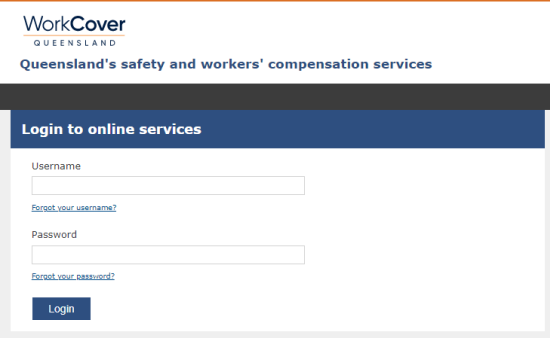
- Log in with your username and password and click on [Login]
è The WorkCover portal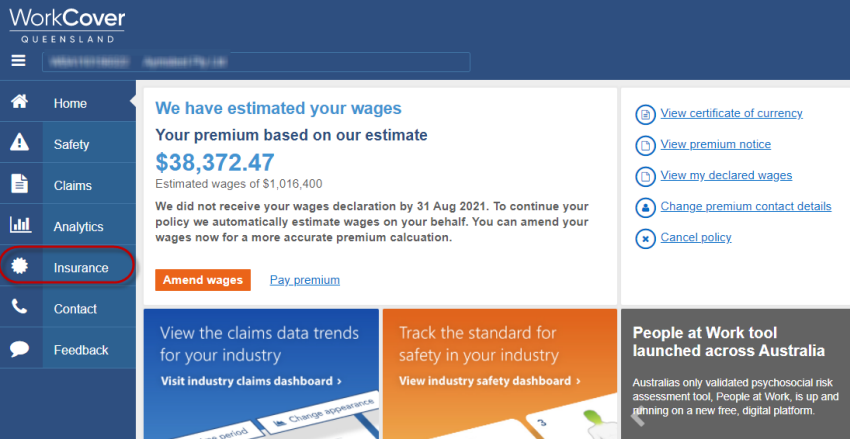
- Click on Insurance > Wages Declaration
è The Wages Declaration screen opens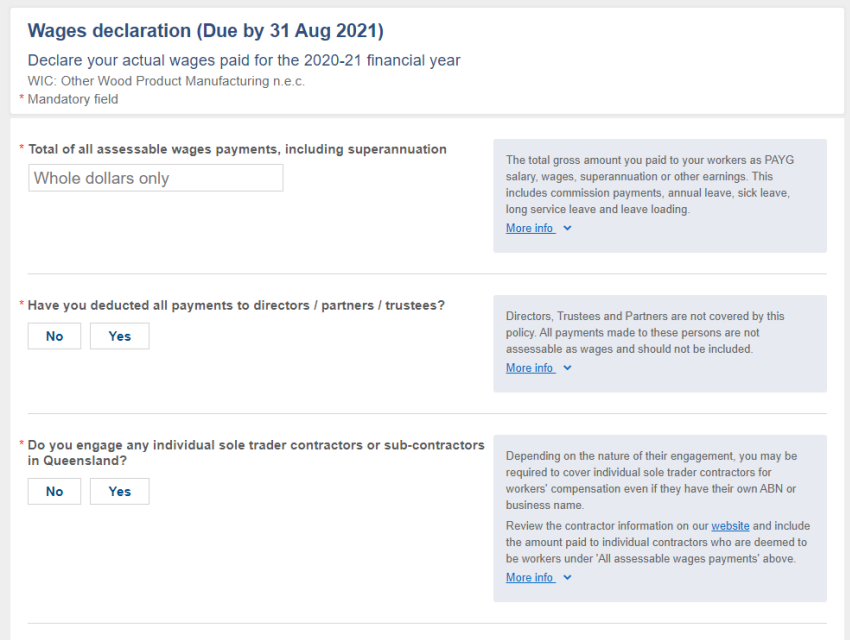
- Select/Enter the following details:
- Total of assessable wages payments, including superannuation > Type the calculated total Gross Wages Payments for the year
- Have you deducted all payments to directors/partners/trustees > Select: Yes
- Do you engage any individual sole trader contractors or sub-contractors in Queensland > Select the correct option for your Business
- Amount paid to apprentices > Type the total QLD based Apprentices
Note: type 0 if not applicable - How many Queensland Workers did you have during the year > Select the range applicable to your Business
- How many staff did you employ as unpaid interns in Queensland > Select the range applicable to your Business
- Total of all estimated assessable wages, including superannuation > Type the calculated total of estimated wages
- Total estimated amount to apprentices > Type the calculated total of estimated wages
- Check the total actual wages and estimated wages is correct
- Click on [Declare wages now]
è The Confirmation of Wages Declaration screen opens - Click on [Submit declaration]
è The Pay your premium screen opens - To pay your premium immediately click on [Pay Premium] alternatively you can pay via a Payment plan
- You can also download your certificate of currency, Wages Declaration and Premium Notice
|
Rate this Topic:
|
|||
|
