How to set up bonus and commissions pay items [xero]
Updated: 01/03/2023
Article #: 18
Bonus and Commission Payments are taxed in a specific way based on different scenarios.
This Knowledge article covers how to set up and pay Bonus & Commission Payments in Xero by applying the Tax Method B(ii) Schedule 5.
Set up the Bonus / Commission Pay Item
- From the Organisation Menu go to Settings > Payroll Settings
- Click on the [Pay items] > [Earnings] Tab
- Click on [Add] > Bonuses and Commission
è The Pay Item screen opens
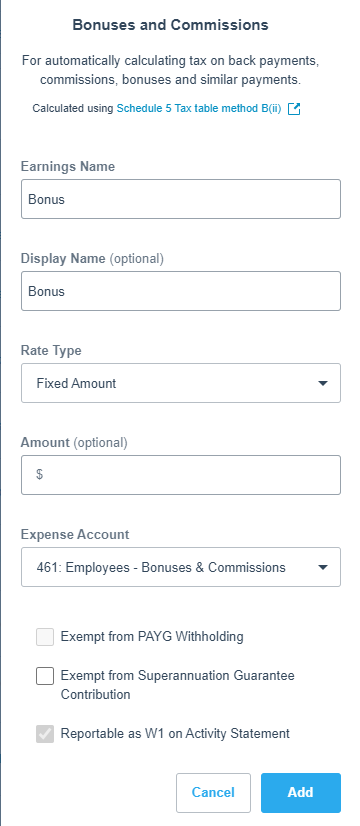
- Select/Enter the following details:
- Earnings Name > Enter: Bonus or Commission
- Display Name > Enter: Bonus or Commission
- Rate Type > Select: Fixed Amount
- Amount > Leave blank
- Expense Account > Select: Bonus/Commission or Wages Expenses
- Exempt from PAYG > Locked as blank
- Exempt from Super > Leave blank
- Reportable as W1> Locked as blank
- Click on [Add]
Record a Bonus Payment
- Go to Payroll > Pay Employees
è The Pay Runs screen opens showing all approved Pay Runs - Click on [Add Pay Run]
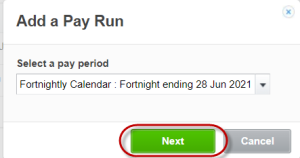
- Select the correct calendar and period from the list and click on [Next]
è The Draft Pay Run is created showing all active employees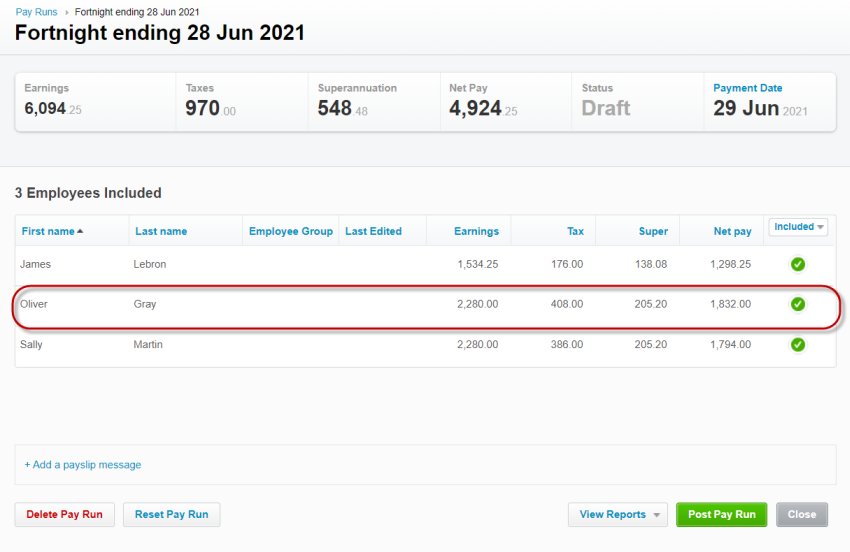
- Open the employee’s pay entitled to the commission/bonus payment
- Click on [Add Earnings Line]
è The Add Earnings Line Pop Up window opens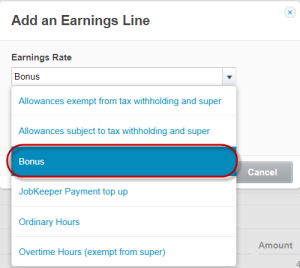
- Select the Pay Item: Bonus or Commissions and click on [OK]
è The Bonus/Commission pay line is added to the Employee's pay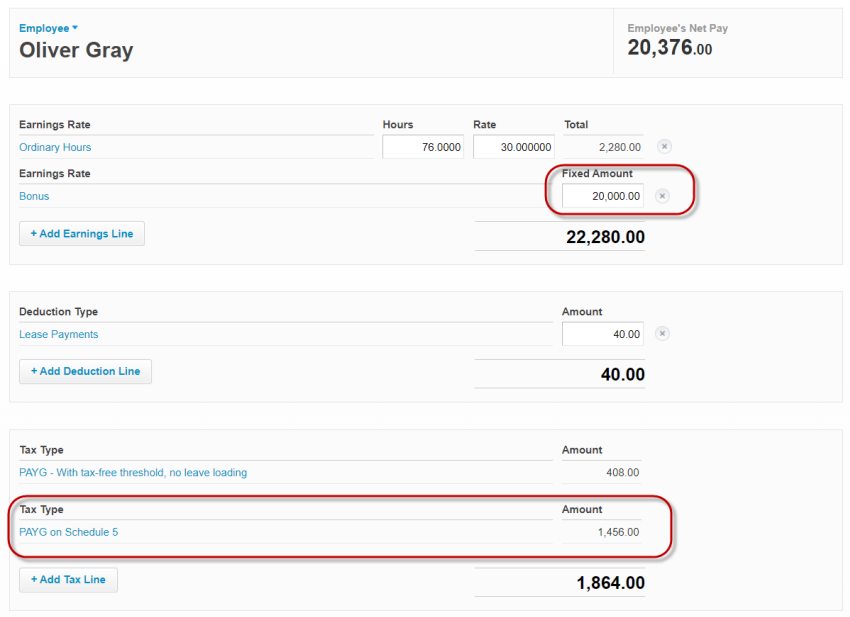
è Xero automatically calculates the tax portion of the payment using Method B(ii) of Schedule 5. - Click on [Save] and post the Pay Run
|
Rate this Topic:
|
|||
|
