All purchases and payroll expenses are paid either directly by the Foxglove Family Trust or by Ben & Donna Ma personal Credit Cards.
All purchases made from Ben & Donna personal cards are then created as a Bill in Foxglove Xero Organisation and also assigned as Billable expenses to Dr Benjamin Ma.
Each month all expenses paid by Foxglove are then invoiced to Benjamin Ma as Professional Fees Income + a 10% markup.
You may come across 3 types of expenses in Foxglove:
- Alliance Anaesthetics Monthly Invoices > These Bills are in FFT Hubdoc, post the bill to Xero and then re-allocate the Bank Feed payment from Spend Money to a Bill Payment.
- Expenses paid by Ben & Donna's personal cards > Make sure that Donna has entered these expenses each month and assigned them as Billable Expenses to Dr Benjamin Ma Customer Contact
- Miscellaneous Expenses paid directly by FFT Bank Account > Make sure these spend money transactions are assigned as Billable Expenses to Dr Benjamin Ma Customer Contact
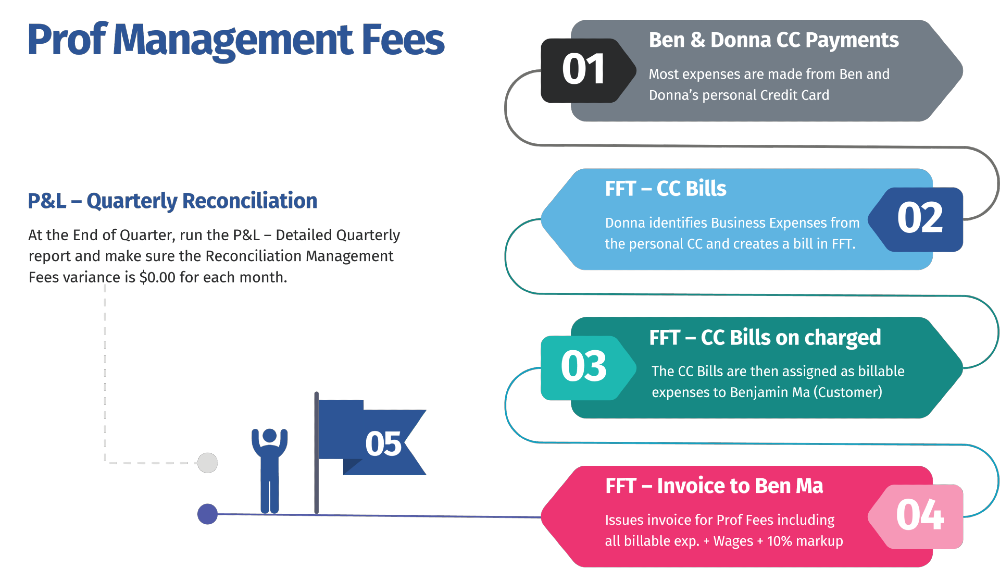
Alliance Anaesthetics Monthly Invoices
Publish Alliance Anaesthetics Monthly Invoices from Hubdoc to Xero
- Go to the Foxglove Family Trust Hubdoc Organisation
- Find the Alliance Anaesthetics Monthly Invoices
è The Alliance Anaesthetics Monthly Invoice in Hubdoc - Publish the Invoice to the account code: 400 - Facilities - Alliance Fees ensure Dr Benjamin Ma is also assigned as a Customer
Note: all of the publishing details should be automatically saved in Hubdoc - Repeat the above steps for all unpublished Alliance Anaesthetics Monthly Invoices currently in Hubdoc
Recode payments to Alliance Anaesthetics from Spend Money to Bill Payments
- Go to the Foxglove Family Trust Xero Organisation. On the Xero Dashboard click on the ellipsis icon next to the CBA Transaction account
è The Xero Dashboard - CBA - Transaction Account - Click on Account Transactions
è The CBA - Transaction Account - Account Transactions screen - Click on [Search]
- In the Minimum Amount field type the invoice amount of the first Alliance Anaesthetics Monthly Invoice
- Select Exact Amount and click on [Search]
è The CBA - Transaction Account - Account Transactions screen - Open the Spend Money Transaction by clicking on the Description field
è The Alliance Anaesthetics spend money transaction - Click on [Options] > Remove & Redo
- Select the [Reconcile] Tab
è The CBA - Transaction Account - Bank Feeds Transactions screen - Match the transaction with the correct Alliance Anaesthetics Purchase
- Repeat the above steps for all other Alliance Anaesthetics Monthly Invoices published from Hubdoc to Xero
Expenses paid by Ben & Donna's personal cards
Expenses paid by Ben and Donna's personal cards are processed by Donna as Monthly Reimbursement Bills. The Contacts used to process these transactions are the relevant credit card names. These can be Amex, Westpac Mastercard or Qantas Money.
- In the Foxglove Family Trust Xero go to Contacts > Suppliers
- Look for the first 'Credit Cards' contacts (i.e. Westpac Mastercard) and open it
- Make sure there is a Reimbursement Bill created for each month of the Activity Statement period
- Ensure the Bill Date is the last date of the relevant month and the Reference field states #month-year
- Open each Bill for the BAS period
è The Credit Card Reimbursement Bill - Ensure the correct expense account has been assigned to each expense line
- Finally, make sure all bill lines are set as Billable expenses for Dr Benjamin Ma
Note: if not, click on Bill Options > Edit and Assign expenses to the Dr Benjamin Ma Customer Contact - Repeat the above steps for all Credit Cards' Reimbursement bills for the BAS period
Check for Miscellaneous Expenses paid from the FFT Bank Account
- Go to Accounting > Reports > Custom
- Run the report: Professional Fees - Expenses Paid by FFT Bank Account
è The Professional Fees - Expenses Paid by FFT Bank Account report - Open each spend money transaction listed in the report
è The spend money transaction - Click on [Options] > Edit Transaction
- Click on [Assign expenses to a customer]
- Assign the expense to the Customer Contact: Dr Benjamin Ma
- Click on [Update]
Process the Professional Management Fees Monthly Invoices
- In the Foxglove Family Trust Xero Organisation go to Contacts > Customers
- Open the Customer Contact: Dr. Benjamin Ma
- Click on [New] > Sales invoice
è The Professional Fees Sales Invoice - Select/Enter the following details:
- Date & Due Date > Select the last date of the relevant billable month
- Reference > Type #month #year
- Click on xx billable expenses can be added
- Select all the Billable expenses dated for the relevant month
- Click on [Add items]
è The Billable expenses are added to the Professional Fees Sales Invoice - Click on the Account Field next to each line
è The Billable expense line will automatically populate with the Account: 200 - Management Fees and the Tax Rate: BAS Excluded - Repeat the above steps for each billable expense line listed on the invoice
- Add two new lines to the Sales Invoice:
- In the first line select/enter the following details:
- Description > Type: monthly wages & super
- Qty > Type: 1
- Unit Price > type the total monthly gross wages + super
- Account > Select: 200 - Management Fees
- Tax Rate > Confirm: Bas Excluded
- In the second line select/enter the following details:
- Description > Type: 10% Markup
- Qty > Type: 1
- Unit Price > type the total of the Invoice*10/100
- Account > Select: 200 - Management Fees
- Tax Rate > Confirm: Bas Excluded
è The two additional Bill lines
- Click on [Approve]
- Repeat the above steps for the other two BAS periods
Reconcile Management Fees
- Run the report: Profit and Loss - Detailed Quarterly
è The Profit and Loss - Detailed Quarterly report - Make sure the date range is set to the first and last day of the last month of the BAS period (March, June, September or December)
- Check the Net Profit % for each month, this should be 9.09%, and the variance at the bottom of the report should be $0.00
è The Profit and Loss - Detailed Quarterly report - If the report shows a variance, you will need to conduct further investigation
- Once the report shows a $0.00 variance under each month, export the report to PDF and save it into the Client's Folder
Email and Pay the Management Fees Invoices
- Go to Business > Sales Overview
è The Sales Overview screen - Click on the Awaiting Payment amount
- Open the first Invoice
è The Management Fees invoice - Click on [Send]
è The Send screen opens - Make sure the following options are enabled:
- Include PDF attachment
- Send via Xero Network
- Click on [Send]
- Scroll down to the Receive Payment section
è The Receive Payment section - Select/Enter the following details:
- Amount Paid > Confirm the full amount of the Management Fees invoice
- Date Paid > Select the same date as the Management Fees invoice (last day of the month)
- Paid to > Select: 682 - Intercompany Loan PMF
- Click on [Add Payment]
- Repeat the above steps for the other two Management Fees invoices
Record the Management Fees Purchases Invoices
- In Dr Benjamin Ma Xero go to Business > Purchase overview
- Click on the Draft amount
- Open the first Draft Bill
è The Management Fees Draft Bill - Click on the Account Field next to each line
è The Bill line will automatically populate with the Account: 418 - Business - Management Fees and the Tax Rate: BAS Excluded - Repeat the above steps for each line listed on the Management Fees Bill
- Click on [Approve]
- Click on the paper attachment icon
è The Attachment pop up screen opens - Click on Add from file library
- Select the correct PDF Invoice and click on [Add 1 file]
- Scroll down to the Make a Payment section
è The Make a Payment section - Select/Enter the following details:
- Amount Paid > Confirm the full amount of the Management Fees Bill
- Date Paid > Select the same date as the Management Fees Bill (last day of the month)
- Paid from > Select: 882 - Intercompany Loan PMF
- Click on [Add Payment]
- Repeat the above steps for the other two Management Fees Bills
Check the YTD Balance of the Intercompany Loan Accounts
Go to the Accounts Watchlist widget on each Xero Organisation and make sure the following intercompany YTD account balances match:
| Dr Benjamin Ma | Foxglove Family Trust |
| Intercompany Loan - GST (880) | Intercompany Loan - GST (680) |
| Intercompany Loan - PMF (882) | Intercompany Loan - PMF (682) |
|
Rate this Topic:
|
|||
|
