Dr. Benjaming Ma and the Foxglove Family Trust are grouped as one Entity for GST reporting purposes. The Foxglove Family Trust, reports the GST for both Businesses in their Quarterly Activity Statement to the ATO.
Therefore, when calculating GST in the Activity Statement any reportable GST or transactions subject to GST from Dr Benjamin Ma need to be included in the Foxglove Activity Statement.
Calculate the Intercompany GST in Benjamin Ma
Publish the Activity Statement Report
- In Xero go to Accounting >Activity Statement
è The Activity Statement Report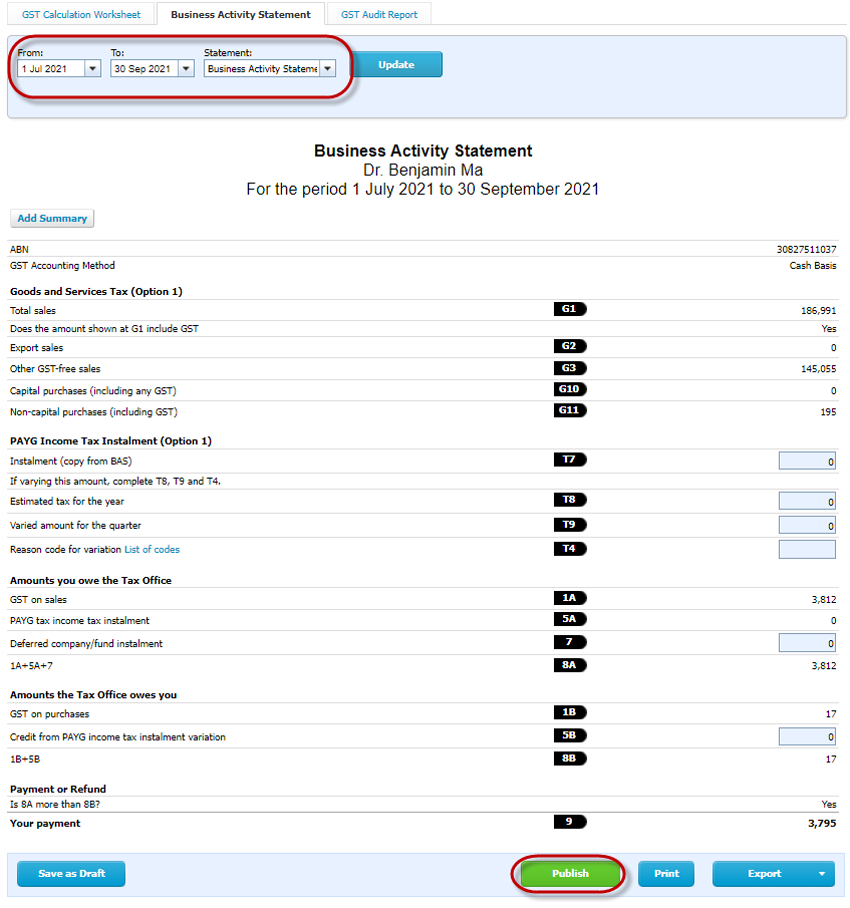
- Make sure the From and To dates are the correct period
- Click on [Publish] > [Publish]
è The Published Reports screen opens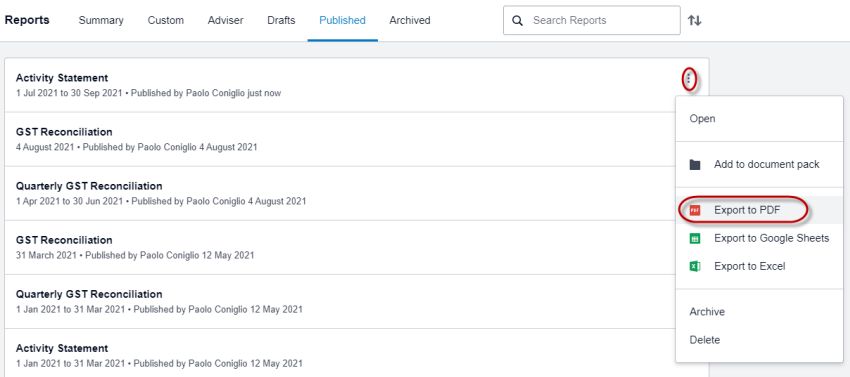
- From the Published Report click on the ellipsis icon next to the Activity Statement report and select: Export to PDF
è The Activity Statement Report downloads into your Download folder - Save the report into the Client's folder, then open the report
Create the Intercompany GST Journal
- Go to Accounting > Manual Journals
- Open one of the existing GST Intercompany Journals
- Click on [Journal Options] > Copy
è The GST Intercompany Journal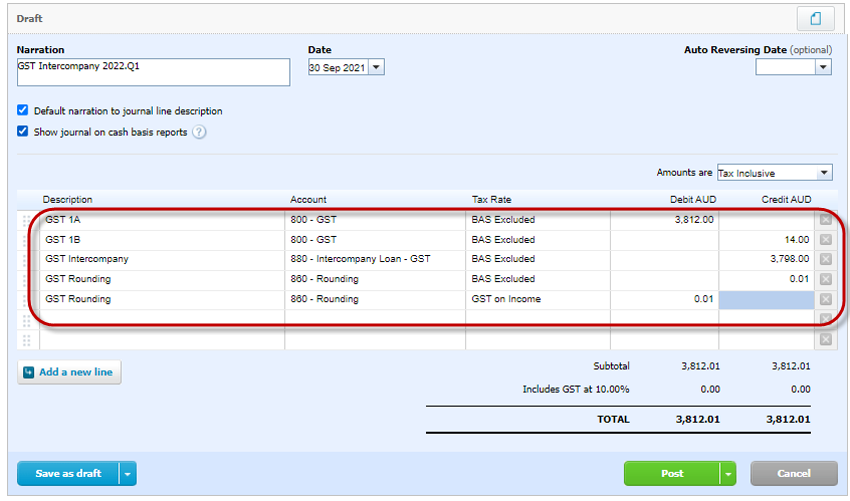
- Amend the following details:
- Narration > Update the quarterly period to the correct one
- Date > Enter the last date of the reporting quarter (31st March, 30th June, 30th September, or 31st December)
- Line 1 GST 1A > Type the total GST on Sales from the Activity Statement report in the Debit column
- Line 2 GST 1B > Type the total GST on Purchases from the Activity Statement report in the Credit column
- Line 3 GST Intercompany > Enter the difference between Line 1 and Line two in either the Debit or Credit column
- Line 4/5 GST Rounding > Temporarily change these values to 0.01
- Click on [Post]
Reconcile GST
- Go to Accounting > Reports > GST Reconciliation
- Set the report dates to:
- Date from > 1st July 2020
- Date to > The last date of the reporting quarter (31st March, 30th June, 30th September, or 31st December)
- Click on [Update]
è The GST Reconciliation Report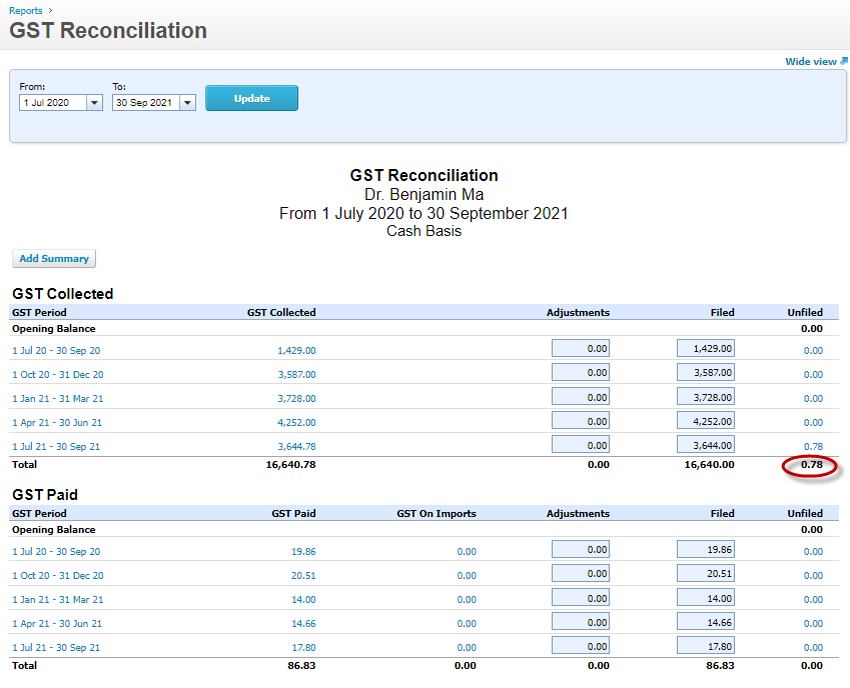
- Check for any decimals to round off
- Go back to the GST Intercompany journal and update Lines 4/5 to remove the decimals from the report
è The GST Intercompany Journal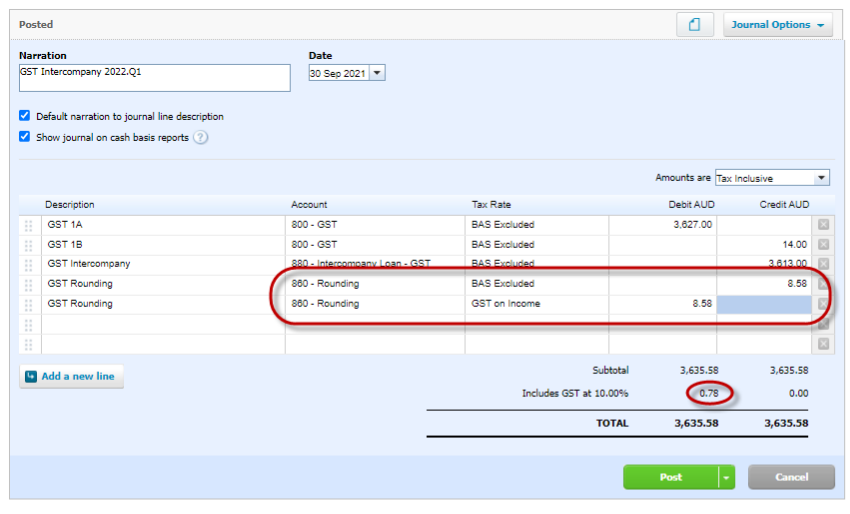
- Go back to the GST Reconciliation Report and click on [Update]
- Make sure both Unfiled columns' totals are 0.00
- Publish the GST Reconciliation report and save it into the Client's folder
Report for Grouped GST in Foxglove
Create the Intercompany GST Journal
- In Foxglove Family Trust Xero go to Accounting > Manual Journals
- Open one of the existing GST Intercompany Journals
- Click on [Journal Options] > Copy
è The GST Intercompany Journal - Amend the following details:
- Narration > Update the quarterly period to the correct one
- Date > Enter the last date of the reporting quarter (31st March, 30th June, 30th September, or 31st December)
- Line 1 GST Intercompany on Sales > Type the total GST on Sales * 11 from the Benjamin Ma Activity Statement report in the Debit column (Tax Rate: BAS Excluded)
- Line 2 GST Intercompany on Sales > Type the total GST on Sales * 11 from the Benjamin Ma Activity Statement report in the Credit column (Tax Rate: GST on Income)
- Line 3 GST Intercompany on Purchases > Type the total GST on Purchases * 11 from the Benjamin Ma Activity Statement report in the Credit column (Tax Rate: BAS Excluded)
- Line 4 GST Intercompany on Purchases > Type the total GST on Purchases * 11 from the Benjamin Ma Activity Statement report in the Debit column (Tax Rate: GST on Expenses)
- Click on [Post]
Check the YTD Balance of the Intercompany Loan GST Accounts
Go to the Accounts Watchlist widget on each Xero Organisation and make sure the YTD balance of the Intercompany Loan GST accounts matches.
Reconcile Previous Periods' GST
- Go to Accounting > Reports > GST Reconciliation
- Set the report dates to:
- Date from > 1st July 2020
- Date to > The last date of the previous reporting quarter (31st March, 30th June, 30th September, or 31st December)
- Click on [Update]
- Make sure the Unfiled GST is still set to $0.00
Publish the Activity Statement Report
- In Xero go to Accounting >Activity Statement
è The Activity Statement Report - Make sure the From and To dates are the correct period
- Amend any GST from the previous periods (if applicable)
- Click on [Publish] > [Publish]
è The Published Reports screen opens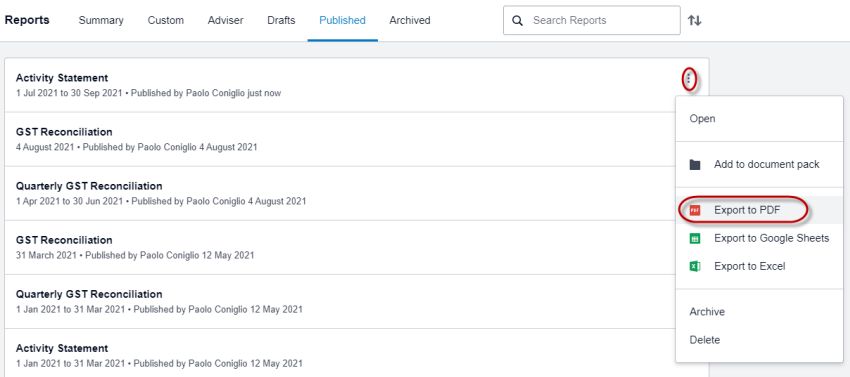
- From the Published Report click on the ellipsis icon next to the Activity Statement report and select: Export to PDF
è The Activity Statement Report downloads into your Download folder - Save the report into the Client's folder, then open the report
- You can now reconcile the GST and record the BAS Purchase transaction as per any other Business
|
Rate this Topic:
|
|||
|
