How to prepare the activity statement in xero xpm [FFT]
Updated: 14/11/2021
Article #: 203
Due to the fact that Dr Benjamin Ma and Foxglove Family Trust report as one Entity for GST, you cannot import the Published Activity Statement report from Xero into Xero Practice Management.
Prepare the Activity Statement
- Go to the Client's Folder > Bookkeeping > FYXX > BAS > mmm.yy
- Open the Activity Statement Reports from both entities
- In Xero XPM select the [Clients] Tab
- Search for Foxglove Family Trust
- Click on [+Tax] > AS
è The New AS screen opens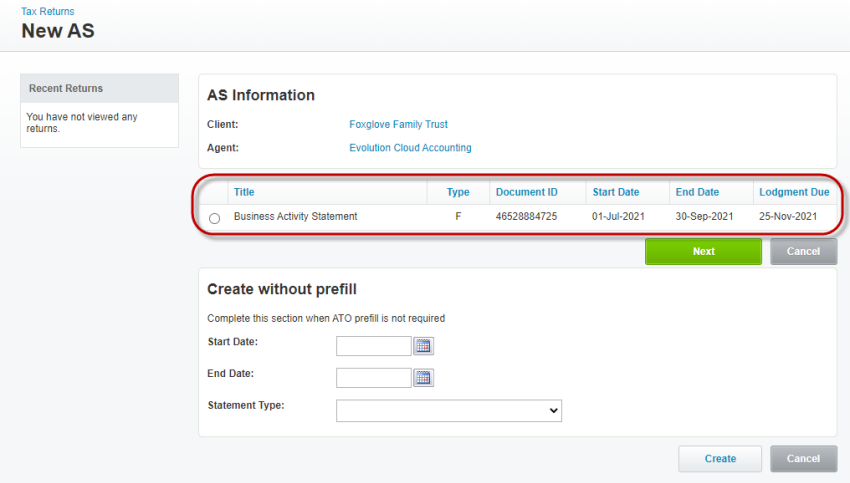
- Select the Activity Statement from the screen and click on [Next]
- Select the [GST] Tab
- In G1 Total Sales enter the total sales (G1) from the Benjamin Ma's Activity Statement Xero report (no cents)
- Select the [Payroll] Tab and enter the W1 and W2 values from the Foxglove Family Trust's Activity Statement Report
- Select the [Summary] Tab and enter the 1A and 1B values from the Foxglove Family Trust's Activity Statement Report
- Make sure the total payable matches the total payable from the Foxglove Family Trust's Activity Statement Report
- Click on [Validate]
- Click on [Save] > Complete
- Click on [Approve] > [Request e-signature]
- Send the Activity Statement for e-sign
- Click on [Print]
- Select only the Activity Statement and click or download
è The Activity Statement downloads into your download folder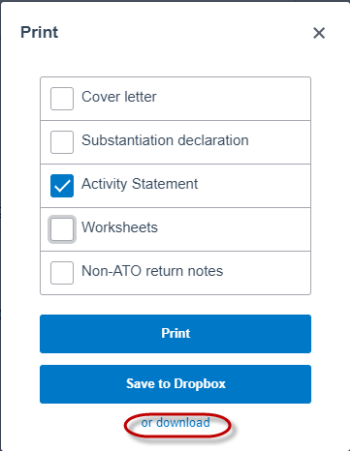
- Save the Activity Statement report in the Client's folder
Note: this is the Activity Statement report you need to include in the Client's Management Report
|
Rate this Topic:
|
|||
|
