How to record the nayax monthly processing fees [FLC]
Updated: 25/08/2021
Article #: 21
Nayax are the POS Terminals connected to either the Tap & Pay photocopiers or the Masks Vending Machines. Similarly to an EFTPOS terminal, the machines settle every day at the end of the day, however, the money deposited in the Freelease bank accounts, is the net amount of the daily sales less Nayax processing fees.
Download the Nayax Monthly Fees Report
From the Nayax Portal, you can download the Daily Transaction reports to Microsoft Excel and reconcile the Nayax Bank Accounts.
- From the Practice Protect Portal log into the Nayax Portal
- Click on Reports > Online Reports > Dynamic Transactions Monitor

- Select/Enter the following filters:
- Actor > Type Freelease Copiers
- Machine Group > Select either Mask or Copiers
- Time Interval > Select Last Month
- Click on [View Report]
- Click on the [Sales and Fees] Tab
- There you will find the total Settlement Value and Fees
Note: the Total Fees amount is exclusive of GST, there you will need to add 10% GST to the amount of the fees.
- Click on [Export to PDF]
- Save the PDF export in the Client's Folder > Bookkeeping > FYXX > Receivables > Nayax - Processing Fees
Post the monthly fees journal in Xero
- In Xero go to Accounting > Manual journals
- Select the [Draft] Tab
- Open the Draft Journal for the correct month and fees type (printing or masks)
- Change the Debit/Credit 0.01 amount with the Processing Fees amount for the month
- Attach the PDF Report from the Nayax Portal
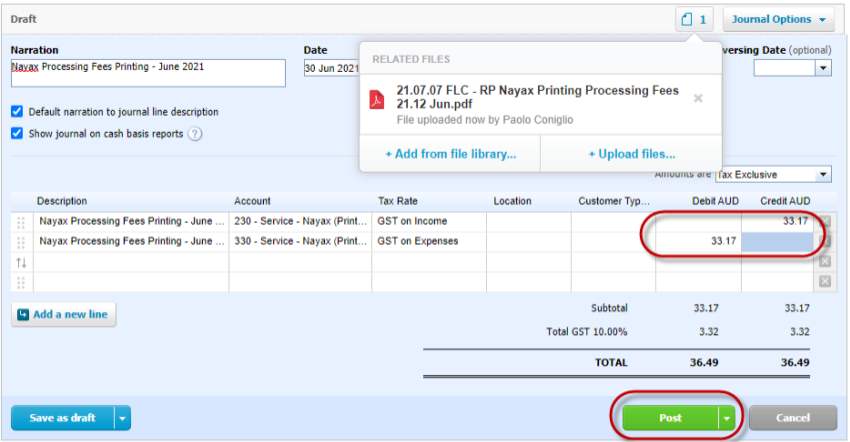
- Click on [Post]
|
Rate this Topic:
|
|||
|
