How to add a team member profile to the eca website [sop - onboarding]
Updated: 28/12/2021
Article #: 224
There are two steps in adding a Team Member to the ECA Website: first, create the Team Member Profile and then assign the Profile to the About Us page.
Add the Team Member Picture to the Media Library
- Open the Team Member's Picture in pixlr
- Change the photo size to 395 x 260 px
- Log into the ECA WordPress Admin Portal
- Select the [Media] Tab
- Click on [Add New] > [Select Files]
- Add the new Team Member's picture to the Media Library
- Open the Picture in the Library and type the Alternate Text
Create the Team Member Profile
- From the ECA WordPress Admin Portal, select the [Team Members] > [All Team Members] Tab
è The Team Members page opens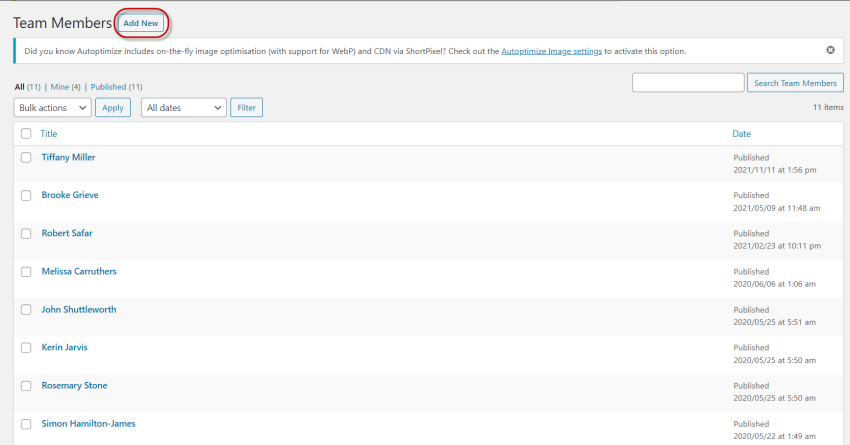
- Open an existing Team Member Profile
- Select the text in the Team Member's profile and copy it
- Return to the Team Members page
- Click on [Add New]
è The Add New Team Member page opens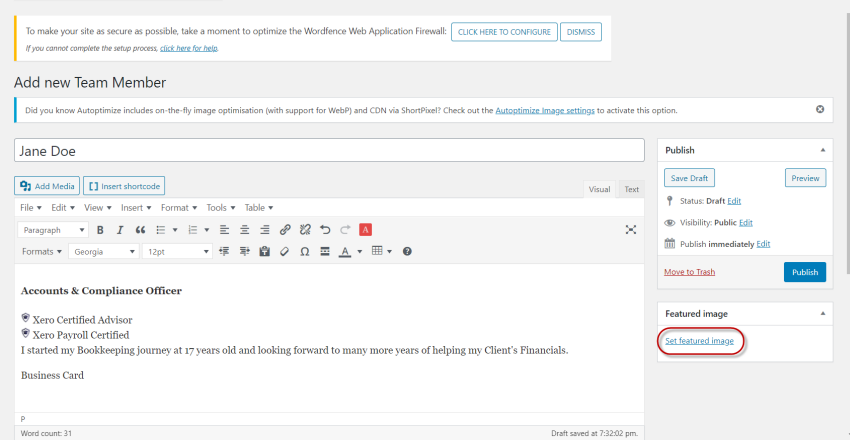
- Enter the following details:
- Add Title > Type the New Staff member's full name
- Description > Paste the Team Member's description and modify the text with the new Team Member's title, qualifications and bio
- Click on Set featured image
è The Add New Team Member page opens - Add the Staff Member profile from the Media Library
- Click on [Publish]
Add the Team Member Profile to the About Us Page
- Select the [Pages] > [All Pages] Tab
- Click on the About Us Page
- Scroll down to the Our Team section
è The About Us Page - Our Team section
- Click in the section select the Team Member from the list and click on [Update]
|
Rate this Topic:
|
|||
|
