How to add a staff member to servicem8 [sop - onboarding]
Updated: 29/12/2021
Article #: 226
Once a Staff Member has been invited to ServiceM8, they will automatically have access to all our Client's ServiceM8 Client files.
Invite a Staff Member in ServiceM8
- Login into ServiceM8 from Practice Protect
- Click on the Settings Tile
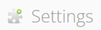
- Click on the Staff Tile

è The Staff Members Screen
- Click on [Invite Staff]
è The Invite Staff Wizard Screen
- Type the new Staff Member's Full Name, Email address and mobile number
- Click on [Next] > [Finish]
è An email invite with instructions is sent to the new staff member
|
Rate this Topic:
|
|||
|
