Retention refers to the money construction companies withhold from the progress payments made to a Contractor. Retention normally equals 5% of the total contract. The purpose of Retention is to ensure that a Contractor performs all its obligations under the contract and takes responsibility for any defect occurring over the 12 months following the project completion.
Retention can be held at different levels, as between principal and Head Contractor, and between the Head Contractor and Subcontractors (for example).
Each Retention has to be separately held by the responsible payer at each level, even if they all ultimately relate to the one Construction Contract.
Retention money held by Head Contractors for projects valued over $20 million must be held in a Trust Account with an authorised deposit-taking institution (ADI). This is required under the Amended Building and Construction Industry Security of Payment Regulation 2008.
For more information on Retention and Trust accounts, check your State's Fair Trading website.
Retention Calculation
The standard Retention percentage in the Construction industry is 5% of the total value of the project contract, and it's deducted as follows:
- Retention is calculated at 10% of each progress payment until the total retained is equal to 5% of the Contract Sum;
- An initial 2.5% is paid at completion of the project;
- A final 2.5% is paid 12 months later.
GST on Retention
As per Section 25-29 of the GST Ruling, although the work has been performed, GST on retention is not payable to the ATO either until the retention invoice is issued to the Customer (GST Accrual Reporting) or until the customer pays the retention invoice (GST Cash Reporting).
Manage Retention Held
This User Guide provides a step by step process on how to manage Retention Held in Xero. Retention Held is when a Business invoice one of their Customers and such a Customer holds part of the invoice payment as Retention for liability of defects.
Generally, the percentage of Retention Held on each invoice is calculated and managed by the Customer. This is very common, particularly when dealing with larger construction projects which may experience delays and multiple variations.
If your Business deals with these types of projects, we highly recommend that you use either Tracking Categories or Xero Projects to help you track multiple Sales transactions for each project more effectively.
As a prerequisite, this User Guide has been developed with the assumption that you are familiar with issuing Sales Invoices, Credit Notes and allocating payments in Xero.
Create the Retention Held Asset Account
- Go to Accounting > Chart of accounts
- To create a new Expense Account click on [Add Account]
è The Add New Account screen - Select/Enter the following details:
- Account Type > Current-Asset
- Code > Enter a 3-digit code starting with 6
- Name > Type: Retention Held
- Tax > Select: GST on Income
- Show on Dashboard Watchlist > Select this option
- Show in Expense Claims > Do not select this option
- Enable payments to this account > Select this option
- Click on [Save]
Manage Retention Held - Invoice Client
- Create your invoice for the project/progress claim, as per normal.
è The Invoice issued to the Customer
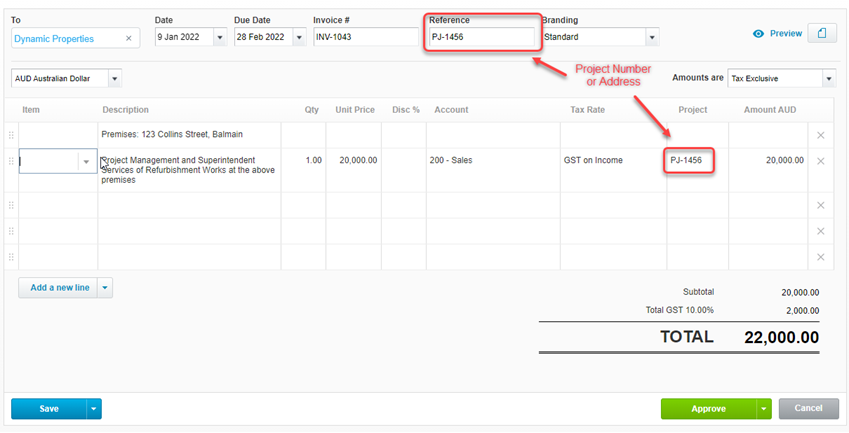
- Email the invoice to the Customer
Manage Retention Held - Process the Retention Credit Note
Once the Customer makes the payment, they should also include a Remittance Advice detailing the Payment Amount and the Retention taken on the invoice(s).
- Review the Remittance Advice sent by the Customer
è The Customer Remittance Advice - Create the Retention Held Credit Note by opening the original invoice issued to the customer
è The Invoice issued to the Customer - Click on Invoice Options > Add Credit Note
è The Retention Credit Note - Amend the following details:
- Credit Note # > Amend to: RET-Inv#
- Invoice Description > Amend to: Retention Held
- Unit Price > Amend to the total Retention Held by the Customer
- Account > Change to: Retention Held (6##)
- Click on [Approve]
- In the Bank Feeds allocate the payment made by the Customer to the invoice balance
Pre-Invoice the Retention Held
One of the larges issues with Retention for a number of Businesses is forgetting to invoice the Retention money at completion of the construction project, and more often, 12 months later. Best practice is to keep track of all the Retention money every time the customer holds the Retention on the invoice.
There are a couple of ways to do this:
- Create an Invoice and Save it as either Draft Status or Awaiting Approval
Or - Create a Quote
The outcome at a Financial Level is the same, the better course action varies based on your Business using any of the above transaction types for other purposes (i.e. if you go through an approval process of all invoices issued before they are sent to Customers, it would be confusing to add Retention invoices as Awaiting Approval). In this example, we will use an invoice and save it as Awaiting Approval. However, the process is identical for Quotes or Draft Invoices.
- Create a new invoice for the Customer
è The Retention Invoice pre-issued to the Customer - Select/Enter the following details:
- Date > Select the estimated completion date of the Project
- Reference > Keep using the same reference number plus add the wording: Retention PtX
- Invoice Description > Type: Retention held on Inv#
- Qty > Type: 1
- Unit Price > Type the total amount of Retention Held on the invoice
- Account > Select: Retention Held (6##)
- Click on [Save] > Save & Submit for Approval
- Every time the Customer holds retention on other invoices related to the same project, open the same Sale (or Quote) and add each retention in a separate invoice line until all invoices for the same project have been issued.
è The Retention Invoice pre-issued to the Customer
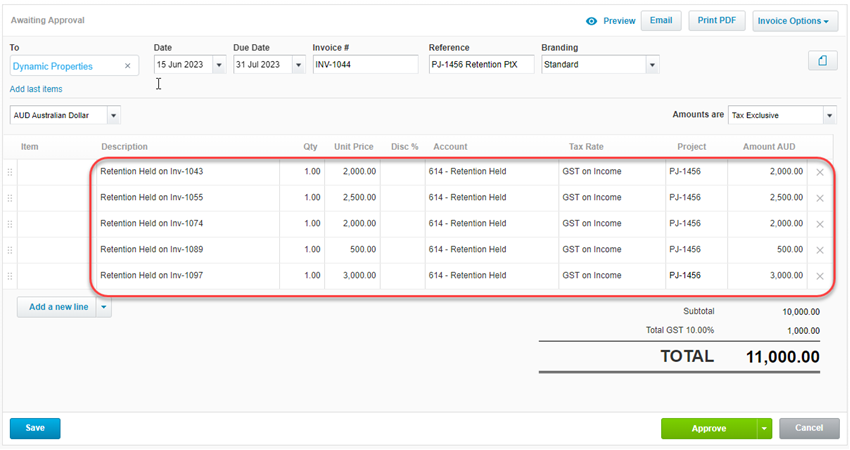
Issue the Retention Invoice at Completion of the Project
Once you have been notified by the Customer that the Project is completed, you should invoice for Retention. Generally, 50% of Retention is invoiced at the completion of the project and the remaining 50% 12 months after the end of the project.
- Open the Retention Invoice Awaiting Approval (or Draft or Quote)
è The Retention Invoice pre-issued to the Customer - Check the invoice date you originally entered, if the project has suffered delays and the completion date changed, amend the invoice date to the date of the completion of the project
- Change the Reference to Retention Pt1
- Change the Qty across all Retention lines from 1 to 0.5
Note: alternatively you can leave the Qty to 1 and add a 50% discount in the discount column - You may also want to add a line at the top of the invoice that explains how much Retention and what Project stage you are invoicing
- Click on [Approve] and email the invoice to the Customer
Pre-Invoice the Retention Held 12 Months from Project Completion
The next step is to pre-invoice the Retention that will need to be invoiced 12 months from the date of project completion.
- Open the Approved Invoice
è The Approved Retention Invoice issued to the Customer - Click on [Invoice Options] > Copy to...
è The Copy to a new... pop-up screen opens - Select Invoice (or Quote) and click on [Copy]
è The Final Retention Invoice
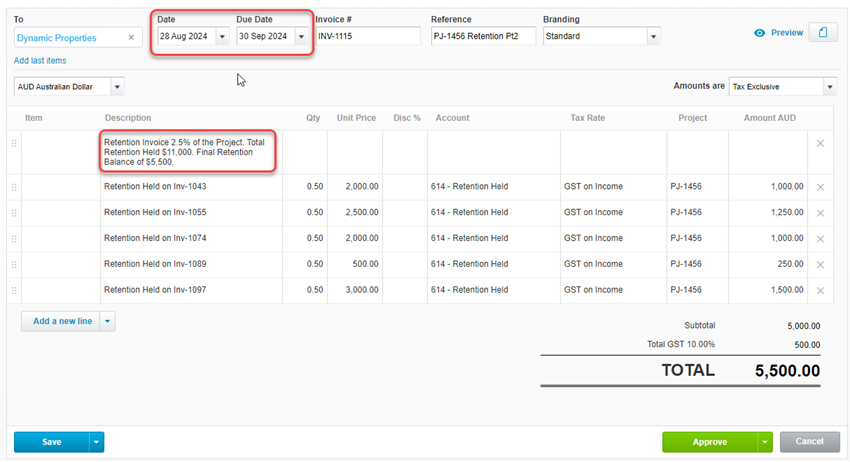
- Amend the following details:
- Date > Change the date to the Project Completion date + 12 months
- Reference > Change the Reference to Retention Pt2
- Invoice Description > if you added an additional description line in the previous invoice detailing the stage of the Retention invoice, you will need to amend it for this invoice
- Click on [Save] > Save & Submit for Approval
- In 12 months you will approve the final retention invoice and email it to the Customer
Pay a Liability of Defects Invoice with Retention Held
Occasionally, a Customer may contact you after the project has been completed, to report an issue related to the Project.
After assessing the issue, you agree with the Customer that the fault was caused due to a defect during the construction project.
After the complete the work and invoice the Customer, the Customer informs you that payment of the invoice will be deducted from the current balance of Retention Held.
- Open the Customer Invoice and scroll down to the Receive a payment section
è The Customer Invoice - Select/Enter the following payment details:
- Date Paid > Enter the Date the Customer informed you retention was used to pay for this invoice
- Paid To > Select: Retention Held (6##)
- Click on [Add Payment]
- Open the Awaiting Approval Invoice (or Quote) for the final Retention balance
è The Final Retention Invoice - Click on [Add a new line] and enter the following details:
- Line Description > Type: Retention deducted to pay Inv#
- Qty > Type: 1
- Unit Price > Type the total value of the invoice paid with Retention money in negative
- Account > Select: Retention Held (6##)
- Click on [Save] > Save & Submit for Approval
Keep Track of Retention Held
The Xero Account watchlist on the Dashboard shows the amount of Retention to be collected from all Construction Projects.
è The Xero Account watchlist
|
Rate this Topic:
|
|||
|
