In a perfect world, Xero Bank Balance and the Bank Statement Balance always reconcile, but unfortunately, this is not always the case.
In a previous User Guide, we covered the core tasks of finalising the bank accounts reconciliation task, this follow-up Guides instead, focus on the most common discrepancies with bank accounts reconciliations.
Troubleshoot Date Discrepancies
The most common issue with bank account reconciliations is dealing with discrepancies between transactions dates on the Bank Statement versus transaction dates in Xero. The cause of the date discrepancy can be:
- The date of the transaction in the Bank Feeds is different from the date in the Statement
Note: this is a common occurrence with Credit Cards that still use a less reliable technology called 'Yodlee Bank Feeds' - The date of the transaction in Xero was entered incorrectly
Ultimately, the correct source of truth is the physical statement. Therefore, the transaction dates in Xero should be amended to be the same dates as on the Bank Statement.
If during the Financial Year, some transactions' dates between Xero and the Bank Statement don't agree by a few days, this is not a big issue. However, the balance of all Bank Accounts' in the Balance Sheet at the end of a Financial Year (generally, the 30th June) must equal the balance on the Bank Statements on the same date.
- Download and check your Bank Statement
è The Bank Account Statement
- Run your Bank Reconciliation Summary report for the same bank account and period
è The Bank Reconciliation Summary Report
- First, make sure the Statement Balance reported in Xero is the same as the Closing Balance on the Bank Statement. If the two match, you are simply dealing with transaction dates' discrepancies.
- Review the discrepancies listed in the report, Xero displays two sections:
- Outstanding Payments > Outstanding Payments are transactions posted in Xero within the Bank Statement Closing Date, but dated after the Statement Closing Date by the Bank.
- Un-Reconciled Bank Statement Lines > Unreconciled Bank Statement lines appearing in the Bank Reconciliation Report could either be >
- Transactions on an 'Unreconciled' Status
Note: transactions on Unreconciled Status should be checked before running this report. - Transactions posted in Xero after the Statement Closing Date, but included in the Bank Statement for the reconciliation period.
- Transactions on an 'Unreconciled' Status
Fix Outstanding Payments Transactions
- Right-click on the Transaction Description and opt to open in a different tab
è The Transaction opens in a different tab
- Click on View Details >
è The Bank Feed transaction screen opens
- This screen displays the actual date on the Bank Feeds being after the date posted in the transaction
- Return to the previous screen (click on the back arrow on your Web Browser) and edit the transaction date to reflect the date posted by the Bank, then return to the tab showing the Bank Reconciliation Summary report
Fix Un-Reconciled Statement Lines
- Open Xero in a different Tab and go to the Bank Account's Account Transactions screen
è The Bank Account Transaction screen
- Click on [Search]
è The Search filters display on the screen
- In the Amount Search Filter type the transaction amount, select Exact Amount and click on [Search]
è The Search results display on the screen
- In this instance, the transaction's date was accidentally entered with the incorrect year
- Click on the Transaction Description and edit the date
Finalise the Bank Reconciliation
- Return to the Tab where the Bank Reconciliation Summary was displayed
- Click on [Update] to refresh the report
è The Bank Reconciliation Summary Report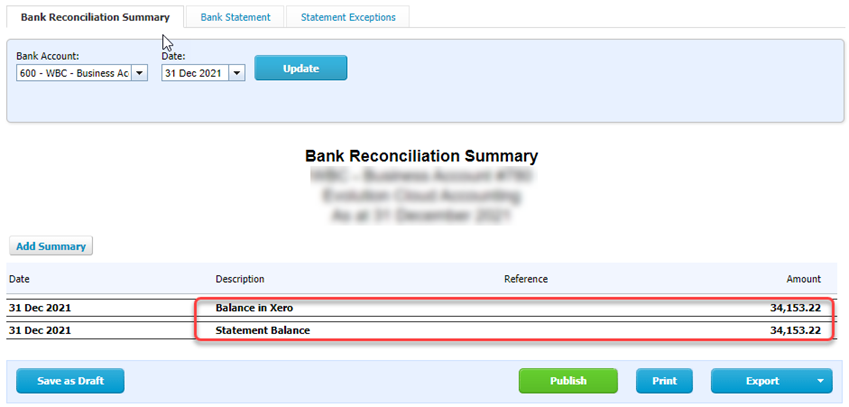
- Make sure the Balance in Xero balances with the Statement Balance
- Export and save this report together with the PDF copy of the Bank Statement
|
Rate this Topic:
|
|||
|
