Most small Businesses are required to lodge Activity Statements quarterly. However, some Businesses may need to report their Pay as You Go Withholding on a monthly basis by lodging an Instalment Activity Statement. Finally, larger Businesses may be required to lodge Activity Statements monthly.
The lodgement date for all monthly Activity Statements is always the 21st of the following month. The lodgement dates for Quarterly Statements instead vary depending on how the Activity Statement is lodged.

Before lodging an Activity Statement, Businesses should always ensure that all their ledgers are reconciled, including:
We have created a range of User Guides designed to help you reconcile your ledgers prior to lodging your Activity Statement (see links above). Also, we have published a blog on our Website on the 5 Key Steps to take at BAS Time.
Run your Activity Statement Report
After all your ledgers are reconciled, you are ready to lodge your Activity Statement to the ATO. The Activity Statement report will provide you with the calculation of all liabilities you need to report for the period.
If you are lodging a Quarterly Statement, you should first log into Online Services for Business and check if you have to include any Pay as You Go Instalments or Fringe Benefits Instalments in your Activity Statement and add them to the report.
- Go to Accounting > Reports
- Select the report: Activity Statement
è The Activity Statement Report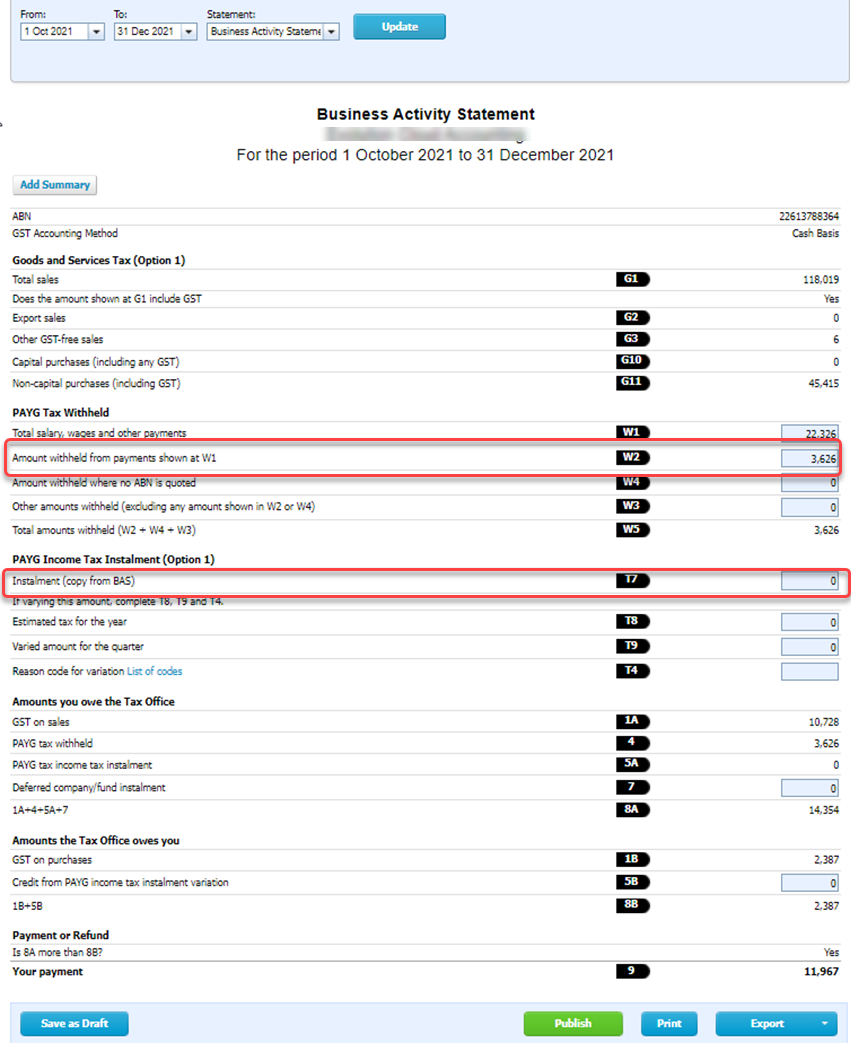
- Check the total value displayed on the W2 field and make sure that it is the same as the total tax reported on your Payroll Reconciliation reports
- For Quarterly Statements, if you are reporting any Pay as You Go Instalment, enter it as follows:
- Option 1 Instalment Amount > enter the Instalment amount in the T7 field
- Option 2 % on Sales > Enter the total Sales reported in G1 Net of GST (G1/1.1) in the T1 field, then enter the percentage of sales from Online Services for Business in the T2 field.


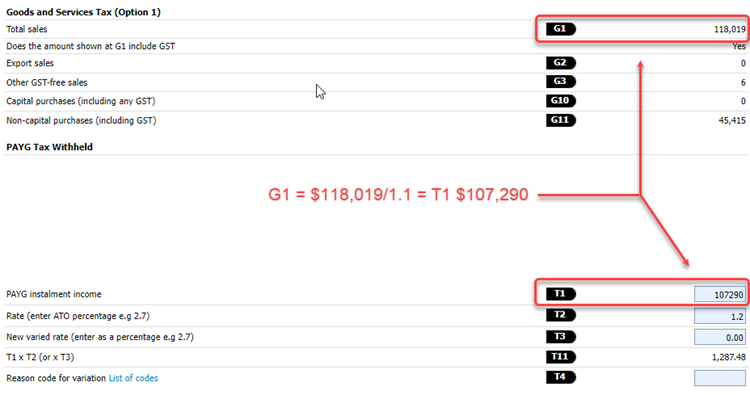
- Option 1 Instalment Amount > enter the Instalment amount in the T7 field
- Click on [Publish]
è The Activity Statement Draft Summary Report screen opens
- Click on [Publish] again
è The Activity Statement is listed in the [Published] Reports Tab
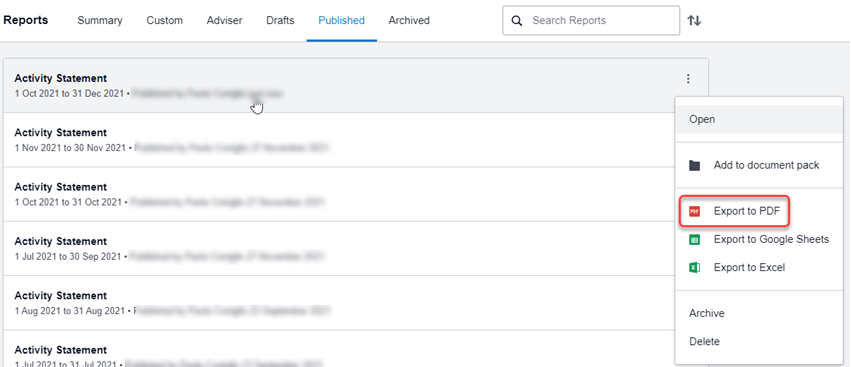
- Click on the ellipsis icon next to the report and select Export to PDF
- After you have published the Activity Statement report you will need to create the Activity Statement transaction, instructions for this task are covered in a separate User Guide
- You can then use the values from the Activity Statement report to lodge your Activity Statement via Online Services for Business
|
Rate this Topic:
|
|||
|
