One of the most complex tasks in the preparation and reconciliation of Activity Statements is reconciling GST.
There are three types of GST Reconciliation a Business should review to ensure the GST is correct at the end of each Activity Statement period and at the end of the Financial Year.
- Audit the GST posted in transactions.
This task must be completed prior to preparing and lodging an Activity Statement. It involves reviewing GST posted across all the transactions recorded during the relevant period. Some common areas to check are:- GST posted to Purchases for Suppliers not registered for GST;
- GST posted to transactions for goods and services that are exempt of GST (i.e. Stamp Duty, Unprocessed Food, Export Sales, Donations etc)
- Audit the GST to lodge in each quarter.
This task must also be completed prior to preparing and lodging an Activity Statement. Xero provides a GST Reconciliation report where users can audit the GST posted and changed across all periods and allows them to troubleshoot any discrepancies. - Audit the GST at the end of the Financial Year
This must be completed before handing over the accounts to the Accountant to lodge the Annual Tax Return. It involves reconciling the total GST posted during the Financial Year across the different lodgement periods. Finally, ensuring the GST balance in the Balance Sheet matches the total GST Outstanding in the GST Reports at the end of the Financial Year.
Xero does not have a proper tool to complete this task. Therefore, additional reconciliation work papers may need to be introduced.
This User Guide focuses on the second task (Audit the GST to lodge in each quarter). It explains how the different elements of the GST Reconciliation Report work. We have also created a separate User Guide that explains how to read the different sections of the report. Plus additional guides that provide common troubleshooting examples to help fix discrepancies across the different sections of the report.
Run the GST Reconciliation Report
For the report to provide the correct values a number of conditions must be met.
Report Dates & Periods
The report uses the period and basis from the Activity Statement settings set out in the Financial Settings screen.
The dates used to run the report must be correct:
- Report Start Date
- For Businesses that report GST on Accrual Basis, the Start Date should always be the Conversion Date of the relevant Xero Organisation;
- For Businesses that report GST on Cash Basis, the Start Date should always be the 1st date of the Quarter prior to the Conversion Date. Unless your conversion date is the same as the date of your GST Registration. In this case, you should use the Conversion Date.
- Report End Date
- This should always be the last day of the lodgement period you are reconciling.
Conversion Balances
The GST entered in the Conversion Balances must also be correct. We have created a separate User Guide to cover this particular topic. If this is the first time you are using the GST Reconciliation Report to reconcile GST and your Conversion Balances have not been entered by Evolution Cloud Accounting, you should really check our User Guide: GST on Conversion Balances to ensure these have been entered correctly. Any GST entered incorrectly in Conversion Balances will carry over in the report.
Discrepancies in previous periods
Any reconciliation of Balance Sheet items cannot be taken in isolation of just a period. If a discrepancy has suddenly appeared in a previous period, this will need to be rectified to ensure the GST is correct in the current period.
Stages of the Report
The GST Reconciliation Report and the Activity Statement report are connected. You should never run and published the Activity Statement Report before checking if the GST accrued in previous periods has changed and you can only finalise the GST Reconciliation report in the current period, once the Activity Statement report for such period has been published.
This means you will need to run the GST Reconciliation report at three different stages of your reconciliation process before you can finalise it. At each of these stages you will check different elements of the report to ensure the GST is correct:
- Before running and publishing the Activity Statement report for the current period;
- After running and publishing the Activity Statement report for the current period;
- After processing the Activity Statement purchase transaction and the GST Rounding journal.
At this point, if the report is correct, it will need to be published
Run the GST Reconciliation Report - Stage 1A
You will need to run the report from the Start Date (see above) to the end of the previous lodgement period. The purpose of running the report at this stage is to check whether the GST accrued in previous periods has changed.
Another important task of reconciling and lodging an Activity Statement is to ensure that, once the reconciliation process has been completed and the Activity Statement lodged, the period should be locked for editing. However, this may not be the case and users may have added or deleted transactions in previous periods.
- Go to Accounting > Reports
- Select the report: GST Reconciliation
- Set the report dates as detailed as above
- Click on [Update]
è The GST Reconciliation Report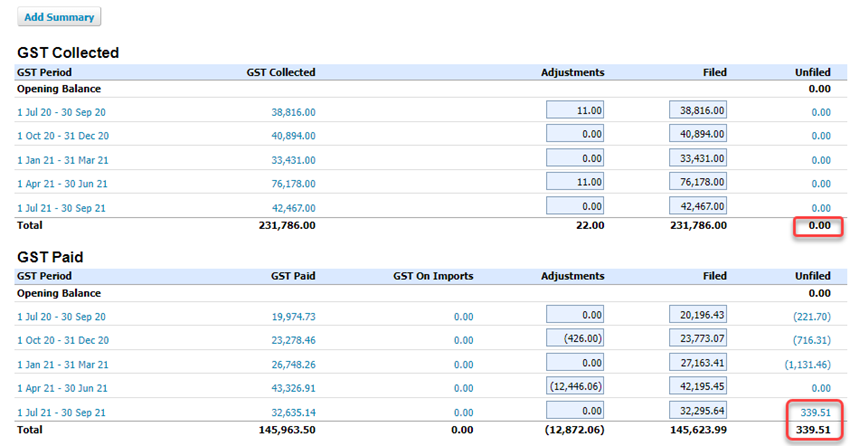
- Review any Unfiled amounts in the GST Collected and GST Paid Sections
- If the total Unfiled amount in the relevant section is 0.00 > You can move to the next stage of the reconciliation
- If the total Unfiled amount in the relevant section shows a variance > You will need to troubleshoot any variances before you can move to the next stage
Note: For more information on the meaning of the different columns in the GST Collected and Paid Sections of the report, please refer to our other User Guide on the GST Reconciliation Report.
Run the GST Reconciliation Report - Stage 1B
Once the Unfiled amounts in the GST Collected and Paid Sections for the previous period(s) are both $0.00. You can move to the next stage of the GST Reconciliation.
- Change the end date of the report to the last day of the current period
- Click on [Update]
è The GST Reconciliation Report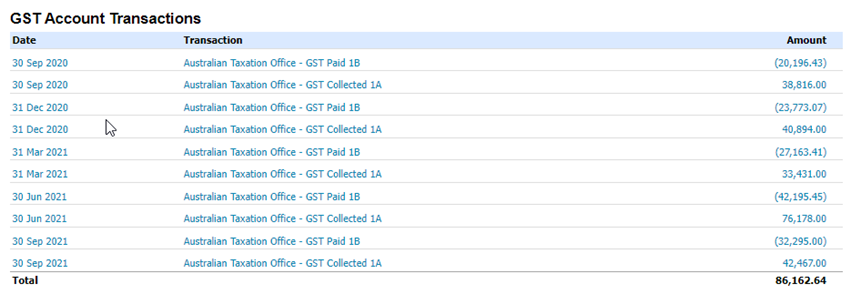
- Review the GST Account Transactions section. The only transactions types that should be included in this section are:
- The Activity Statements Lodgement transactions to the ATO
- Transactions posted to GST on Imports
- If the transactions in this section:
- exclusively include previous BAS/IAS lodgements and GST on Imports > You can now move to the next stage and publish the Activity Statement Report for the current period;
- include other types of transactions > you will need to review and fix these transactions before moving to the next stage
Note: For more information on the meaning of the different columns in the GST Account Transactions Section of the report, please refer to our other User Guide on the GST Reconciliation Report.
Run the GST Reconciliation Report - Stage 2
Once you have reviewed the above areas and published your Activity Statement for the quarter, you will need to fully exit out of the current GST Reconciliation Report and re-run it.
- Go to Accounting > Reports
- Select the report: GST Reconciliation
- Set the report dates from the same start date to the end of the current Activity Statement's period
- Click on [Update]
è The GST Reconciliation Report - The total Unfiled balance in the GST Collected and Paid sections should only amount to a few cents.
Note: For more information on the meaning of the different columns in the GST Collected and Paid Sections of the report, please refer to our other User Guide on the GST Reconciliation Report. - To round off these cents open a new Browser Tab and go to Accounting > Manual Journals
- Click on [New Journal]
è The New Manual Journal screen opens - Select/Enter the following details
- Narration > Type: GST Rounding #BASperiod
- Date > Type the last date of the BAS Period
- Amounts are > select: Tax Inclusive
- Line 1: Accounts > Select the account: Rounding and Tax Rate: GST on Income and in the Debit column type the GST Total Unfiled Balance from the GST Collected section of the Report multiplied by 11
- Line 2: Accounts > Select the account: Rounding and Tax Rate: BAS Excluded and in the Credit column type the GST Total Unfiled Balance from the GST Collected section of the Report multiplied by 11
- Line 3 Accounts >Select the account: Rounding and Tax Rate: GST on Expenses and in the Credit column type the GST Total Unfiled Balance from the GST Paid section of the Report multiplied by 11
- Line 4 Accounts >Select the account: Rounding and Tax Rate: BAS Excluded and in the Debit column type the GST Total Unfiled Balance from the GST Paid section of the Report multiplied by 1
- Click on [Post]
è The GST Rounding calculations for the rounding journal - Return to the Tab where the GST Reconciliation report is displayed and click on [Update]
è The GST Reconciliation Report - The total Unfiled balance in both sections should now be 0.00.
- Go to a different Browser Tab and create the Activity Statement Purchase transaction
Run the GST Reconciliation Report - Stage 3 (Final)
The third and final stage of the GST Reconciliation Report is to ensure the GST calculated from all the transactions equals the GST Account Balance.
If the Business reports on an Accrual basis, this balance should be as close as possible to 0. If the Business reports on a Cash basis, the GST balance on the report should equal the total GST collected from Aged Receivable less the total GST Paid from Aged Payable.
Note: For more information on the meaning of the different columns in the GST Owing and GST Account Summary Sections of the report, please refer to our other User Guide on the GST Reconciliation Report.
- Update the GST Reconciliation report one more time
è The GST Reconciliation Report and Balance Sheet comparison (Business on an Accrual Basis) - If the GST balance on the report is different from the GST Account balance, you will need to troubleshoot this discrepancy before publishing the GST Reconciliation report
è Once your GST Account Summary balances, your GST is fully reconciled and the report can be published - Click on [Publish]
è The GST Reconciliation Draft screen opens - Change the report date to the last day of the Activity Statement's quarter and click on [Publish]
- Make sure you lock the period after you publish the Activity Statement report
|
Rate this Topic:
|
|||
|
