Billable expenses are costs a Business has advanced on behalf of one of its Customers and expects these costs to be reimbursed. These expenses could be related to equipment or material purchased for the Customer in the Building & Construction Industry or travel charges in the Professional Services field.
Hubdoc allows users to record a purchase transaction and at the same time, track the total value of such purchase to a Customer contact in Xero.
Once the purchase has been tracked to the Customer Contact, the purchase value can be included in the Customer's Sales invoice in Xero either on its own or in the same Sales Invoice as the Business standard products or services.
Note: Hubdoc only allows users to on-charge the entire bill to one Customer Contact. If the Purchase transaction relates to charges due to be reimbursed by multiple customers, this can only be done by processing or editing the bill in Xero.
Record a Supplier Billable Expense
- Upload the Supplier Invoice in Hubdoc
- Select the Edit Document bar
è The Hubdoc Edit Document screen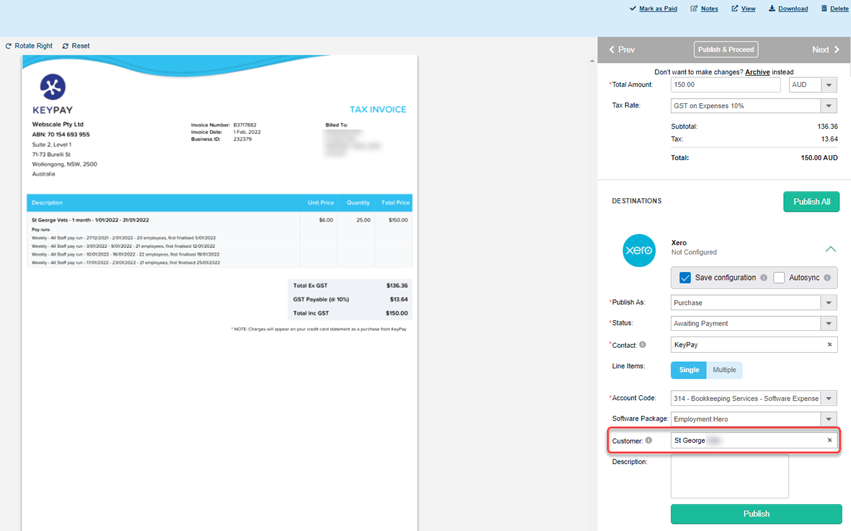
- Enter/Confirm the invoice details in Hubdoc as per normal
- In the Xero Destination pane configure the transaction as follows:
- Publish As > Select: Purchase
- Status > Select: Awaiting Payment (or Awaiting Approval)
- Contact > Select the Supplier Contact from Xero
- Account Code > Select the correct expense account
- Customer > Select the Customer Contact you wish to on-charge this expense to
- Click on [Publish]
è The Purchase Transaction is published to Xero and tracked as a billable expense against the selected Customer Contact - You can then Invoice this expense to the Customer in Xero
|
Rate this Topic:
|
|||
|
