How to import leave opening balances [KeyPay]
Updated: 09/02/2022
Article #: 282
If the Business implementing KeyPay has paid Full-Time and Part-Time Employees using another Payroll Software, the Leave Balances accrued by such Employees as of the conversion date must be transferred into KeyPay as Opening Balances.
KeyPay uses an import process to complete this task.
Workflow - entering Leave Opening Balances in KeyPay
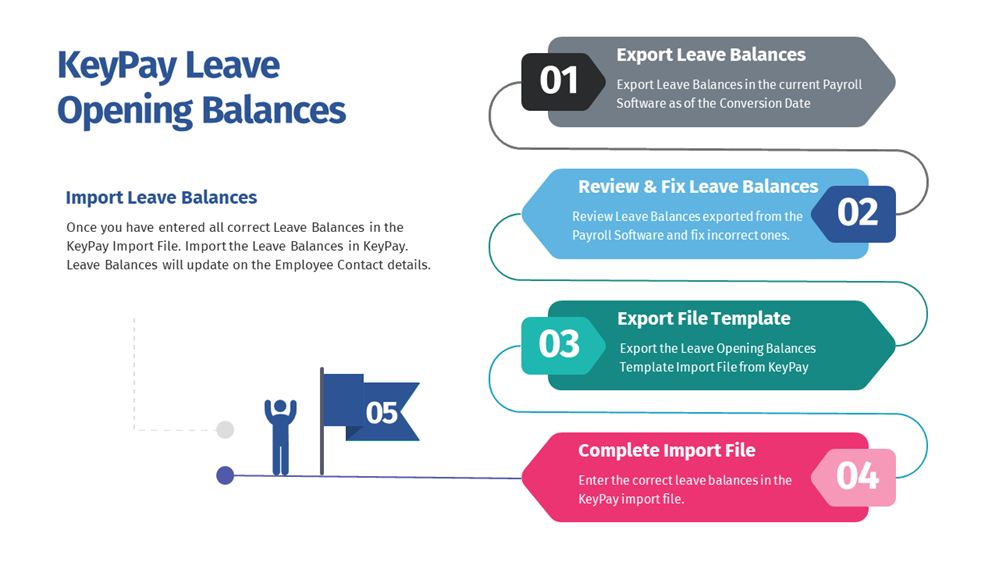
Export the Leave Balances Import Template from KeyPay
Before you can export the Leave Opening Balances Import file you must import all employee details into KeyPay.
- Click on the Business Dashboard icon
 > Payroll Settings > Opening Balances
> Payroll Settings > Opening Balances
è The Opening Balances screen opens - Confirm the correct Financial Year and click on [Export]
è The Export Opening Balances screen opens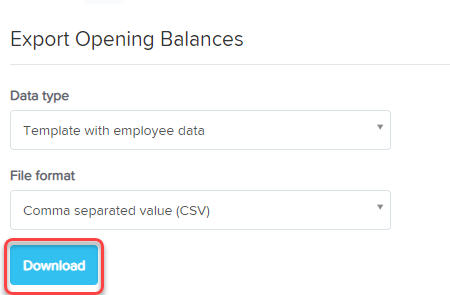
- Select the following details:
- Data type > Select: Template with employee data
- File format > Select: Comma separated value (CSV)
- Click on [Download]
è The Template Import File downloads into your download folder
Transfer Leave Balances to the Import File
After you have exported, reviewed and corrected the Leave Balances from your previous Payroll Software, you will need to transfer these balances to the KeyPay Import File.
- Open the Import file using Microsoft Excel
è The KeyPay Import File - Expand and highlight the following 3 columns:
- EmployeeName
- LC#####_Annual Leave
- LC#####_Personal/Carers Leave
Note: if you also have opening balances for RDO, Time Off in Lieu and Long Service leave you will also need to expand and highlight those columns
- Enter the leave balances
- Save the Import file as a CSV file
Import the balances into KeyPay
- Click on the Business Dashboard icon
 > Payroll Settings > Opening Balances
> Payroll Settings > Opening Balances
è The Opening Balances screen opens - Confirm the correct Financial Year and click on [Import]
è The Import Opening Balances screen opens - Click on [+Select file...] and select the KeyPay Import File saved in your computer
- Click on [Confirm upload?]
è Make sure the leave balances have been imported successfully
|
Rate this Topic:
|
|||
|
