- special allowances;
- industry allowances;
- daily hire loading (for daily hire employees only);
- a tool allowance;
- a trade allowance;
These types of pay rates are defined either as Compound Rates or All Purpose Rates. Under the STP Phase 2 regulations, each component of All-Purpose Rates must be reported separately. This process is defined as 'Disaggregation of Earnings'.
All-Purpose Rates - Penalty and Overtime Rates
When calculating Penalty and Overtime Rates the full rate (All Purpose Rate) is used as a base to calculate the penalty rate. However, the ATO reporting requirements change between reporting the penalty rate applicable to Ordinary Earnings Rates versus Overtime Rates.
When reporting All Purpose Pay Rates, STP Phase 2 requirements are the following:
- Ordinary Hours Rates > Base Rate of Pay must be reported separately from all Allowances, and each Allowance reported under its own code;
- Ordinary Hours Penalty Rates > These are pay rates paid to Employees for shifts worked as part of their weekly Ordinary but worked at night or weekends (i.e. Saturday or Night Shift). When reporting Ordinary Hours Penalty Rates through STP, the reporting requirements are the same as the standard Ordinary Hours;
- Overtime Rates > These are paid to employees when working on top of the Ordinary Hours. When reporting Overtime Rates through STP, the entire rate (inclusive of all Allowances) must be reported as Overtime;
- Leave Loading (Overtime) > This is paid to employees whilst on annual leave as a nominal loss of working Overtime. When reporting Leave Loading through STP, the entire rate (inclusive of all Allowances) must be reported as Overtime.
- Leave Loading (Other Leave) > This is paid to employees whilst on annual leave as a part of their Leave agreement. When reporting Leave Loading through STP, the entire rate (inclusive of all Allowances) must be reported as Other Paid Leave.
- Casual Loading > This is paid to casual employees on top of their pay as compensation for not receiving entitlements like Annual Leave or Personal Leave. When reporting Casual Loading, the loading calculated on the Base Rate of Pay must be reported separately from all Allowances, and each Casual Loading Allowance reported under its own code.
This presents a much more challenging approach to setting up Payroll to report these rates correctly.
Disaggregating the All-Purpose Rates
The first task is to split each component of the pay rate that needs to be reported separately. As an example, we will use the Electrical, Electronic and Communication & Contracting Award (MA000025). The Award Pay Guide details the allowances and/or loadings included in the All-Purpose Pay Rate
An extract of the Electrical, Electronic and Communication & Contracting Award
The Allowances section of the award details the value of each Allowance included in the All-Purpose Rate. In some Awards, the Allowance value is reported hourly, and in others weekly. If the rate of the Allowance is provided weekly, you will need to calculate the hourly rate. In this example:
- Industry Allowance $33.28 weekly / 38 hours = $0.88
- Electrician Allowance $32.28 weekly / 38 hours = $0.85
- Tool Allowance $20.02 weekly / 38 hours = $0.53
To work out the Base Hourly Pay Rate, you will need to subtract the total of Allowances from the All-Purpose rate
Disaggregation of All-Purpose Rates
Once you have worked out the various components of the All-Purpose rate, you will need to set them up correctly in Xero.
Set up the All-Purpose Rate
The All Purpose Rate is used exclusively to correctly calculate and report Overtime Rates. This category should be used as the main Ordinary Earnings in the employee's Employment Tab. However, it should never be used to pay any employee's hours in the pay.
Note: you may want to type the words "Do Not Use" next to the pay item name.
- From the Organisation Menu go to Settings > Payroll Settings
- Click on the [Pay items] > [Earnings] Tab
- Click on [Add] > Ordinary Time Earnings
è The Pay Item screen opens - Select/Enter the following details:
- Earnings Name > Enter: All-Purpose Rate
- Display Name > Enter: All-Purpose Rate
- Rate Type > Select: Rate per Unit
- Type of Units > Select: Hours
- Rate per Unit > Leave blank
- Expense Account > Select: Wages & Salaries Expenses
- Exempt from PAYG > Leave blank
- Exempt from Super > Leave blank
- Reportable as W1 > Select this option
- Click on [Add]
Set up the Base Rate
The Base Rate is the pay item you need to use to pay your employees' ordinary hours worked in each pay period.
- From the Organisation Menu go to Settings > Payroll Settings
- Click on the [Pay items] > [Earnings] Tab
- Click on [Add] > Ordinary Time Earnings
è The Pay Item screen opens - Select/Enter the following details:
- Earnings Name > Enter: Base Rate
- Display Name > Enter: Base Rate
- Rate Type > Select: Rate per Unit
- Type of Units > Select: Hours
- Rate per Unit > Leave blank
- Expense Account > Select: Wages & Salaries Expenses
- Exempt from PAYG > Leave blank
- Exempt from Super > Leave blank
- Reportable as W1 > Select this option
- Click on [Add]
Set up the Allowances
You will then need to set up Allowance Pay-Items for each type of Allowances included as part of the All-Purpose rates and for each type of penalty rate or Casual Loading. For example, in the Electrical, Electronic and Communication & Contracting Award the first 2 hours on Saturday are paid at 1.5x and the remaining hours worked on the weekend and 2x.
Break Down of Allowance Type
- From the Organisation Menu go to Settings > Payroll Settings
- Click on the [Pay items] > [Earnings] Tab
- Click on [Add] > Allowance
è The Pay Item screen opens
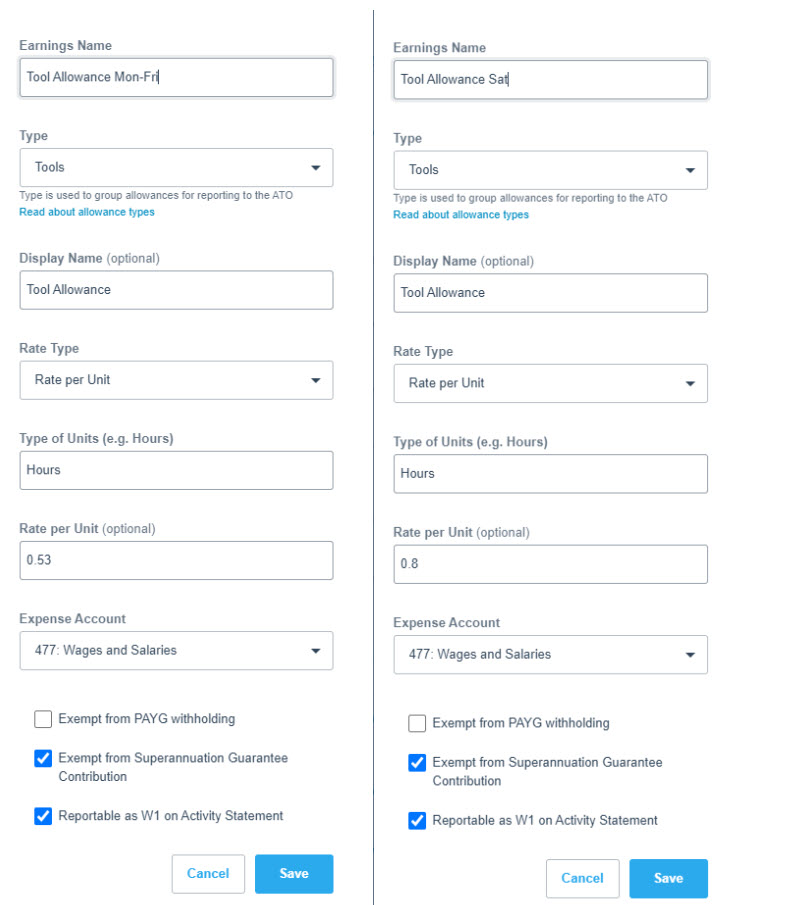
- Select/Enter the following details:
- Earnings Name > Type: Tool Allowance Mon - Fri
- Type > Select: Tool
- Display Name > Type: Tool Allowance
- Rate Type > Select: Rate per Unit
- Type of Units > Select: Hours
- Rate per Unit > Type the Allowance amount
- Expense Account > Select: Wages & Salaries Expenses
- Exempt from PAYG > Leave blank
- Exempt from Super > Leave blank
- Reportable as W1 > Select this option
- Click on [Add]
- Repeat the above steps for all other Allowance Types and relevant loading types (i.e. Sat and Weekend)
Assign All Purpose Pay Rates to an Employee
- Go to Payroll > Employees
- Open the Employee or Create a New one
- Click on the [Employment] Tab
è The Employment Tab - In the Ordinary Earnings Rate > Select the All-Purpose Rate
Note: this is the main Pay Item where the Employee's entitlements will be calculated from. As this rate is not used to pay any hours worked, the Leave accruals calculation settings must change. - Click on the [Leave] Tab
è The Leave Tab - Click on the Annual Leave Hours
è The Edit Leave pop-up screen opens - Update the following details:
- Leave calculation method > Fixed Amount Each Period
- Hours accrued annually > type the total number of hours of Annual Leave the employee should accrue each year.
Note: for Full-time employees working 38 hours per week, the number should be 152. For Part-Time employees, you can calculate the number of Annual Leave accruals per year using the following formula (Nbr of weekly hours * 7.6923%)*52. Divide the result by 2 to calculate the Hours accrued annually for Personal Leave.
If an employee takes any Unpaid Leave during a pay period, you will need to manually amend their accrued hours within their pay.
- Repeat the above steps with Personal Leave
- Click on the [Pay Template] Tab
- In the Pay Template screen, click on [Add Earnings Line]
è The Add an Earnings Line screen opens - Select the following details:
- Earnings Rate > Select: All-Purpose Rate
- Calculation Type > Select: Enter Rate
- Click on [OK]
- In Enter Rate type the Employee's All-Purpose pay rate
- Click on [Add Earnings Line]
è The Add an Earnings Line screen opens - Select the following details:
- Earnings Rate > Select: Base Rate
- Calculation Type > Select: Enter Rate
- Click on [OK]
- In Enter Rate type the Employee's Base pay rate
- Click on [Save]
- Click on [Add Earnings Line]
è The Add an Earnings Line screen opens - Select the following details:
- Earnings Rate > Select: Tool Allowance
- Calculation Type > Select: Use Earnings' Rate
- Click on [OK]
- Repeat the above steps for all other Allowances that make part of the All Purpose Rates
- Once you have added all the relevant pay items, click on [Save]
|
Rate this Topic:
|
|||
|
