The Pinch Payments is a self-service portal that provides customers the ability to both download and pay invoices directly from a secure site.
From the Pinch Payment Customer portal, customers can securely add one or more payment methods (Bank Account and/or Credit Card) exclusively visible to them.
They can then pay outstanding invoices using any of the payment methods saved in the portal, and finally, they can view a history of all invoices and download PDF copies for their own accounting records.
Once a customer has received an invite into the Customer Portal and set up a username and password, they can access and manage the secure portal.
Pinch Payments Customer Portal
Pay Invoices
- In your Internet Browser go to the Pinch Payments Customer Portal
- Login using your Email address and password
è The Pinch Payments Customer Portal - Pay Invoices screen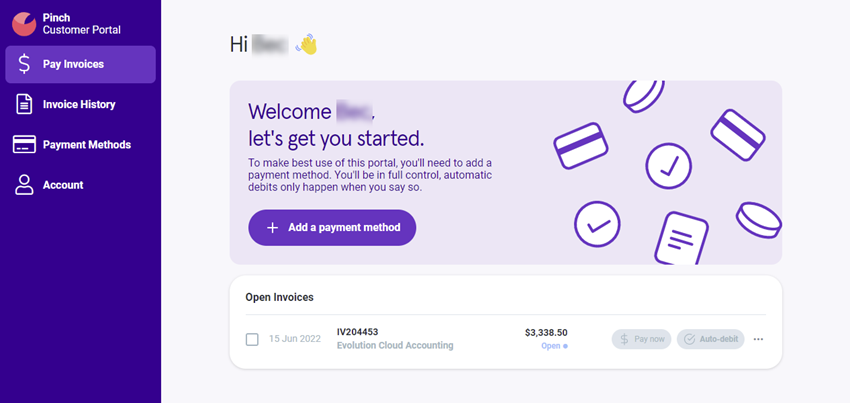
- The Customer Portal defaults to the Pay Invoices screen, from this screen you can view all the open invoices and have the ability to add or edit a payment method and pay your invoices
- On the left-hand side of the dashboard, you have options to access other areas of the portal
Invoice History
- From the Pinch Payment Customer Portal Dashboard, select the [Pay History] Tab
è The Pinch Payments Customer Portal - Invoice History screen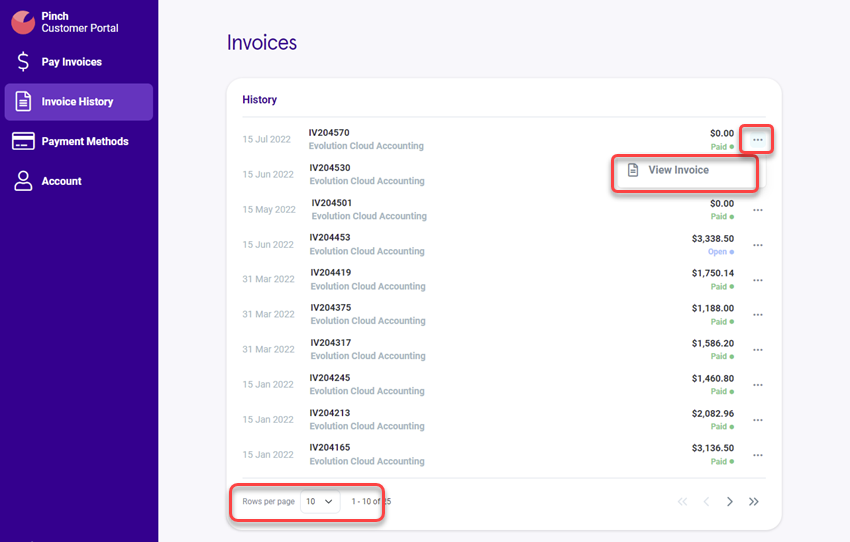
- From this screen, you can view the list of all invoices. By default, the screen shows 10 invoices per page, how you can also extend the view to 25 or 50 invoices per page
- To view and download the full details of an invoice click on the ellipsis icon next to the invoice and click on [View Invoice]
è The Invoice opens on the screen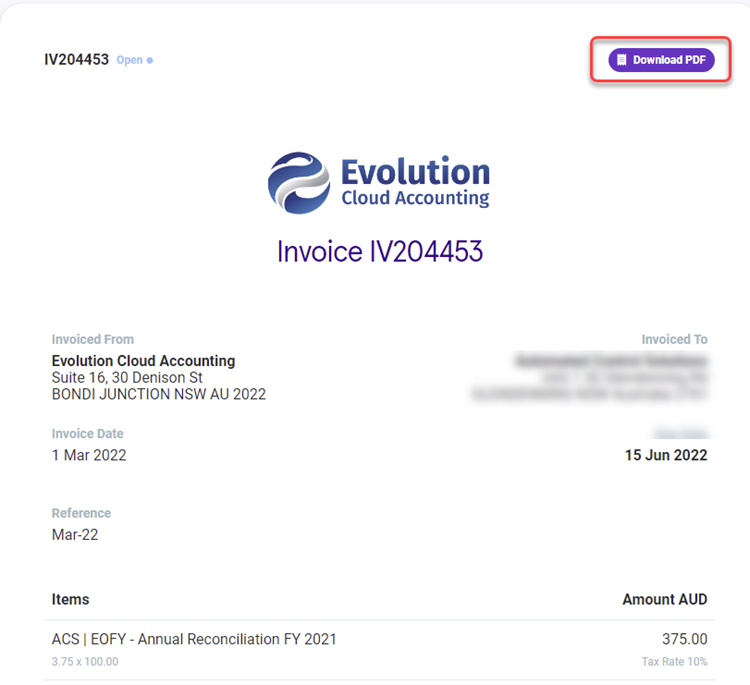
- To download the invoice click on [Download PDF]
è The Invoice PDF opens on a new Tab - From this screen, you can download the PDF document into your Download folder
Payment Methods
You can add payment methods to the Customer Portal and pay your invoices directly from the Customer Portal. The payment details are only visible and accessible to you.
- Select the [Payment Methods] Tab
è The Pinch Payments Customer Portal - Payment Methods screen - Click on [+ Add a payment method]
è The Add payment method pop-up screen opens - Select either Bank Account or Credit Card and click on [Next >]
è The Add payment method screen - Credit Card
è The Add payment method screen - Bank Account - Enter your Bank Account or Credit Card details and click on [Finish]
è The payment details are added to the Customer Portal
Account Details
- Select the [Account] Tab
è The Pinch Payments Customer Portal - Account Info screen - From this screen, you can update your Account details including:
- Your Company Name and ABN;
- Your Account Payable Primary Contact details: first and last name, email address and phone number;
- Your Company's Address;
- Once you have updated your account details click on [Save]
è Your Account details will update in the Pinch Payment Customer Portal and in our Accounting System (Xero)
|
Rate this Topic:
|
|||
|
