Long Service Leave is a state-based entitlement regulated by the Long Service Leave Act of the employee's residing State. This means that a Business based in one State with employees residing in multiple states will need to deal with multiple requirements applicable to Long Service Leave entitlements depending on the state where their employees reside.
This User Guide focuses exclusively on managing Long Service Leave entitlements for employees based in Victoria in Xero. If your business employs personnel in other states, please refer to our user guides for New South Wales and Queensland.
There are three options for employees to access leave entitlements.
- Taking Long Service Leave as time off
- Cashing Out Long Service Leave
- Receiving a payout of Long Service Leave upon termination
Accruing Long Service
Long Service Leave accruals should appear on the balance sheet only after employees have completed 7 continuous years of service.
Long Service Leave accrues in weeks, and Xero can only accrue Leave entitlements in hours. Therefore, to get accurate Long Service Leave accruals, you should always use the Victoria's Long Service Leave online calculator and then calculate the equivalent accrual hours, before entering them in Xero.
You can do this by multiplying the accrued weeks by the employee's number of ordinary hours worked per week.
Note: you should use an average calculation of hours worked for Casual employees.
Taking Long Service Leave
Employees are entitled to take up to 6.667 weeks of Long Service Leave after 7 continuous years of service. They then accrue Long Service Leave each pay period.
Cashing Out Long Service Leave
It is unlawful to cash out Long Service Leave in Victoria.
Payout of Long Service at termination of Employment
Employees are not entitled to a pro-rata payment of Long Service Leave prior to completing their 7 years of service.

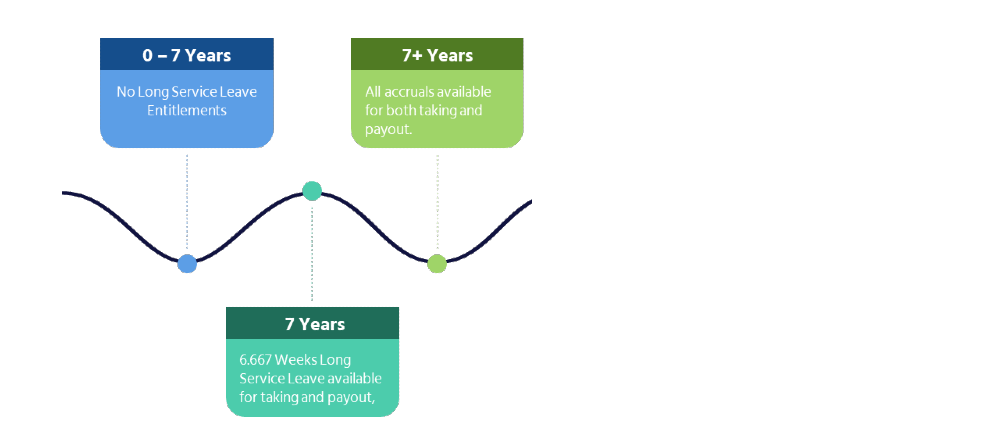

Calculating Long Service Leave Accruals
First, you will need to identify any periods of absence that need to be subtracted from the employee's continuous years of service. In Victoria, these periods are: Leave without Pay (except for any type of Community Service Leave) and Parental Leave.
- In Xero go to Accounting > Reports
- Open the report: Leave Requests Report
è The Leave Transaction report screen opens
- Select/enter the following details:
- Employees > Select: Individual and select the employee
- Date Range > Select: Custom and enter the period from the employee's start date of employment up to the current date
- Leave Type > Select: Unpaid Leave
Note: you will need to re-run this report for any other type of Unpaid Leave, such as Parental Leave, if applicable - Leave Status > Select: Complete
Note: if your Business has started using Xero after the employee's start date, you will need to run a similar report in your previous payroll system.
- Once you have worked out any non-continuous period of service, go to the NSW Long Service Leave online calculator
è The NSW Long Service Leave calculator
- Enter the following details:
- What would you like to know > Select the option > How much long service leave is accrued
- Employment Start Date> Enter the employee's Start Date (from) and Current Date (To)
- Unpaid Parental Leave > Enter any periods of Unpaid Parental Leave from the payroll reports
- Unpaid Leave > Enter any periods of Unpaid Parental Leave from the payroll reports
- Click on [Calculate Long Service Leave]
è The Victorian Long Service Leave calculator calculates the weeks of Long Service Leave accruals
- From the accrued weeks, you need to calculate the equivalent in hours by multiplying the accrued weeks by the number of Ordinary Hours the employee works per week. For example, if an employee works full-time (38 hrs per week), you will need to calculate 4.3353 * 38 = 164.7414 LSL hours
Assigning Long Service Leave Accruals to an Employee Profile
Once you have determined the correct Long Service Leave accruals, you will need to assign them to the employee's Leave profile.
- In Xero go to Payroll > Employees
- Select the employee
- Go to the [Leave] Tab
è The Employee's Leave screen
- Click on [Assign Leave Type]
è The Assign Leave Type pop-up screen opens
- Select/Enter the following details
- Leave > Select: Long Service Leave
- Leave Calculation > Select: Based on Ordinary Earnings
- Hours of leave accrued annually by a full-time employee > Type: 32.94
- Hours a full-time employee works in a Weekly pay period > Type: 38
Note: if you pay your employees fortnightly type 76, monthly type 152.
- Opening Balances > Enter the total LSL accrued hours as per the Victorian Leave calculator
- On termination unused balance is: > Select: Paid Out
- ETP leave type > Do not select this option
- Click on [Save]
|
Rate this Topic:
|
|||
|
