Long Service Leave is a state-based entitlement regulated by the Long Service Leave Act of the employee's residing State. This means that a Business based in one State with employees residing in multiple states will need to deal with multiple requirements applicable to Long Service Leave entitlements depending on the state where their employees reside.
This User Guide focuses exclusively on managing Long Service Leave entitlements for employees based in Queensland in Xero. If your business employs personnel in other states, please refer to our user guides for Victoria and New South Wales.
There are three options for employees to access leave entitlements.
- Taking Long Service Leave as time off
- Cashing Out Long Service Leave
- Receiving a payout of Long Service Leave upon termination
Accruing Long Service
Long Service Leave accruals should appear on the balance sheet only after employees have completed 10 continuous years of service. However, you should ask your Accountant if they want you to keep track of Long Service Leave accruals before this time to estimate leave provision costs.
Long Service Leave accrues in weeks, and Xero can only accrue Leave entitlements in hours. Therefore, to get accurate Long Service Leave accruals, you should always use the QLD Long Service Leave online calculator and then calculate the equivalent accrual hours, before entering them in Xero.
You can do this by multiplying the accrued weeks by the employee's number of ordinary hours worked per week.
Note: you should use an average calculation of hours worked for Casual employees.
Taking Long Service Leave
Employees are entitled to take up to 8.667 weeks of Long Service Leave after 10 continuous years of service. They are then entitled to another 4.333 weeks after 5 additional years of continuous service.
Cashing Out Long Service Leave
Cashing Out Long Service Leave is only allowed in Queensland if a specific Enterprise Agreement allows it.
Payout of Long Service at termination of Employment
An employee is entitled to a pro-rata payment of Long Service Leave after 7 continuous years of service only in the following instances of termination:
- voluntary cessation, due to illness, incapacity, domestic or other pressing necessity;
- dissmissal due to lack of performance or redundancy;
- termination due to total and permanent disability, or death.
After 10 continuous years of service, the employee is entitled to all Long Service Leave accrued from their start date to their termination date.

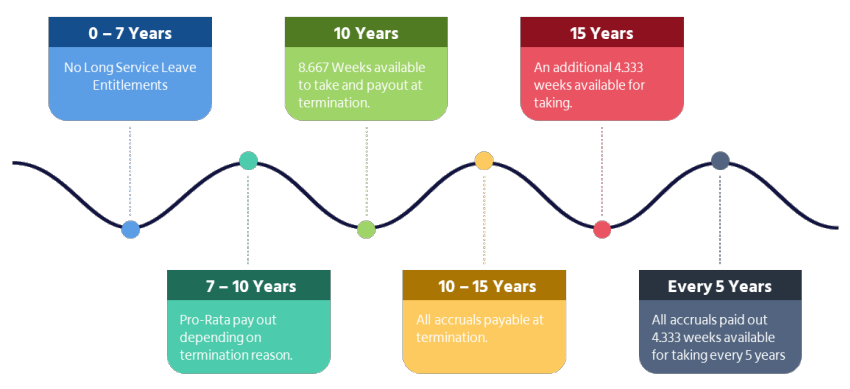


Calculating Long Service Leave Accruals
There are a couple of reasons, you may wish to calculate Long Service Leave accruals:
- Upon certain types of termination of an employee working between 7 - 10 years of continuous service to pay out their entitlements;
- After an employee has completed 10 years, or more of continuous service, so they apply to take long service leave;
First, you will need to identify any periods of absence that need to be subtracted from the employee's continuous years of service. In QLD these periods are: Leave without Pay (except for any type of Community Service Leave) and Parental Leave.
- In Xero go to Accounting > Reports
- Open the report: Leave Requests Report
è The Leave Transaction report screen opens
- Select/enter the following details:
- Employees > Select: Individual and select the employee
- Date Range > Select: Custom and enter the period from the employee's start date of employment up to the current date
- Leave Type > Select: Unpaid Leave
Note: you will need to re-run this report for any other type of Unpaid Leave, such as Parental Leave, if applicable - Leave Status > Select: Complete
Note: if your Business has started using Xero after the employee's start date, you will need to run a similar report in your previous payroll system.
- Once you have worked out any non-continuous period of service, go to the QLD Long Service Leave online calculator
è The QLD Long Service Leave calculator
- Enter the following details:
- Commencement and End Date > Enter the employee's Start Date (from) and Current Date (To)
- Leave already Taken > Enter any periods of Long Service Leave already taken
- Current hourly rate > Enter the employee's current pay rate
- Total Hours worked > Enter the total hours worked
Note: this field only appears when the Part Time/Casual option is selected
è The QLD LSL calculator calculates the weeks, hours and rate of Long Service Leave accruals
Assigning Long Service Leave Accruals to an Employee Profile
Once you have determined the correct Long Service Leave accruals, you will need to assign them to the employee's Leave profile.
- In Xero go to Payroll > Employees
- Select the employee
- Go to the [Leave] Tab
è The Employee's Leave screen
- Click on [Assign Leave Type]
Assign Pro-Rata Long Service Leave paid at termination
This option applies when you need to calculate the pro-rata leave accruals to pay out an employee's termination due to pressing necessity, redundancy, early termination scheme, or lack of performance.
è The Assign Leave Type pop-up screen opens
- Select/Enter the following details
- Leave > Select: LSL - Pro Rata (>10 yrs) Termination Payout
- Leave Calculation > Select: No Calculation required
- Opening Balances > Enter the total calculated accruals
- On termination unused balance is: > Select: Paid Out
- ETP leave type > Do not select this option
- Click on [Save]
Assign Long Service Leave after 10 years of Service
If the employee has completed 10 continuous years of service, you will need to add two Long Service Leave Types. First, the portion of Long Service Leave the employee is entitled to both take and receive as payout at termination between 10 and 15 years of continuous service.
è The Assign Leave Type pop-up screen opens
- Select/Enter the following details
- Leave > Select: Long Service Leave
- Leave Calculation > Select: No Calculation required
- Opening Balances > Enter the total LSL accrued hours equal to 8.667 weeks of Long Service Leave for the employee
- On termination unused balance is: > Select: Paid Out
- ETP leave type > Do not select this option
- Click on [Save]
Assign the 5 Year Accruals Leave Item
In the period after 10 continuous years of service, the employee will continue to accrue Long Service. All Long Service Leave accrued during this period must be paid out at any time the employment is terminated (regardless of the termination reason). However, the employee is not entitled to take the additional Long Service Leave period, until they have completed another 5 continuous years of service. At that point, they receive an additional 4.333 weeks, every 5 years.
- Click on [Assign Leave Type] again
è The Assing Leave Type pop-up screen opens
- Select/Enter the following details
- Leave > Select: LSL - 5 Years Accruals
- Leave Calculation > Select: Based on Ordinary Earnings
- Hours of leave accrued annually by a full-time employee > Type: 32.94
- Hours a full-time employee works in a Weekly pay period > Type: 38
Note: if you pay your employees fortnightly type 76, monthly type 152. - Opening Balances > leave blank
- On termination unused balance is: > Select: Paid Out
- ETP leave type > Do not select this option
- Click on [Save]
Transferring Long Service Leave Accrual Balances after 5 additional years of continuous service
After the employee has completed 5 additional continuous years of service, all the leave accrued in the 5 year period is also available for taking. The additional hours accrued over the 5-year period must be added to the Leave accrued over the first 10 years.
- Go to Payroll > Pay Employees
- Click on [+Add Pay Run]
è The Add a Pay Run pop-up screen opens
- Select the following details:
- Select a pay period > Select: Unscheduled Pay Run
- Select a payroll calendar > Select the default calendar assigned to the employee
- Select financial year > Select: Current Financial Year
- Select unscheduled pay period > Select the current pay period
- Click on [Next]
è The Unscheduled Pay Run screen opens
- Open the employee profile
è The Employee's pay screen opens
- Remove all Earnings, Deduction, Superannuation and Leave accrual lines
- In the Leave accrual section, click on [Add Leave Line]
è The Add a Leave Accrual line pop-up screen opens
- Select Long Service Leave and click on [OK]
- Add a second Leave Accrual Line, this time select: LSL - 5 Years accruals
è The Leave accrual lines are displayed on the employee's pay
- Type the total number of Long Service Leave accrued over the 5-year period in negative against the LSL - 5 Years Accruals line and in positive against the Long Service Leave line.
- Save and Post the Pay Run
Note: you do not need to file this pay run to the ATO for STP
è The Leave accruals for the 5 year period are transferred into the Long Service Leave Leave item - In Xero, return to the employee's Leave screen
è The Employee's Leave screen
Note: this screen should now show all Long Service Leave accruals under the Long Service Leave Pay Item
- Repeat the above steps after every 5 completed years of service
|
Rate this Topic:
|
|||
|
