Stage 2 of the Xero STP 2 Transition focuses on reviewing the Earnings Pay Items. Earnings Pay Items in Xero generally include the following pay types:
- Ordinary Hours
- Overtime
- Bonuses & Commissions
- Allowances
- Directors Fees
- Workers' Compensation (both Light Duty and absence)
- Paid Parental Leave
Previously under STP Phase 1, all these items were reported under Gross Earnings, in STP Phase 2 these items must be disaggregated.
As Xero already used different Earnings Categories to identify the various pay items beyond Single Touch Payroll, some Pay Items should already be set up correctly. Other pay items that have been assigned to an obsolete Earnings Category for STP Phase 2, must be updated. Finally, some items will need to be replaced.
To ensure your Payroll Settings are correct for STP Phase 2, you should follow this process:
- Review your pay items and identify which pay items need to be replaced
- Update your Allowances pay items
- Replace your pay items
Replacing a Pay Item includes the following steps:- Creates a new Pay Item with the correct Earnings Category assigned
- Compares the Pay Item settings between the newly created Pay Item and the one being replaced
- Replaces the old pay item with the new Pay Item across all employees' Pay Templates
- Reviews if any of the Pay Item's settings of the newly created item are in conflict with the one being replaced
- Marks the replaced Pay Item as Inactive
Review your Pay Items
The following items should already be set up correctly and not require further action. However, you should make sure they are linked to the correct Earnings Category.
- Ordinary Hours/Base Rates > Ordinary Time Earnings
- Casual Loading > Ordinary Time Earnings
- Weekend Rates > Ordinary Time Earnings
- Public Holidays > Ordinary Time Earnings
- Workers' Compensation (Light Duties) > Ordinary Time Earnings
- Training/TAFE Days > Ordinary Time Earnings
- Overtime Rates > Overtime
- Bonuses > Bonuses & Commissions (unless the bonus is paid for working overtime)
- Commissions > Bonuses & Commissions
Any of the above items that are not linked to the correct Earnings Category must be replaced. Furthermore, if the following Pay Items are setup in your Xero Organisation, must be replaced:
- Workers' Compensation (absence)
- Paid Parental Leave (both Government and private)
Update your Allowance Pay Items
Your Allowance Pay Items must be updated to the new STP Phase 2 Earnings Types and, when applicable, Categories. To update an Allowance Pay Item:
- Open the Pay Item
è The Pay Items screen - Update the Allowance Type and, if you select the type: Other, select the correct Allowance Category
- Click on [Save]
Any Allowances et up as either Ordinary Time Earnings or Overtime Earnings must be replaced.
Replace a Pay Item
- From the Organisation Menu, go to Settings > Payroll Settings
- Select the [Pay Items] > [Earnings] Tab
è The Pay Items screen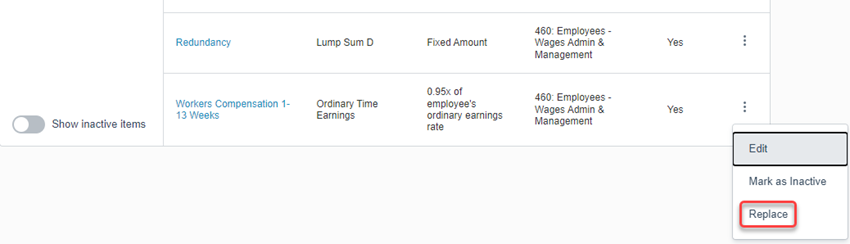
- Find the pay item you wish to replace, click on the Ellipses and select Replace
è The Replace Pay Items - Select Category screen opens - Select the new Earnings Category > this is the correct STP 2 reporting category applicable for this pay item and click on [Next]
è The Replace Pay Items - Review Settings screen - Review the settings of the new pay item and confirm, click on [Edit] to amend any pay item settings
- Once you have edited/confirmed the new pay item's settings click on [Next]
è The Replace Pay Items - Update templates screen - Review the list of Employee's Pay Template where the original pay item was assigned. Uncheck any employee where the pay item may no longer be relevant to have on the Pay Template. Then click on [Next]
è The Replace Pay Items - Confirm screen - Click on [Confirm]
- Return to the pay item settings screen and repeat the above steps for all Pay Items that need replacing
|
Rate this Topic:
|
|||
|
