How to export work items from Karbon [sop - time billing]
Updated: 03/12/2022
Article #: 326
Work Items must be exported at the start of each month. The export should include all work items with a start date from the month before.
Once exported and before importing the work items into the Time Billing database, the work items should be reviewed and cleaned up.
Exporting Work Items from Karbon
- Click on Work from the Sidebar Menu
è The Work View is displayed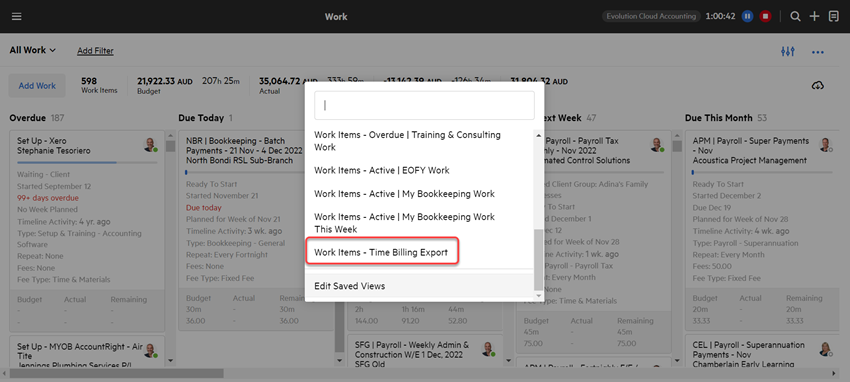
- Select the Work Items - Time Billing Export work view
è The Work Items - Time Billing Export View is displayed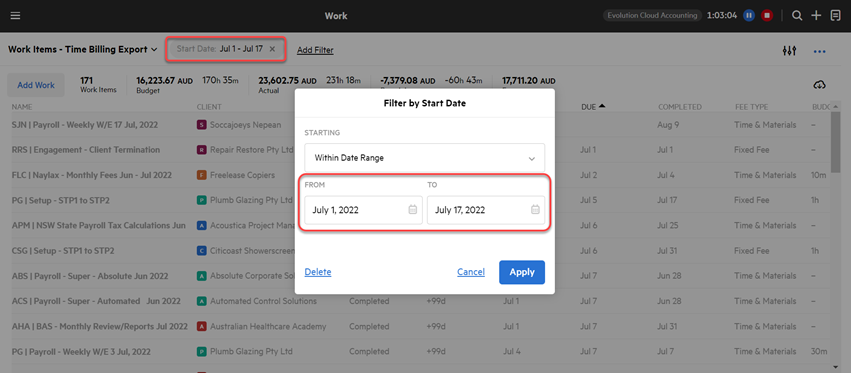
- Click on the Start Date Filter
è The Filter by Start Date pop-up screen opens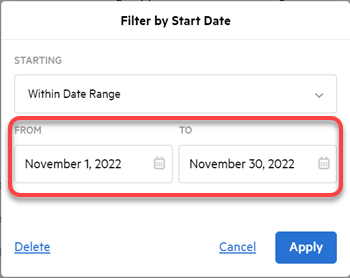
- Enter last month's dates and click on [Apply]
- Click on the cloud icon
 and select the option All Work in this View to export last month's work items to MS Excel
and select the option All Work in this View to export last month's work items to MS Excel
Clean up the Work Items data in MS Excel
Sort and add columns for import
- Open the excel export file
- Rename the following columns:
- From Work to Work Key
- From Client Number to Client ID
- From Status to Work Status
- From Budget (Minutes) to Budget Time
- From Budget (AUD) to Budget Amount
- From Assignee to Work Assignee
- Change the order of the columns to the following order:
- Work Key
- Work Title
- Client ID
- Work Assignee
- Work Status
- Fee Type
- Start Date
- Due Date
- Completed Date
- Budget Time
- Budget Amount
- Delete all other columns from the worksheet
Update Work Status
- Select the Work Status column
- Then click on Find > Replace or CTRL + H
- Replace the following status:
- From Completed - Completed to Completed
- From Completed - Lodged to Lodged
- From Completed - Cancelled to Cancelled
- From Completed - Submitted to Submitted
- From Completed - Payment Plan/Deferral to Payment Plan/Deferral
- From Waiting - Waiting - Payment to Waiting - Payment
- From Waiting - Waiting - Accountant to Waiting - Accountant
- From Waiting - Waiting - Client to Waiting - Client
- From Waiting - Waiting - E-Sign to Waiting - E-Sign
- From Waiting - Waiting - ATO to Waiting - ATO
- From Waiting - Waiting - Refund to Waiting - Refund
Review the Export Data
The final step to get the export file ready to import is to review the data exported as follows:
- Work Type > Make sure all data work item lines have a work type assigned
- Fee Type > Check the Fee Type set up and make sure that the correct Fee Type is assigned for each Work Item
|
Rate this Topic:
|
|||
|
