Client Agent Linking is the new secure way for businesses to nominate a new BAS or a Tax Agent to enable them to provide BAS and Tax services.
This process only applies when a business engages a new BAS/Tax Agent. Businesses that are currently working with existent BAS/Tax Agents are not required to nominate their current Agents.
However, an existing business' BAS Agent may occasionally ask their client to nominate them (or re-nominate them again) as the Tax Agent accidentally removed their access.
At this stage, Client Agent Linking only applies to Partnerships, Companies and Trusts. This process does not apply to Sole Traders.
Client Agent Linking can exclusively be processed by the Director (Companies), Trustee (Trusts) or one of the Partners (Partnerships). Tax Agents cannot nominate BAS Agents and vice-versa.
To correctly add a new BAS or Tax Agent, the business owner must have:
- MyGovID set up on their smartphone (with Strong Identity Strenght);
- Access to Online Services for Business (OSB);
- The BAS/Tax Registration Agent Number (RAN)
Note: this will be provided by the BAS/Tax Agent;
Once BAS/Tax Agents are nominated by a business, they have 28 days to accept the nomination via their Tax Agent portal.
It is important to highlight that the agent does not receive any automatic notification informing them they have been nominated by a business. It is important to inform the new agent when this process has been completed to avoid repeating the same process.
Note: a business can only have one BAS Agent and one Tax Agent assigned to its Business profile.
A flowchart of the Client Agent Linking Process. This User Guide covers steps 4 and 5.
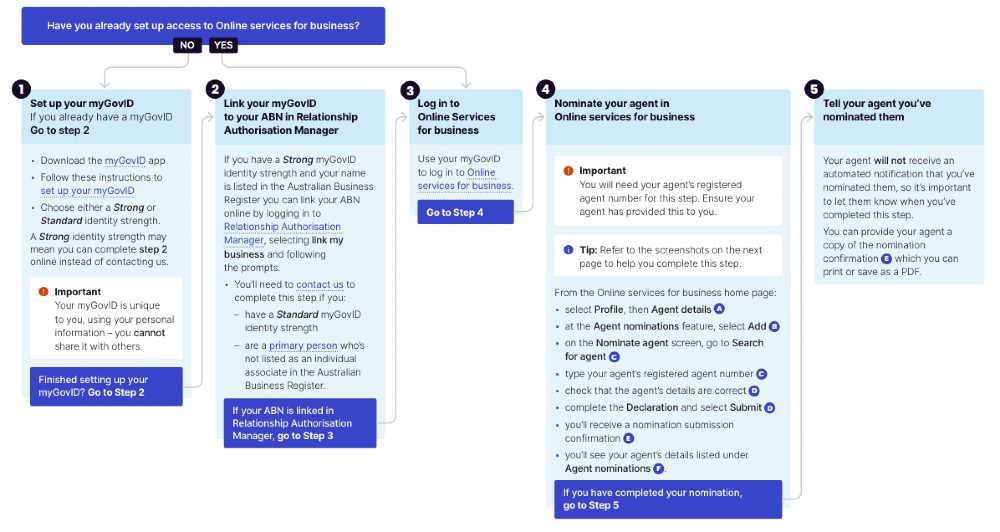
Nominate a new Agent via Online Services for Business
- Log into Online Services for Business
è Online Services for Business - Go to Profile > Agent details
è The Agent Details screen opens - From Agent nominations, click on [Add >]
è The Nominate Agent screen opens - In Search for agent, type the BAS/Tax Registration Agent Number and click on the search icon
è The Agent details are displayed on the screen - If the details displayed on the portal are correct, sign the declaration by marking the checkbox
- Click on [Submit]
è A confirmation message is displayed on the screen - The nominated BAS/Tax Agent has 28 days to accept the invite. Once the invite is accepted, the BAS/Tax Agent details will be displayed on the Nominate Agent screen
|
Rate this Topic:
|
|||
|
