The KeyPay/Employment Hero Pay Employee Self-service Portal allows staff to securely access and manage a variety of payroll tasks including:
- editing personal details
- reviewing rosters
- accepting and managing shifts
- blocking available times
- clocking in/out of shifts
- accessing and downloading payslips
- accessing and downloading other employment documents
Employees can access the Self-service Portal from either their desktop computer or via their iPhone or Android phone EH Work app. This is available for download from either the App Store or Google Play.
Access to the payroll tasks listed above is fully configurable by the Payroll Administrator, via the KeyPay/Employment Hero Pay platform.
Configuration can be amended at any time, however the Portal settings apply to all users and cannot be customised for individual employees.
Employees can be invited in bulk via the Employee Portal Settings, or individually via the employee contact screen.
Once the invite has been sent an email is sent to the email address linked to the employee contact. The employee is then prompted to set up a password.
Set up the Employee Portal
- Click on the Business Dashboard icon > Payroll Settings > Employee Portal Settings
è The Employee Portal Settings screen opens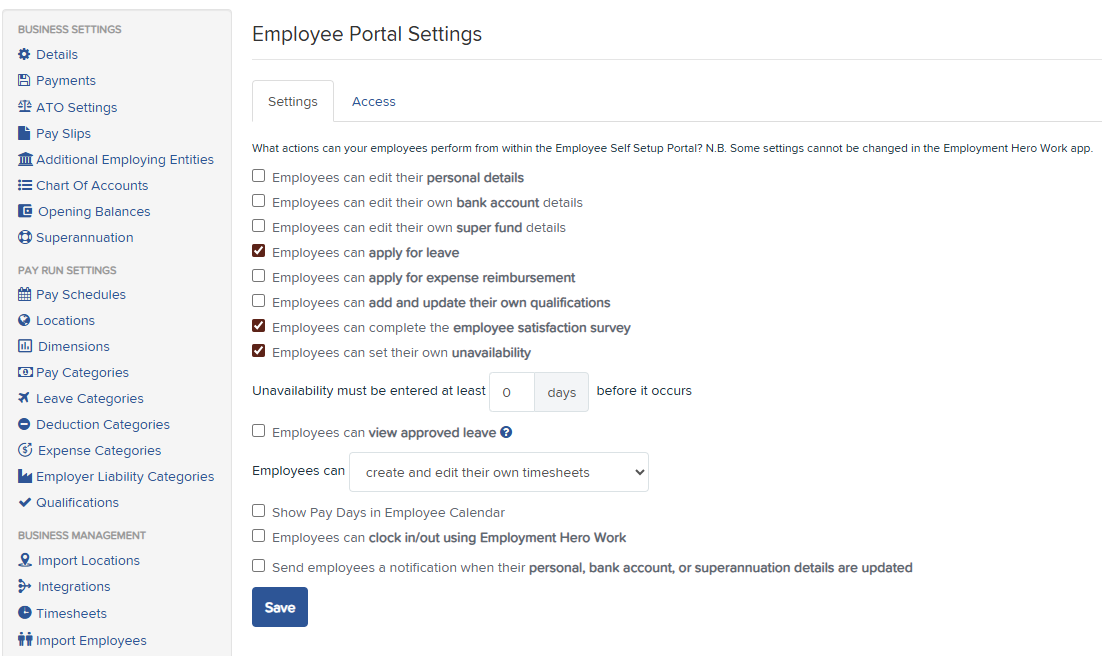
- From the [Settings] Tab, select the access you would like to grant your employees by checking on the box next to the relevant option
- Click on [Save]
Send bulk invites to the Employee Portal
- Select the [Access] Tab
è The list of all current employees is displayed on the screen showing their current access status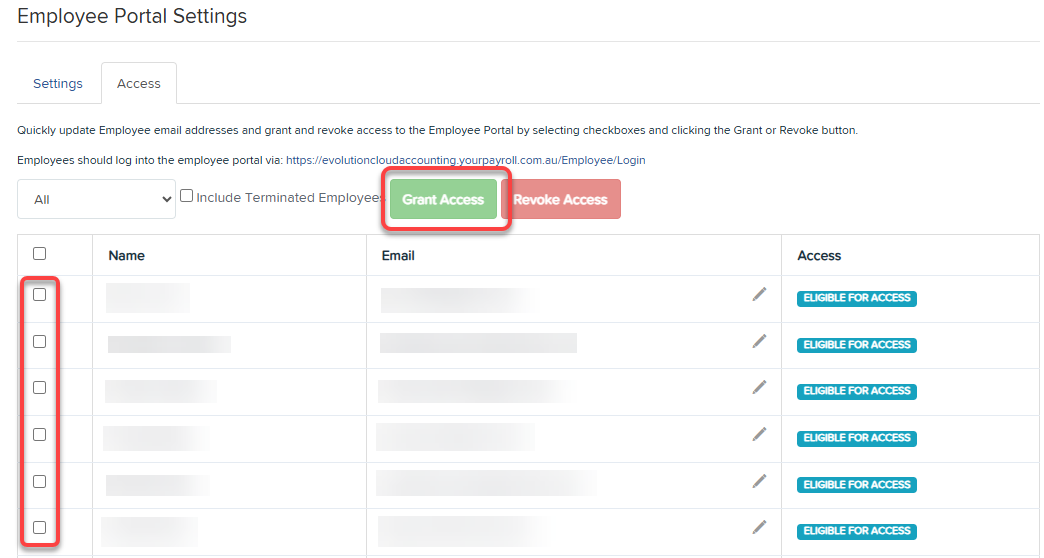
- Select check box next to their names or to select all select the check box next to the Headers
- Click on [Grant Access]
Note: you can also use this feature to Revoke access from the Employee Portal by selecting the relevant (active or terminated) employees and click on [Revoke Access]
Send Individual Invites to the Employee Portal
- From the Employee Contact page, select Employee Portal Access
è The Employee portal user screen - Click on [Add]
- confirm the employee email
- type the employee full name
- Click on [Save]
è The Employee portal invite is sent to the employee
The following training video provides an overview of the different features available on the Employee Portal.
|
Rate this Topic:
|
|||
|
