The KeyPay/Employment Hero Pay Employee Self-service portal is available to employees and allows employees to perform a number of tasks, including view their payslips, employment documents, timesheets and rosters.
Via the Employee Portal, employees can also manage shifts, clocking in/out (via the mobile app) and review and enter timesheets.
Not all the above tasks may be available as this depends on the configuration settings of set out by the Employer.
Access the Employee Portal
An invite is sent via email to the employee email address saved on file. The invite prompts the employee to set up a password.
A confirmation email is then confirming the access to the employee portal is now set up. The email also provides the Employee Portal URL.
The Employee Portal can be accessed via a desktop computer, laptop and iPad as well as via iPhone or Android Smartphone by downloading the EH Work App from the App Store or Google Play.
The available features are identical when using the desktop or phone application, apart from the ability to clock in/out which is available exclusively on the EH Work mobile App.
Access the Desktop Application
- Click on the link provided on the confirmation email
TIP: you can save the link as a favourite on your browser - Log in using your email address and password
Note: the first time you login into the Employee Portal you will need set up multi-factor authenticator, this can be done as an SMS authentication or via the Google Authenticator App
è The Employee Portal Dashboard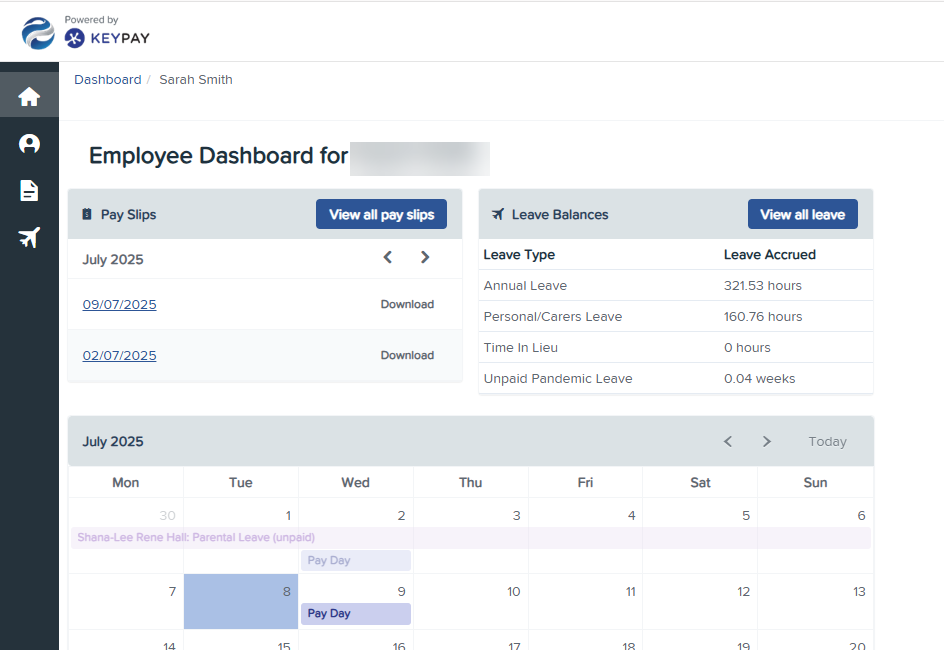
- From the Employee Dashboard, you can view:
- Pay slips
- Leave accruals
- Your Roster
Update your Personal Details
Depending on the available access you can update the following details from your employee portal:
- Residential address, phone number and email address
- Upload/change your profile picture
- Emergency contact numbers
- Bank account details
- Superannuation fund details
To update your personal details:
- From the Dashboard click on the Profile icon and select Details
è The Employee Details screen - Amend or enter your personal details and click on [Save]
To update your Emergency Contact details:
- Click on the Profile icon and select Emergency Contact
è The Employee's Emergency Contact screen - Amend or enter your emergency contact details and click on [Save]
To amend your Bank Account details:
- Click on the Profile icon and select Bank Accounts
è The Employee's Bank Account details screen - Type the new bank account details over the existing ones and then click on [Save]
To add an additional Bank Account:
- From the employee's Bank Account details screen
- Click on [Add account]
è A second Employee's Bank Account details section is displayed below the main account details - Add the additional bank account details
- You can then choose to distribute either a percentage or specific amounts of your net wages across the different accounts
- Once you have entered the new account details and selected what percentage or amounts of your net wages for each account, click on [Save]
To add/change your Superannuation Fund:
- Click on the Profile icon and select Super Funds
è The Employee's Super Funds screen - Click on the current fund's name
è The Choose a super fund pop-up screen opens - You can choose between:
- a Self-Regulated fund > which you can search by fund name, USI or ABN;
- your employer Nominated fund > the fund's details appear automatically
- a Self-Managed Fund (SMSF) > which you need to provide the full SMSF details:
- Once you have selected the superfund type and found your new fund click on [Save]
Note: using the same steps as above you can also add more than one fund and choose to distribute your superannuation across multiple funds.
Update Personal Details on the KeyPay Self-Service Portal Training Video
|
Rate this Topic:
|
|||
|
