How to reconcile payroll with general ledger [Xero]
Updated: 31/10/2021
Article #: 42
Before lodging any PAYG Withholding obligations to the Australian Taxation Office, you should ensure the total Payroll values and the balance of the General Ledger accounts linked to the Pay Items reconcile.
Reconciliation
- Go to Accounting > Reports
- Under the Payroll Heading run the report: Payroll Employee Summary
è The Payroll Employee Summary Report Screen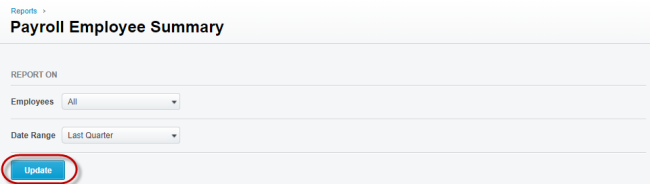
- Select/Enter the following details:
- Employees > Select: All
- Date Range > Select the relevant period you wish to reconcile
- Click on [Update]
è The Payroll Employee Summary Report Screen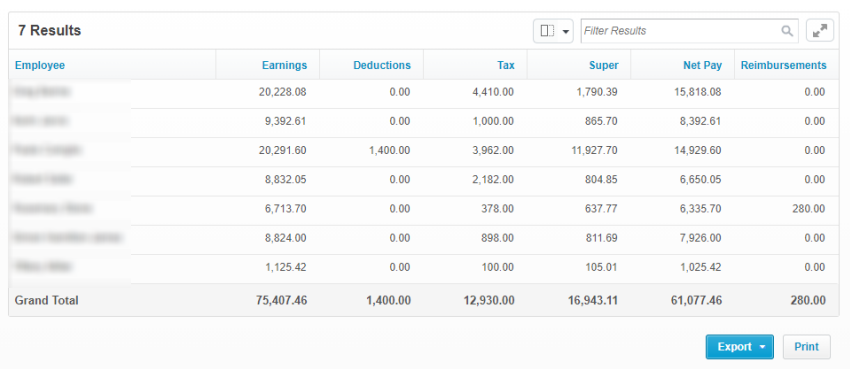
- Export the report to PDF and save it to the Client's folder
- From Reports, select Custom
- Run the following reports:
- EOP - Payroll GL Wages Reconciliation
- EOP - Payroll GL Super Reconciliation
- EOP - Payroll GL PAYGW Reconciliation
Note: some Clients' files may only have one report called EOP - Payroll GL Reconciliation which is a combination of the above three reports.
- Export the reports to PDF and save them to the Client's folder
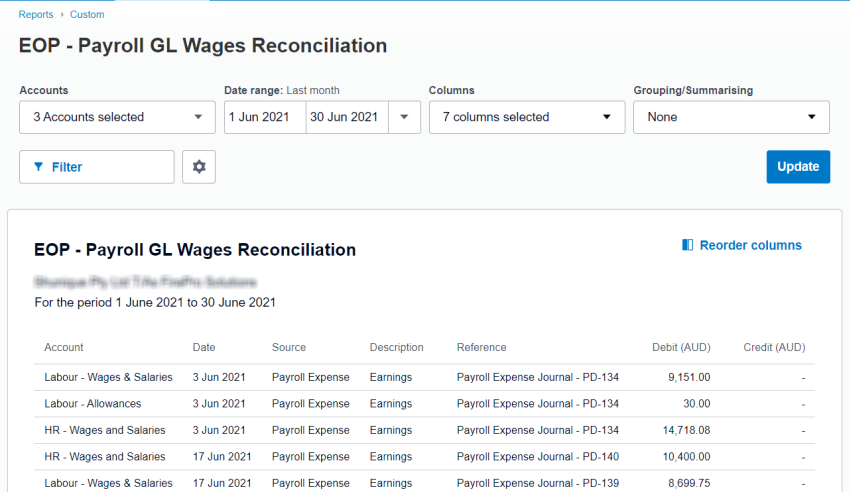
- Make sure the following values match:
- Total Net (Debit - Credits) of all Wages Expenses (EOP Wages) > Total Earnings (Payroll Employee Summary)
- Total Debit entries of all Superannuation Expenses (EOP Super) > Total Super (Payroll Employee Summary)
- Total Credit entries of PAYGW Liabilities (EOP PAYGW) > Total Tax (Payroll Employee Summary)
Troubleshooting
What should you look for if the GL Summary and Payroll don't match:
- Transactions reconciled to an incorrect account (i.e. Wages Expenses instead of Wages Payable)
- Wages transactions not processed through Payroll, posted directly as a Spend Money transaction to Wages Expenses
- Manual Journals posted to Payroll Accounts
- Check Payroll Opening Balances (check any payroll values have been entered as opening balances even during the year or if opening balances have been posted incorrectly if the file started in the middle of the Financial Year)
|
Rate this Topic:
|
|||
|
