How to add a subcontractor as an employee contact [xero]
Updated: 20/12/2022
Article #: 56
Upon engaging a new Subcontractor, a Business is required to check if this Subcontractor is deemed to be an Employee under the Super Guarantee Ruling and Workers Compensation Act.
The ATO Employee/Contractor Tool is available on the ATO website to help businesses make this determination.
If the Subcontractor is deemed to be an Employee then the Subcontractor should:
- complete a Superannuation Choice Form within 28 days of the start of their engagement and;
- provide their date of birth to the Business.
Create a Subcontractor as an Employee
Before you start creating a new subcontractor as an Employee Contact,
you should ensure the Superannuation Funds he/she has selected in the Superannuation Choice Form has already been added to the Xero Organisation.
- Go to Payroll > Employees
- Click on [Add Employee] > Add New
è The Employee screen opens
Note: at this stage, the employee screen only includes the [Details] Tab
- Enter the Subcontractor's basic information
Note: Date of Birth, Gender and Address are mandatory fields - Click on [Save]
Note: Additional tabs are now displayed on the Employee screen - Click on the [Employment] Tab
è The Employment Tab - Select/Enter the following details:
- Employment Type > Select Contractor
- Income Type > Select Non-employee
- Employment basis > Xero automatically pre-populates: Non-employee
- Australian Business Number (ABN) > Type the contractor's ABN
- Start Date > Type the Contractor's Employment start date
- Classification > Type: Subcontractor
- Payroll Calendar > Select the Superannuation Monthly/Quarterly Payment Calendar
- Employee Group > Select the relevant Employee Group (if applicable)
- Holiday Group > Xero automatically pre-populates: Not applicable for this employment type
- Include holidays in payslips > Xero automatically disables this option
- Ordinary Earnings Rate > Xero automatically pre-populates: Not applicable for this employment type
- Click on [Add a super membership]
è The Add a Superannuation Membership pop-up screen opens - Select/Enter the following details:
- Fund > Select the Subcontractor's fund from the list
- Employee Number > Type the subcontractor super membership number
- Click on [Save]
- Click on the [Pay Template] Tab
è The Pay Template Tab
- Click on [Add Earnings Line]
è The Earnings Line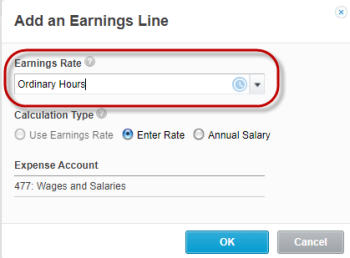
- Select the following details:
- Earnings Rate > Select: Ordinary Hours - Labour (or Ordinary Hours)
- Calculation Type > Select: Enter Rate
- Click on [OK]
- Type 0 in both the hours and rate
- Click on [Add Superannuation Line]
è The Superannuation Line
- Modify the following details:
- Calculation Type > Select: Fixed Amount
- Expense Account > Select: Superannuation Subcontractors
- Payment Frequency > Select either Quarterly or Monthly (depending on how frequently the business wishes to pay the Super to subcontractors)
- Click on [OK] > [Save]
Training Videos - How to add a Subcontractor as an Employee
|
Rate this Topic:
|
|||
|
