Businesses may find themselves unable to recover payments for certain invoices. If these invoices are considered bad debts, they should be written off. Writing off bad debts is particularly important for businesses that report on an Accrual basis, as they can claim a credit of GST and reduce their taxable income.
A debt is considered bad in the following circumstances:
- There must be a debt. In other words, an outstanding invoice must have been raised. Sufficient steps have been taken to recover the debt, and there is justification for no longer pursuing the debt as it has no likelihood of being recovered;
- The debtor has died, leaving no assets or insufficient assets;
- The debtor cannot be traced, and no assets have been discovered;
- The debtor is bankrupted or in liquidation, and insufficient funds exist;
If the business is certain that the debt will not be paid, therefore the debt amount is recorded as a loss by posting the transaction to a ‘Bad Debt’ expense account.
Writing off a Bad Debt in Xero
In Xero, a bad debt is written off by closing the original unpaid invoice. The steps involved in writing off a bad debt are:
- Check if your Chart of Accounts includes a 'Bad Debt' Expense Account
- Review your Aged Debtors to identify what debts you should consider writing off
- Create a ‘Bad Debt’ Credit Note
- Allocate the Bad Debt Credit Note to the unrecoverable unpaid sale
Identify the Debts to Write Off
The most effective way to identify potential bad debts is to run the Aged Receivable Detail Report. This report lists all outstanding Invoices and unallocated Credit Notes summarised by aged period (Current | 1 Month | 2 Months | 3 Months and Older), allowing you to immediately identify invoices that need to either be written off or be posted to the provision account.
- Go to Accounting > Reports
- Under the Payable and Receivable Heading, run the report: Aged Receivable Detail
è The Aged Receivable Detailed report opens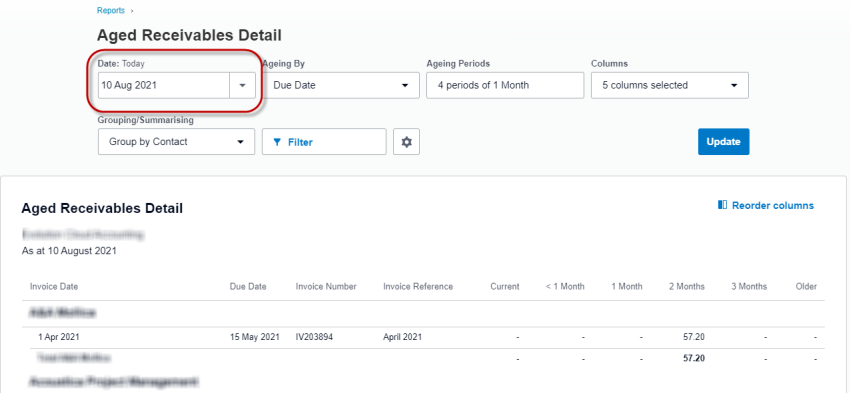
- The report automatically displays the list of Outstanding invoices by Aged period as of the current date and grouped by Contact
- From the Reports Settings you can then customise the report and change the following options:
- Report Date > You can run it as of the current date, the last BAS Period Date or the last day of the previous Financial Year
- Group By > You can group the report by Contact (Default) or by Contact Group (if you have multiple Customer Contacts paid by the one Grouped entity)
- Columns > if you plan to contact some of your Customers prior to making the final decision to write off their invoices you can add the Primary Contact, their Mobile and Landline number to the report. Invoice sent is also a good column to add to actually check if the invoice was ever sent to the Customer.
- Once you have customised the report click on [Update]
- The number one priority is to review the Invoices under the 'Older' Column
è The Aged Receivable Detailed report - If you know the payments for these invoices would be hard or impossible to recover, then it's best to write the invoices off.
Write Off a Bad Debt
- Go to Contacts > All Contacts
- Find the first Customer contact whose debt you wish to write off
- Find and open the outstanding invoice
è The Invoice screen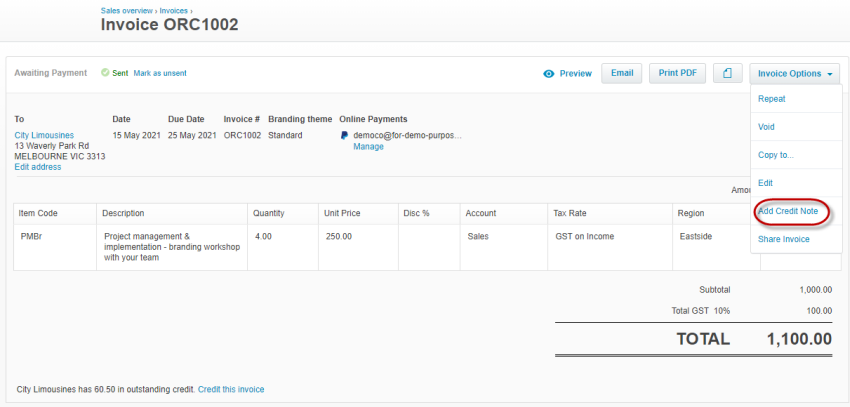
- Click on [Invoice Options] > Add Credit Note
è The New Credit Note screen opens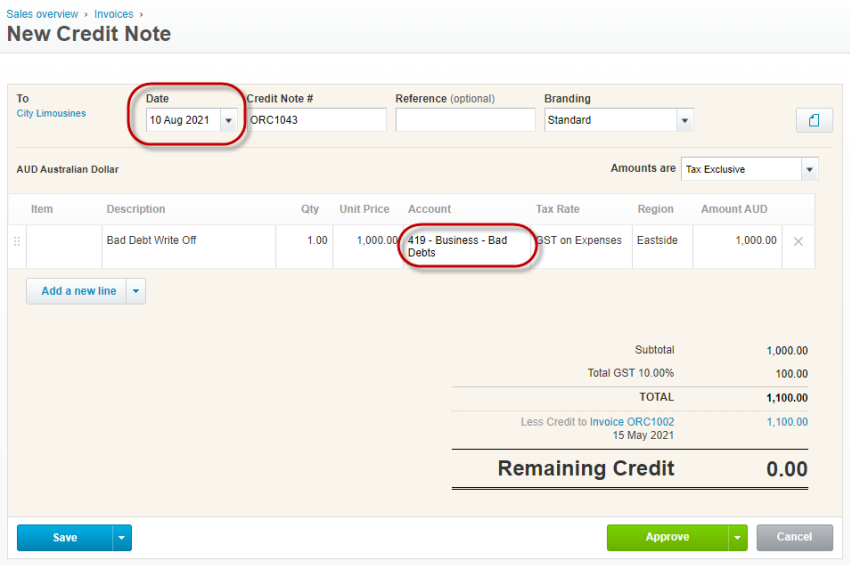
- Confirm/Amend the following details:
- Date > you can use the current date, the last day of the previous Financial Year or of the current Financial Year
- Account > select: Business - Bad Debts to write off the debt
- Tax Rate > select: GST on Income
- Click on [Approve]
|
Rate this Topic:
|
|||
|
