How to refund an overpayment transaction [xero]
Updated: 28/07/2021
Article #: 9
An Overpayment Transaction creates a Credit Note against the relevant Customer / Supplier Contact.
Once you have created the Overpayment Transaction you then have the option to either allocate it to an existing invoice/bill or refund the money.
This Knowledge Article covers how you can process a refund for an Overpayment transaction
- Process the Customer refund in your Internet Banking (Receivable Overpayments) or request a refund from your Supplier (Payable Overpayments)
- Once the refund payment appears on the Bank Feeds screen, process the Overpayment refund
- In Xero go to Contacts > All Contacts
- Find the Customer / Supplier Contact you have created the incorrect Overpayment transaction
- Find the Overpayment transaction and click on the arrow next to the transaction, then select View
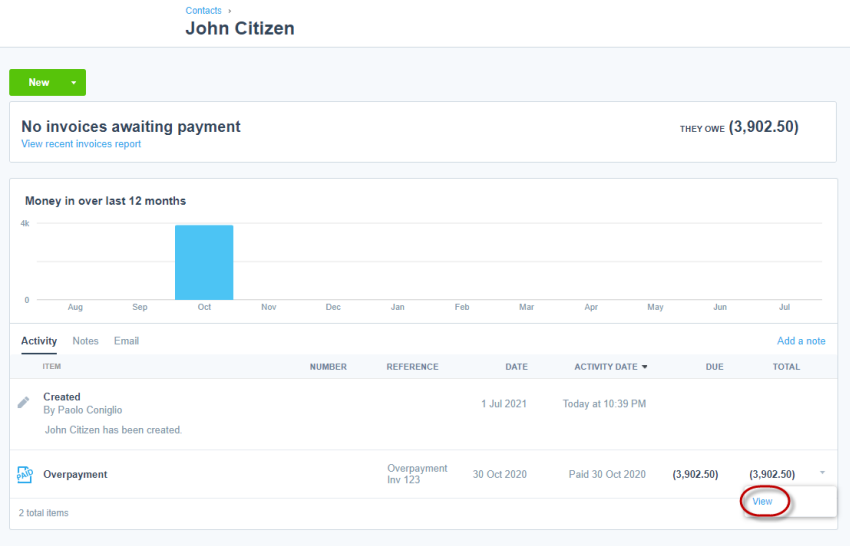
- Once you clicked on View, the Overpayment transaction will open on the screen
- Go to the Make a cash refund pane

- Select/Edit the following details:
- Amount > confirm the refund amount
- Date > make sure the refund date matches the date of the payment in the Bank Feeds
- Paid From > select the Bank Account the refund was processed from/to
- Click on [Add Refund]
Related Articles
How to create an overpayment transaction from Bank Feeds
How to edit an overpayment transaction
|
Rate this Topic:
|
|||
|
