After you have reconciled your ledger, prepared and lodged your Activity Statement, you will need to clear the liabilities lodged in your Activity Statement, pay your Activity Statement and reconcile the payment in Xero.
Clear Liabilities by creating the Activity Statement Transaction
Every time you lodge an Activity Statement you will need to create a Purchase transaction to clear the Tax liabilities you just lodged from the Balance Sheet.
Pay the Activity Statement
All Activity Statements are paid to the same ATO Account. This Account is called the Integrated Client Account. As the Payment details are always the same, you should save these details linked in your Online Banking Portal to facilitate future payments. You can pay the ATO by Bpay, EFT, Money Order, Cheque and Credit Card.
Reconcile the ATO Payment in the Bank Feeds
Once the BAS payment has come through the Bank Feeds you will need to post the transaction to the Integrated Client Account in Xero.
Create the Activity Statement Transaction
- Open the Published Activity Statement report
- In Xero go to Contacts > Suppliers and find the Australian Taxation Office
- If your Activity Statement is payable to the ATO, click on [New] > Bill
è The New Bill screen opens - Select/Enter the following details:
- Date > Enter the last day of the lodgement period
- Due Date > Enter the lodgement Due Date
- Reference > Type BAS-FY-Q# (i.e. Oct-Dec 2021 BAS is BAS-2022.Q2)
- Total > Copy the Total of the Activity Statement from the Published Report
- Go to Bill lines and copy the GST values from the published Activity Statement report follows:
è The GST reported in the Published Activity Report
è The GST reported in the ATO Purchase transaction lines - Go to the next bill lines and copy the PAYGW and PAYG Instalment values from the published Activity Statement report follows:
è The PAYGW and PAYG-I reported in the Published Activity Report
è The PAYGW and PAYG-I reported in the ATO Purchase transaction lines - Make sure the total of all lines match the total amount of the Activity Statement and then click on [Approve]
- Click on the paper icon
è The Attachment pop-up screen opens - Click on Upload files...
- Find the PDF copy of the Activity Statement and then attach it to the ATO Purchase Transaction
è The ATO Purchase transaction (Bill) - Go to the Make a payment section and select/enter the following details:
- Date Paid > Use the same date as the Purchase Date (the last day of the lodgement period)
- Paid From > Select the account: ATO - ICA (805)
- Click on [Add Payment]
Note: If your Activity Statement is a refund you will need to process a Bill Credit Note and reverse the positive and negative values for Tax liabilities. You will still pay the refund to the same ATO - ICA account
Pay the ATO
If lodge your Activity Statement through Evolution Cloud Accounting
The payment details for your Activity Statement can be found on all electronically signed documents.
You should make sure you always pay your Activity Statement on time.
- Find a signed copy of an Activity Statement on your computer or log into the Xero Portal
- Open the Activity Statement and scroll down to the payment details
è The Activity Statement payment details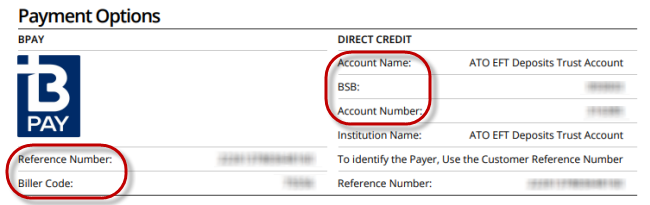
- Enter the Bpay or EFT details on your Internet Banking and save them for future payments.
If you lodge your Activity Statement via Online Services for Business
- Log into Online Services for Business using MyGovID
è Online Services for Business Payment section - In the Payments section click on Pay >
è The Payment screen - Select the Payment Method you wish to use and the payment details will display on the screen
Reconcile the ATO Payment
Once the payment has been made to the ATO (or refunded by the ATO) it will appear on the bank feeds.
- Go to the Bank Feeds screen and find the ATO Payment
- Select the [Create] Tab
è The Bank Feed screen - Select/Enter the following details:
- Who > Select/Create > ATO - ICA/Taxation
- What > Select: ATO - ICA (805)
- Why > Type: BAS Payment FY-Q#
- Click on [OK]
|
Rate this Topic:
|
|||
|
