From time to time you may come across a potentially duplicated invoice in Reclaim & Timber MYOB. Reclaim & Timber deals with backorder invoices by using the original invoice number generally followed by a letter for each backorder. Therefore, it is normal to find the same invoice number multiple times followed by a different letter.
However, occasionally you may find an invoice reporting the same Invoice Number, same issue date, same amount, which could be a duplicated invoice raised twice by accident.
Confirm the Invoice is a duplicate
The first step you should take is to check the two invoices and make sure they also include the same stock items and qty sold.
- Open the two invoices and check the stock descriptions, qty and price
è The MYOB Invoices
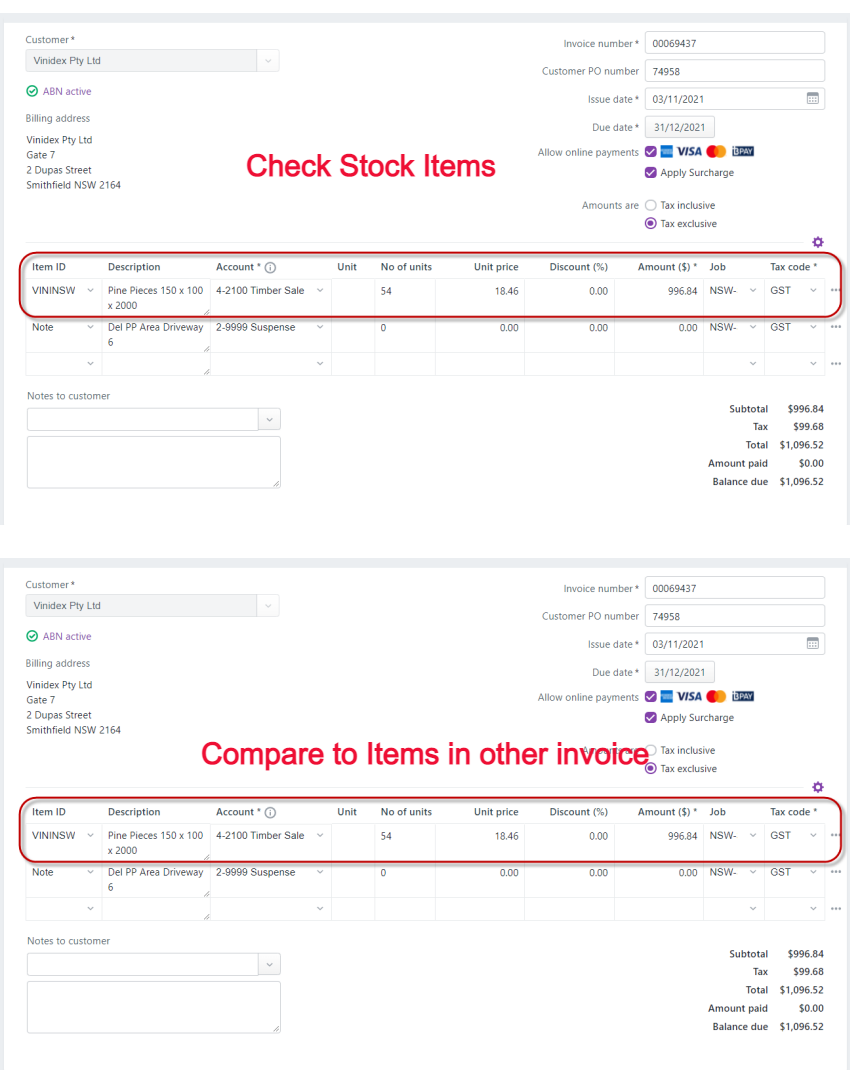
- If the two invoices report: same stock item types, Qty, unit price and delivery date, it is very likely they are duplicates.
Check the Delivery Docket
The second step you should check is the Delivery Docket. Every stock order sent to an R&T customer is dispatched with a Delivery Docket attached. The Delivery docket is then signed by the Customer on-site, then returned to R&T Offices where it is scanned and saved into their Dropbox account.
- Log into R&T Dropbox
Note: Login details are saved in Karbon - Go to the Paid Reclaim Debtors Folder
- Click on the Search field on the top right-hand side of the screen
- Type the R&T Invoice number
è The Paid Reclaim Debtor Folder
- Open the PDF of the Delivery Docket and check whether the total qty of the stock dispatched to the Customer matches either the qty of one invoice or both invoices.
Note: Also, check the stock dispatched in the Delivery Docket and the Customer is the same as the invoice (just in case there has been any clerical error in saving the Delivery Docket in Dropbox)
è The signed Delivery Docket
- If the Delivery docket matches the stock type and quantity of one invoice, then you are most likely dealing with a duplicate transaction
- Download the PDF of the Delivery Docket
Notify Client
- Email the Client and notify them of the potential duplicate. Ensure the email includes:
- R&T Customer name
- Invoice Number
- Invoice Date
- Attach the Delivery Docket to the email as evidence
- Request permission to delete the duplicate invoice in writing
- Make sure the email exchange is assigned to the relevant R&T weekly Work Item
|
Rate this Topic:
|
|||
|
