The MyGov Portal is a secure and centralised hub to access a variety of Australian Government and State online services. The purpose of myGov is to provide Australians with a single destination where they can access all Government Services by using one set of secure credentials.
Once a myGov account is set up, users can then link an extensive number of Government Services to the Portal, including:
- Australian Taxation Office
- Medicare
- Services Australia (Centrelink)
- Australian JobSearch
- Child Support Services
- Department of Veterans Affairs
- My Health Record
- My Aged Care
- National Disability Insurance Scheme
- State Revenue Office Victoria
As well as being able to access all of the above services (and more) directly from the same Portal, myGov also centralises all communication into one inbox. Finally, when an individual updates their details in myGov, these details will automatically update in the following Government sites:
- Australian Taxation Office
- Medicare
- Services Australia (Centrelink)
- Australian JobSearch
- My Health Record
- National Disability Insurance Scheme
- State Revenue Office Victoria
MyGov & ATO for Employees
With the rollout of Single Touch Payroll in 2018, Employees can now view the Year to Date summary of their Wages, Tax and Superannuation throughout the year, by accessing a summary of their Income Statements from their MyGov account. They can also lodge simple Tax Returns directly through myGov without the assistance of a Tax Advisor. More information on how to access and view Income Statements on MyGov is available on a separate User Guide on hour Knowledge Portal.
Create a myGov Account
- From your Internet Browser go to my.gov.au
è The myGov login screen opens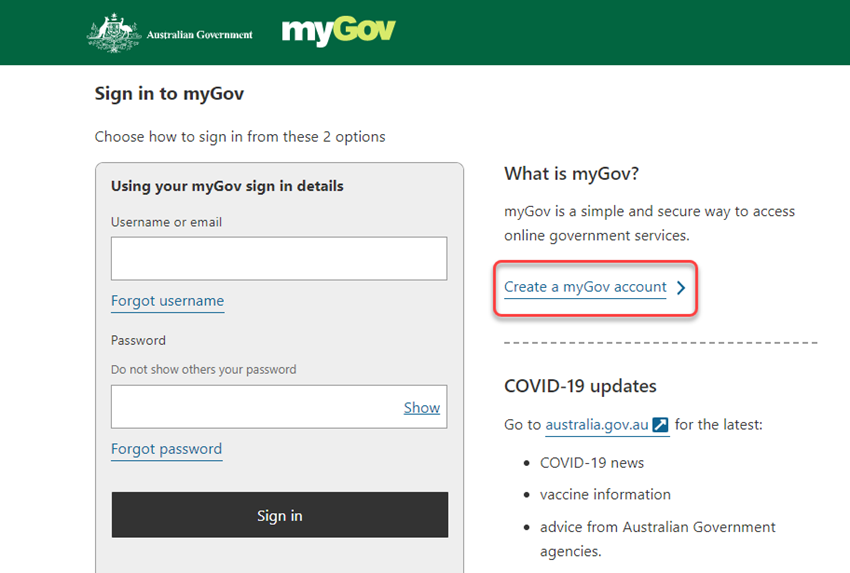
- Click on Create a myGov account >
è The myGov - Terms of use screen opens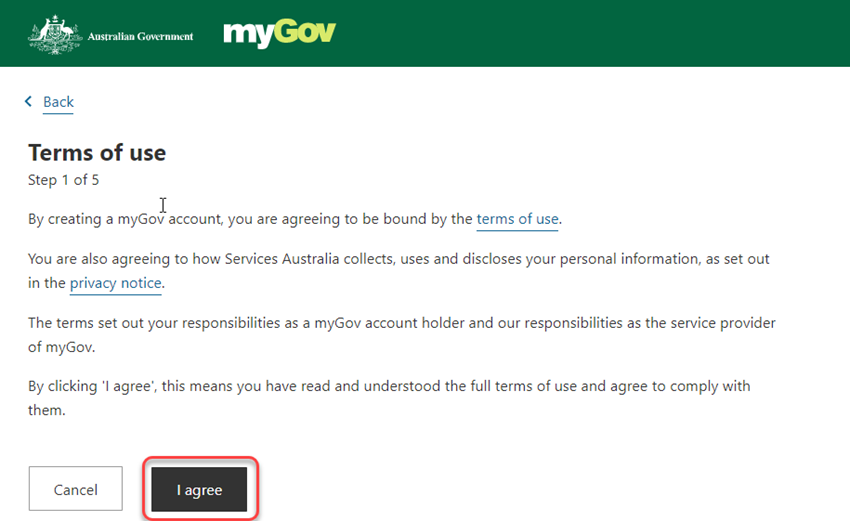
- Click on [I agree]
è The myGov - Enter an email screen opens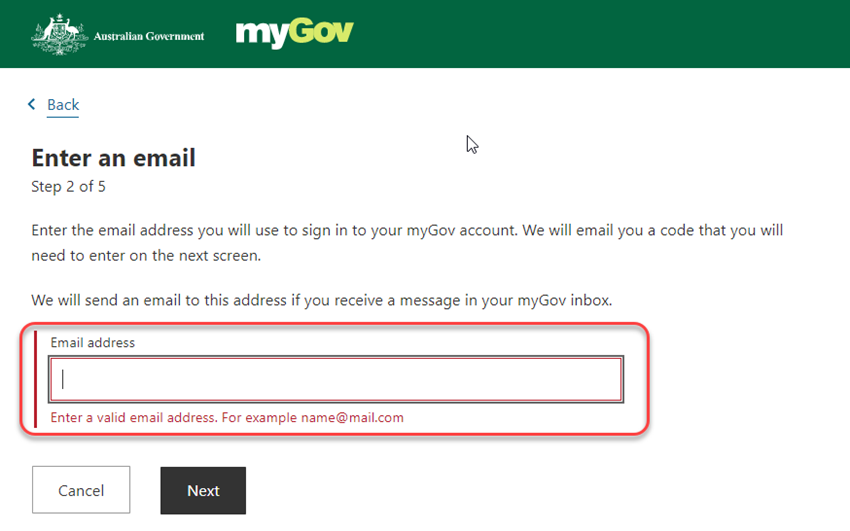
- Enter the email address you wish to link to your myGov account and click on [Next]
TIP: always use a personal email address that will stay active (i.e. a Gmail account). Do Not use work email addresses or even email addresses linked to Telecommunication Services provided (i.e. bigpond.com) that would close when you move to another job or to another provider.
è A security code is sent to your email address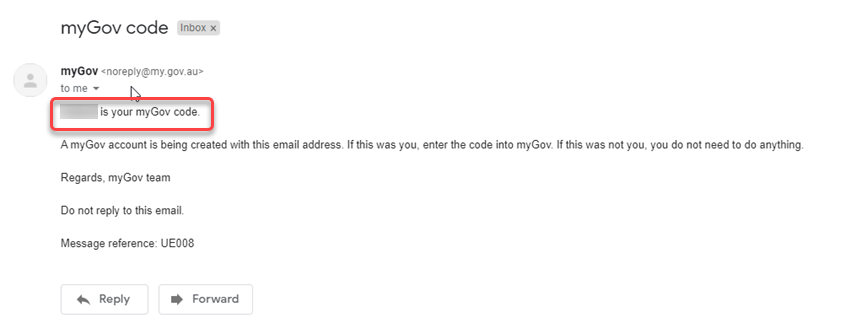
è The myGov - Enter code screen opens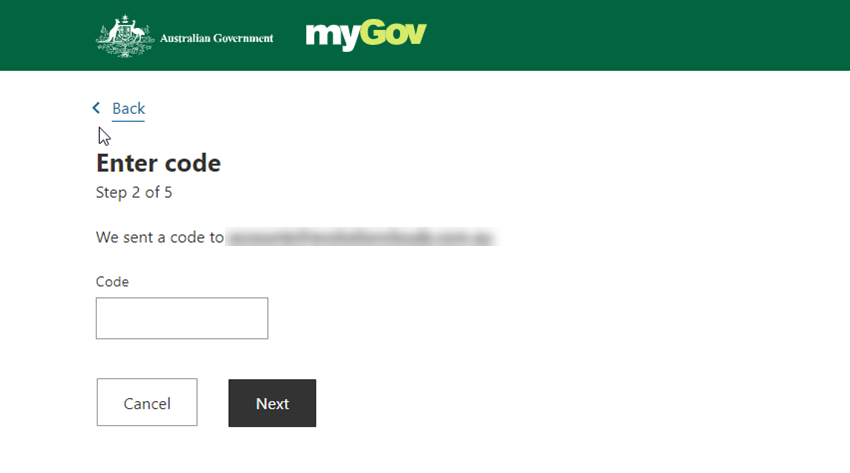
- Enter the secure code from your email and click on [Next]
è The myGov - Enter your mobile screen opens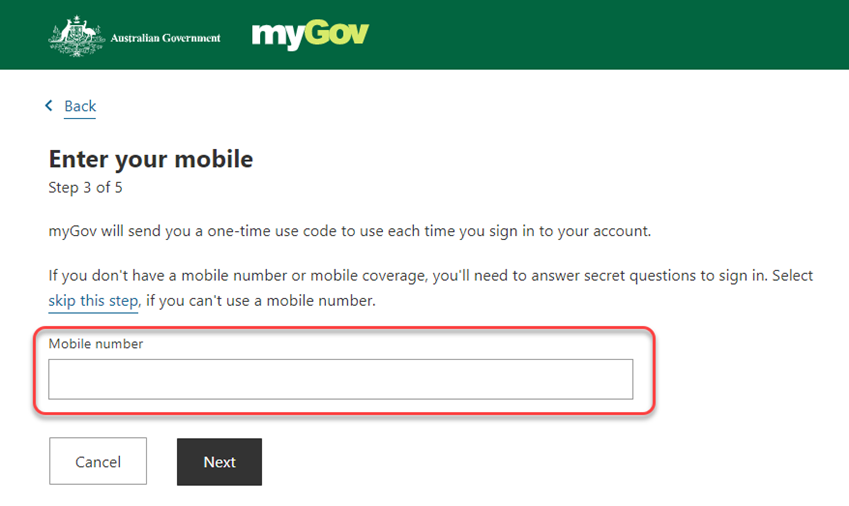
- Enter your mobile number and click on [Next]
è A security code is sent to your mobile phone and the myGov - Enter code screen opens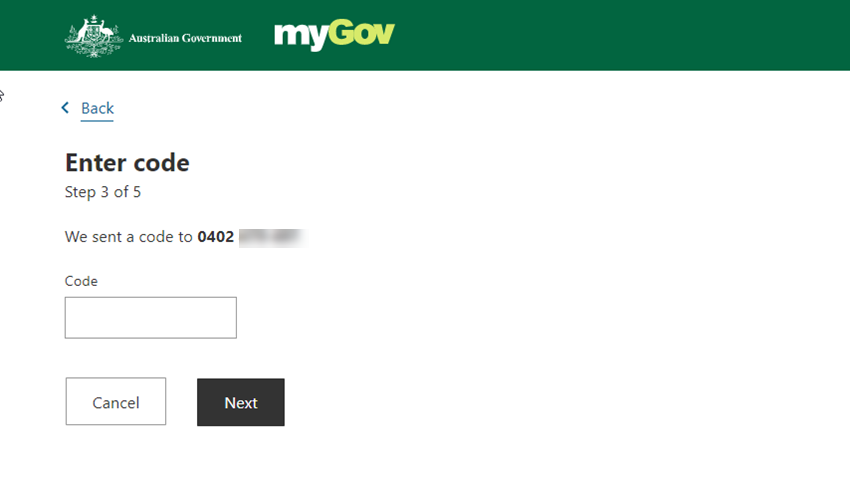
- Enter the secure code from your email and click on [Next]
è The myGov - Create password screen opens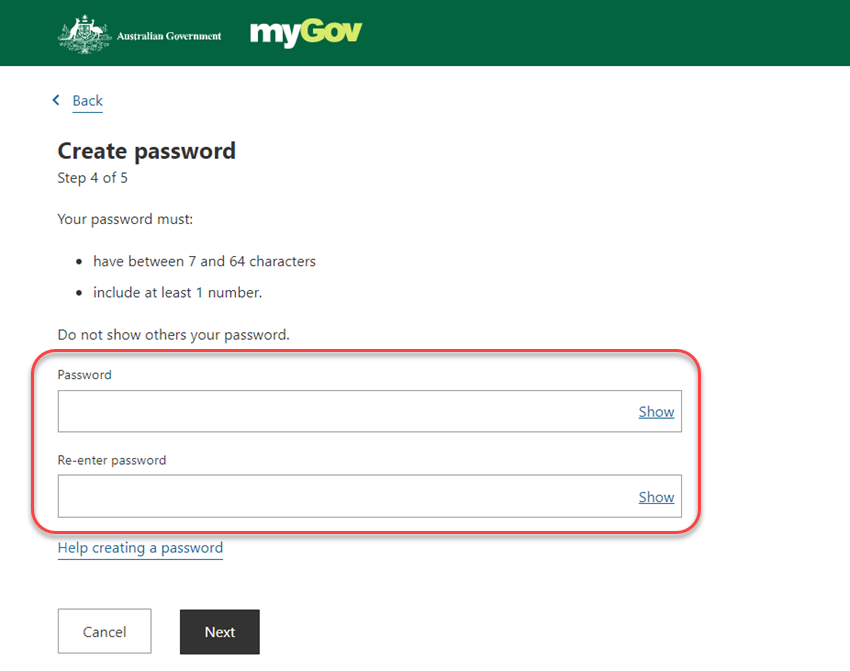
- Enter and confirm your password and click on [Next]
Note: myGov passwords must be between 7 and 64 characters long and must have at least 1 letter and 1 number. Users cannot use sequential characters (i.e. 12345 or AAA). Passwords can include symbols, but it's not mandatory.
Finally, when re-set the myGov password, the new password cannot be the same as any of the previously used passwords.
è The myGov - Create secret question # screen opens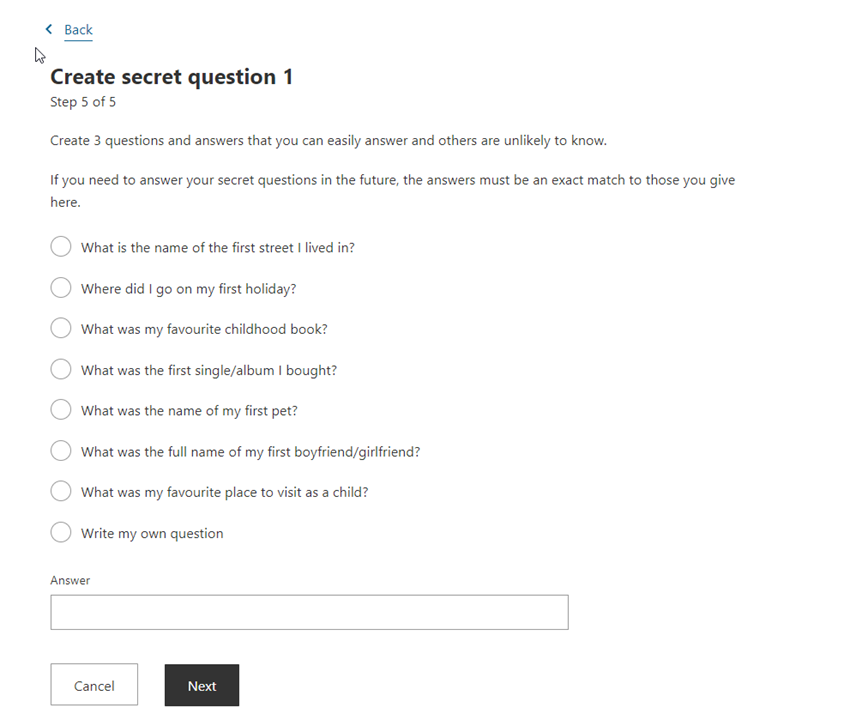
- Select the first secret question and type your secret answer, then click on [Next]
- Repeat the above step for the next two questions
è The myGov - account creation success confirmation screen opens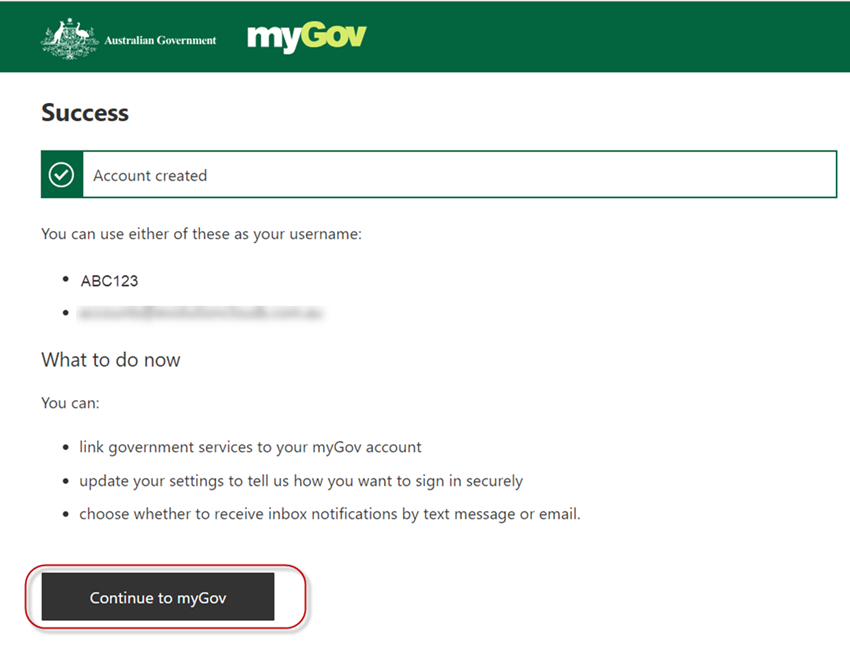
- Click on [Continute to myGov]
è A Your new myGov account is created. A confirmation email containing the above details is sent to your email address.
è The myGov home page screen opens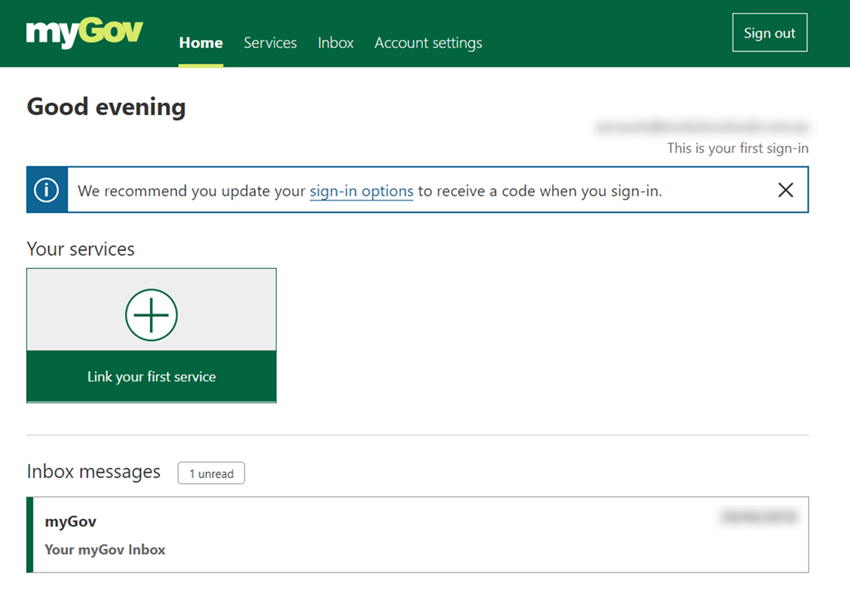
Link your ATO Account to your myGov account
- From the myGov Home Page, select the [Services] Tab
è The myGov - Services screen opens - Select the Australian Taxation Office
è The myGov - Storing your personal information screen opens - Click on [I agree]
è The Link new service screen opens - Select either: Questions specific to you or if you already have a myGovID account set up on your mobile phone, select: Use a linking code.
Note: in this example, we will be using the option: Questions specific to you
è The Your Details screen opens - Enter your personal details, then select: I agree to the terms and conditions of use
- Click on [Next]
è The Questions Specific to you screen opens - Select one of the privacy questions and click on [Next]
- Answer the question you selected correctly
Note: you have 3 attempts to answer each question correctly. After the third failed attempt, your ATO account will be suspended - Click on [Next]
- Repeat the above steps for the next security question
è A confirmation message screen opens
è Your ATO Account is linked to your myGov Account
|
Rate this Topic:
|
|||
|
