NSW-based businesses whose total Australian wages exceed the current Annual Payroll Tax threshold (currently set at 1.2 million) are required to register for Payroll Tax across all States where their employees reside.
This User Guide focuses on how to process a Payroll Tax registration in NSW.
NSW Businesses that have not registered for Payroll Tax previously will receive a new Client ID, this is the identification number permanently assigned to the Business ABN. If a Business used to report for Payroll Tax in previous years, then cancelled the registration as their Australian wages fell under the annual threshold, it will simply need re-activate their registration by using the original Client ID.
When registering for Payroll Tax, the NSW Office of State Revenue will also issue a Correspondence ID. This number expires every 12 months from the original date of issue. When a new Correspondence ID is issued, it is mailed to the business' registered Postal Address.
Payroll Tax registration can be processed online via the NSW Office of State Revenue. A core part of the registration process is also the lodgement of the payroll tax liability for the time their Australian wages exceeded the Payroll Tax threshold. Therefore, before starting the registration process, it's important to calculate the Payroll Tax liability for the relevant periods.
Registering a new business for NSW Payroll Tax
- From your Internet Browser go to: https://www.apps07.osr.nsw.gov.au/mars-online/payroll/register
- Enter the challenge text to start the registration
- Click on [Start]
è The Payroll tax - registration screen opens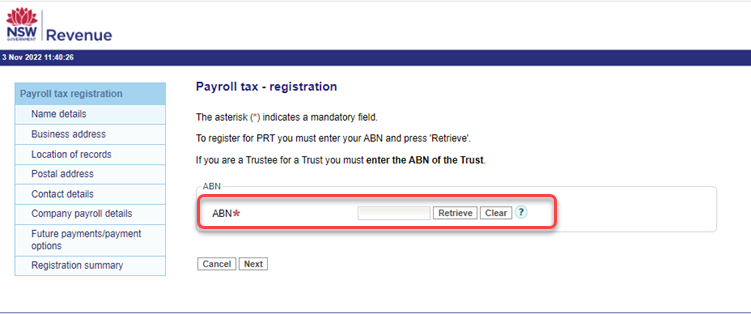
- Enter the Business ABN, confirm it's correct, and click on [Next]
Note: if the registering business is a Trust you will also need to add the Trustee or individual ABN. - Enter the Business address and click on [Next]
- Confirm the Business you have entered is your Business address and click on [Next]
è The Payroll tax - registration contact details screen opens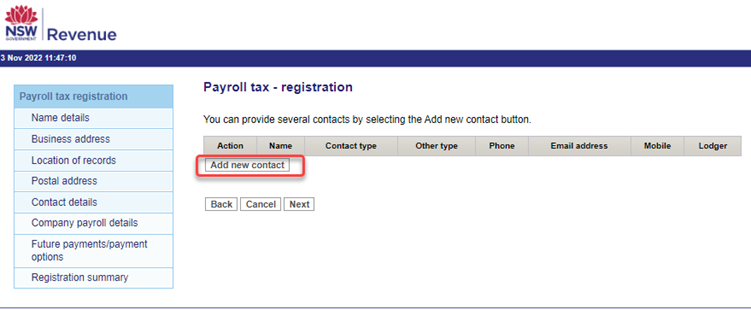
- Click on [Add new contact]
è The Add contact details screen opens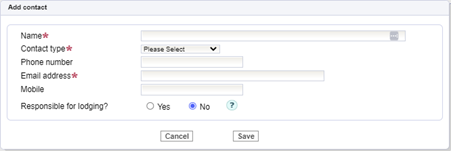
- Select/Enter the following details:
- Name > Enter the contact's full name
- Contact Type > Select the relevant contact type from the list
- Phone Numbers and Email address > Enter the contact's phone numbers and email address
- Responsible for lodging > Select Yes or No
- Click on [Save]
- Repeat the above steps for all business contacts that will be involved in lodging and/or enquiring about payroll tax
- Once you have entered all the business contacts, click on [Next]
è The Payroll tax - registration additional details screen opens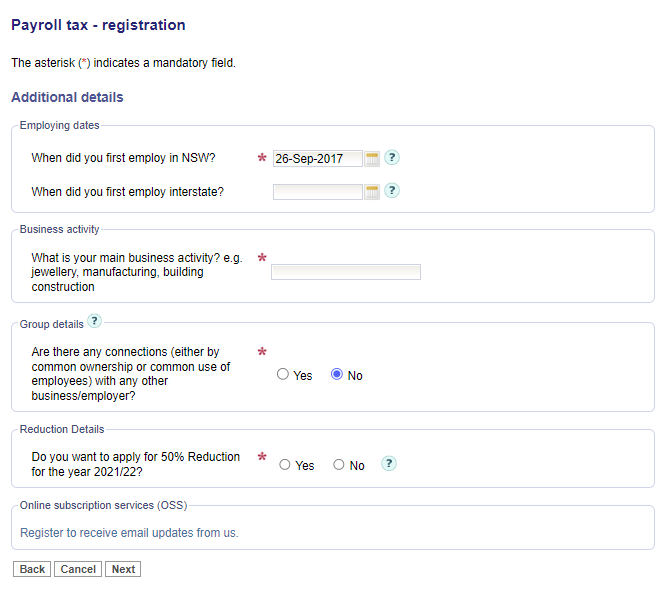
- Enter the additional details and click on [Next]
è The Wages Details screen opens - Enter the calculated wages and click on [Next]
è Revenue NSW will email the Client ID and Correspondence ID to the main contacts
|
Rate this Topic:
|
|||
|
