Billable expenses are costs a Business has advanced on behalf of one of its Customers and expects these costs to be reimbursed. These expenses could be related to equipment or material purchased for the Customer in the Building & Construction Industry or travel charges in the Professional Services field.
If you manage your payables through Hubdoc, you can record a purchase transaction and at the same time, track the total value of such purchase to one Customer contact in Xero.
However, if need to split the purchase across multiple customers, this can only be done in Xero
Once the purchase has been tracked to the Customer Contacts, the purchase value can be included in the Customer's Sales invoice in Xero either on its own or in the same Sales Invoice as the Business standard products or services.
Record a Supplier Billable Expense
- In Xero go to Business > Purchase Overview
- Click on [New] > Bill
è The New Bill screen opens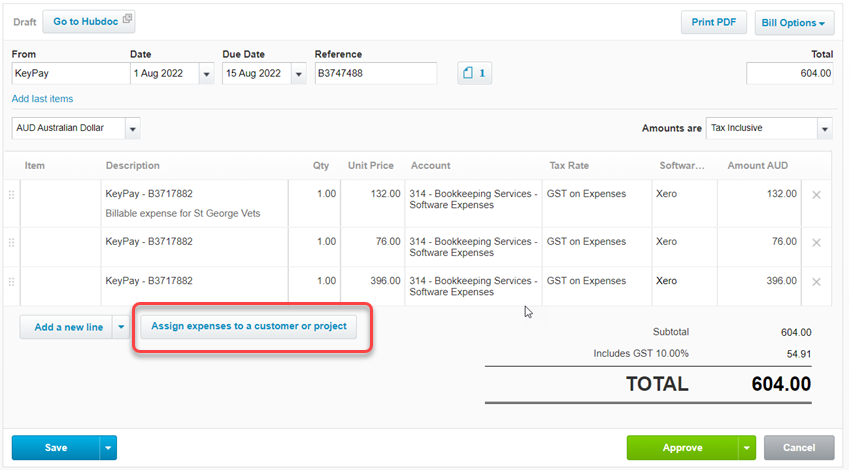
- Distribute the cost of the bill across multiple lines, one line for each customer you wish to recharge this bill to
- Click on [Assign expenses to a customer or project]
è The Assign a customer or project to any billable expense screen opens - Select the first line of the bill then search for the customer you wish to on-charge this cost and click on [Assign]
- Repeat the same step for each line of the bill
- Once you have assigned each bill to the Customer click on [OK]
è The Xero Bill displays the billed customer on each line - Click on [Approve]
|
Rate this Topic:
|
|||
|
